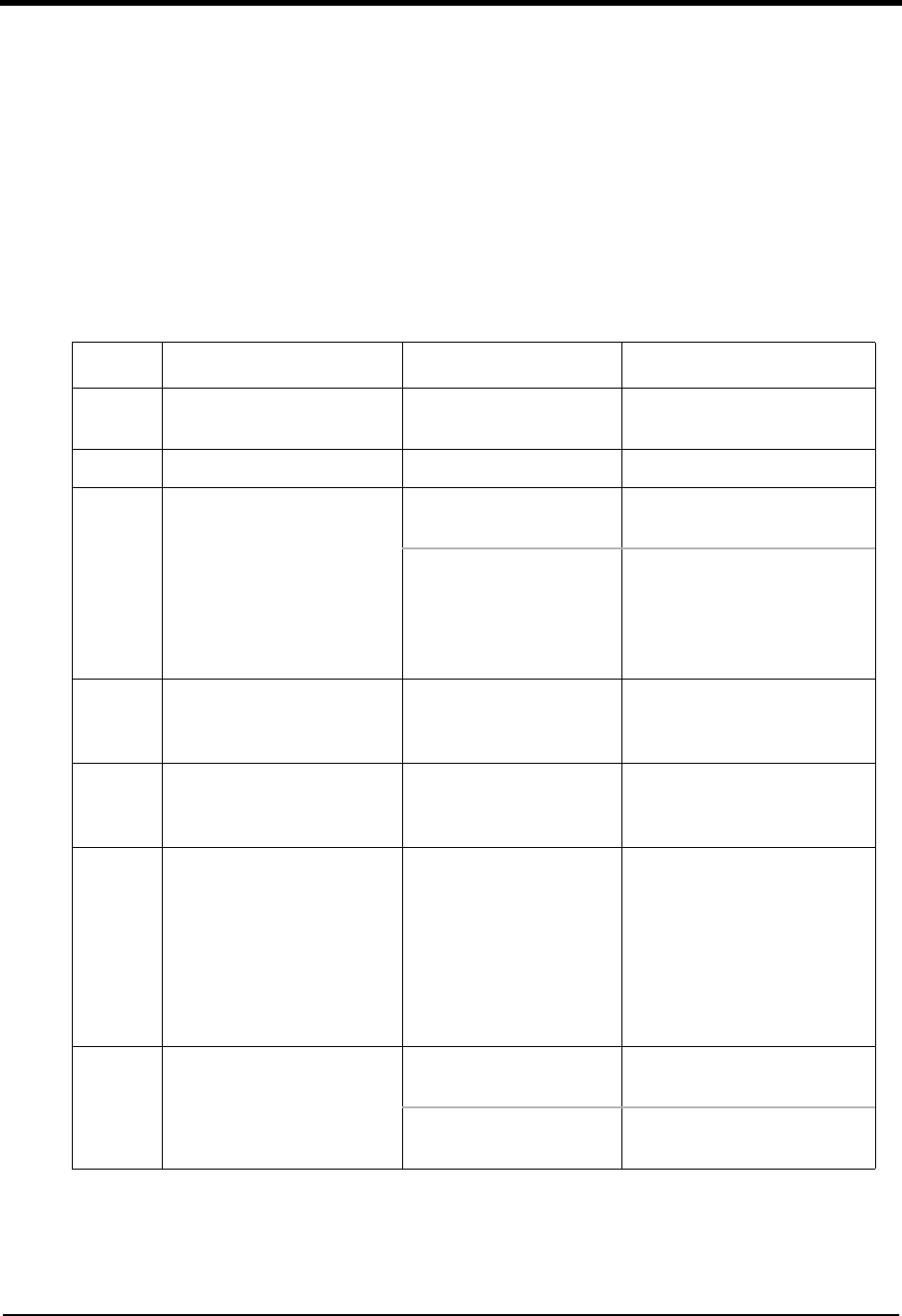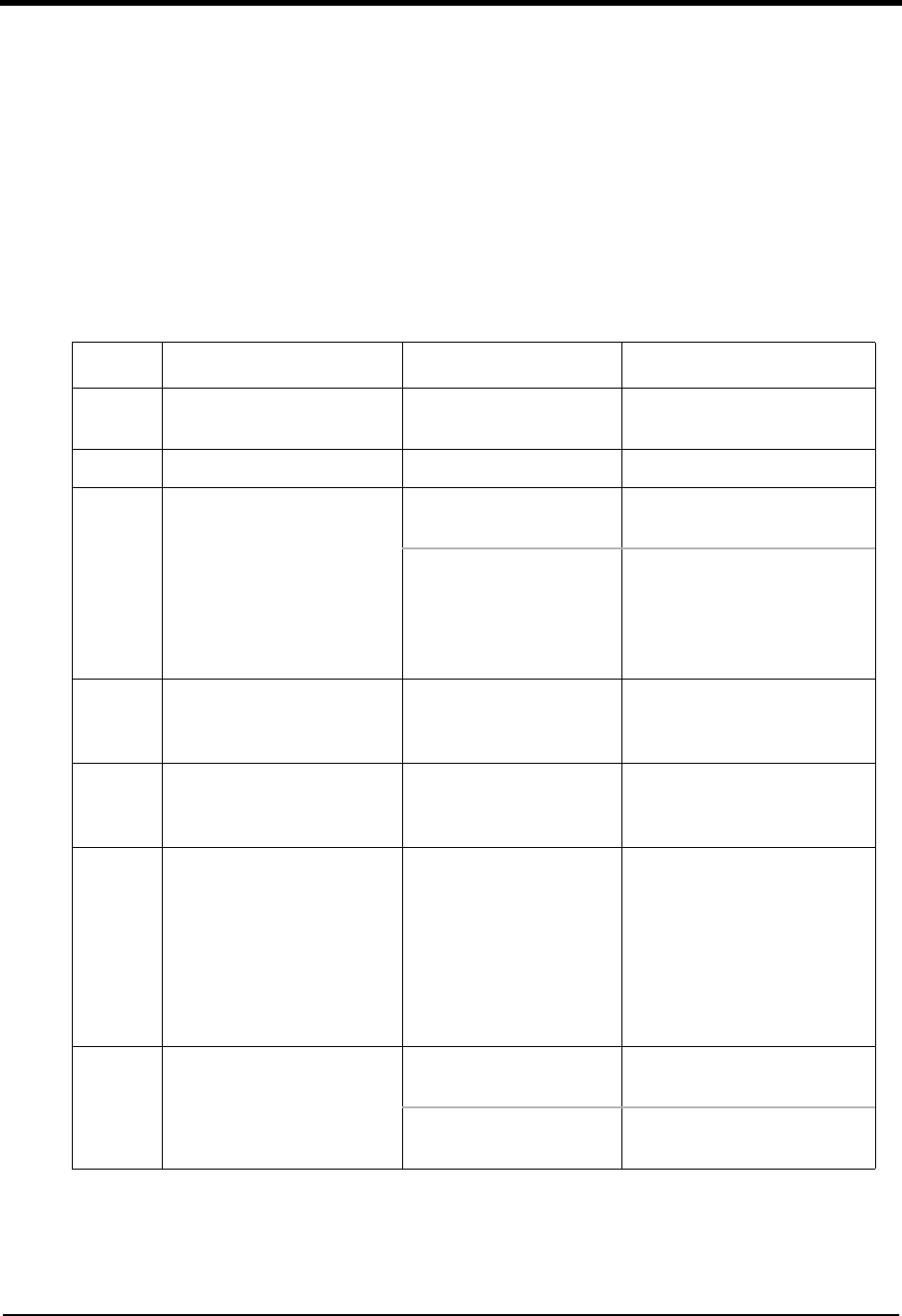
40 Photo Printer 4700 Series
Resolving Error Messages
Error messages appear on the host computer and indicate that a printer or system
problem has occurred.
When an error message appears you can:
• Click Retry to resend the job.
• Click Cancel to cancel the job.
• Click neither button. Every 5 seconds the printer driver will retry the job.
Table 2 will assist you in identifying and correcting printer problems. If you
cannot solve a problem, contact your Kodak representative for service.
Table 2: Common Printer Driver Error Messages
Error # Message Possible Causes Possible Solutions
1 The printer is out of ribbon. The ribbon cartridge is
empty.
Remove the ribbon cartridge
and load a new one.
2 The printer is out of paper. The paper tray is empty. Load paper.
3 Check ribbon cartridge. The ribbon cartridge is
not loaded correctly.
See “Loading the Ribbon
Cartridge” on page 12.
A protective coating is
requested for your print
and an XTRALIFE
ribbon cartridge is not
loaded.
Load an XTRALIFE ribbon
cartridge.
4 Check paper tray. The paper tray is not
inserted correctly.
Remove and re-insert the
paper tray, making sure it is
seated correctly.
5 Check paper path. Paper is stuck in the
printer.
Clear the paper jam. See
“Handling Paper Jams” on
page 33.
6 Check cutter. Paper trimmings stuck in
the cutter.
1. Turn off the printer.
2. Remove tray and loose
paper trimmings.
3. Replace tray in the printer.
4. Turn on the printer.
(These steps should cycle the
cutter and clear the paper.)
7 The printer is not connected
or the printer power is not
turned on.
The printer is not
connected to the PC.
Check the 1284 parallel cable
connections.
The printer power is not
turned on.
Check the power cord
connections.