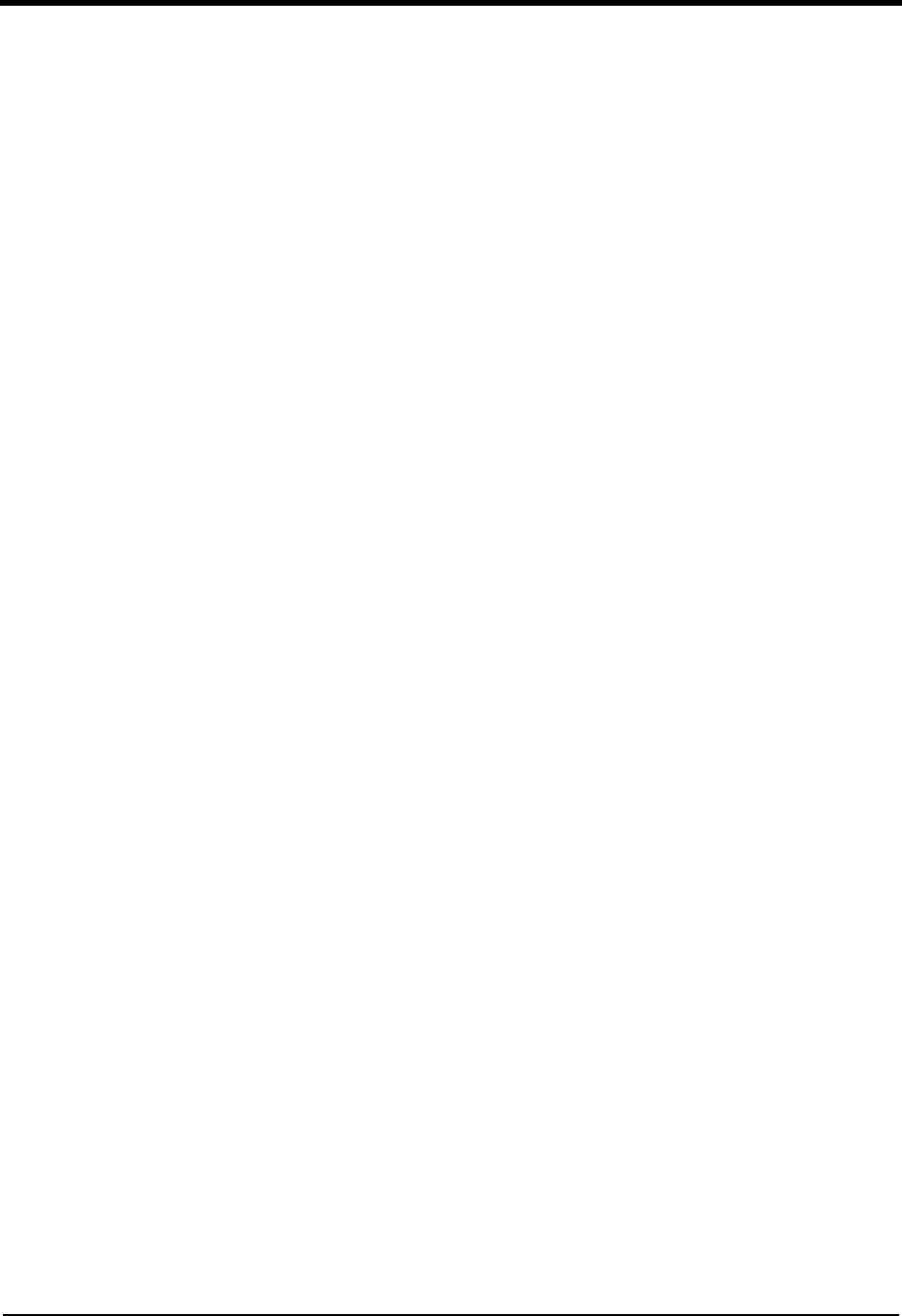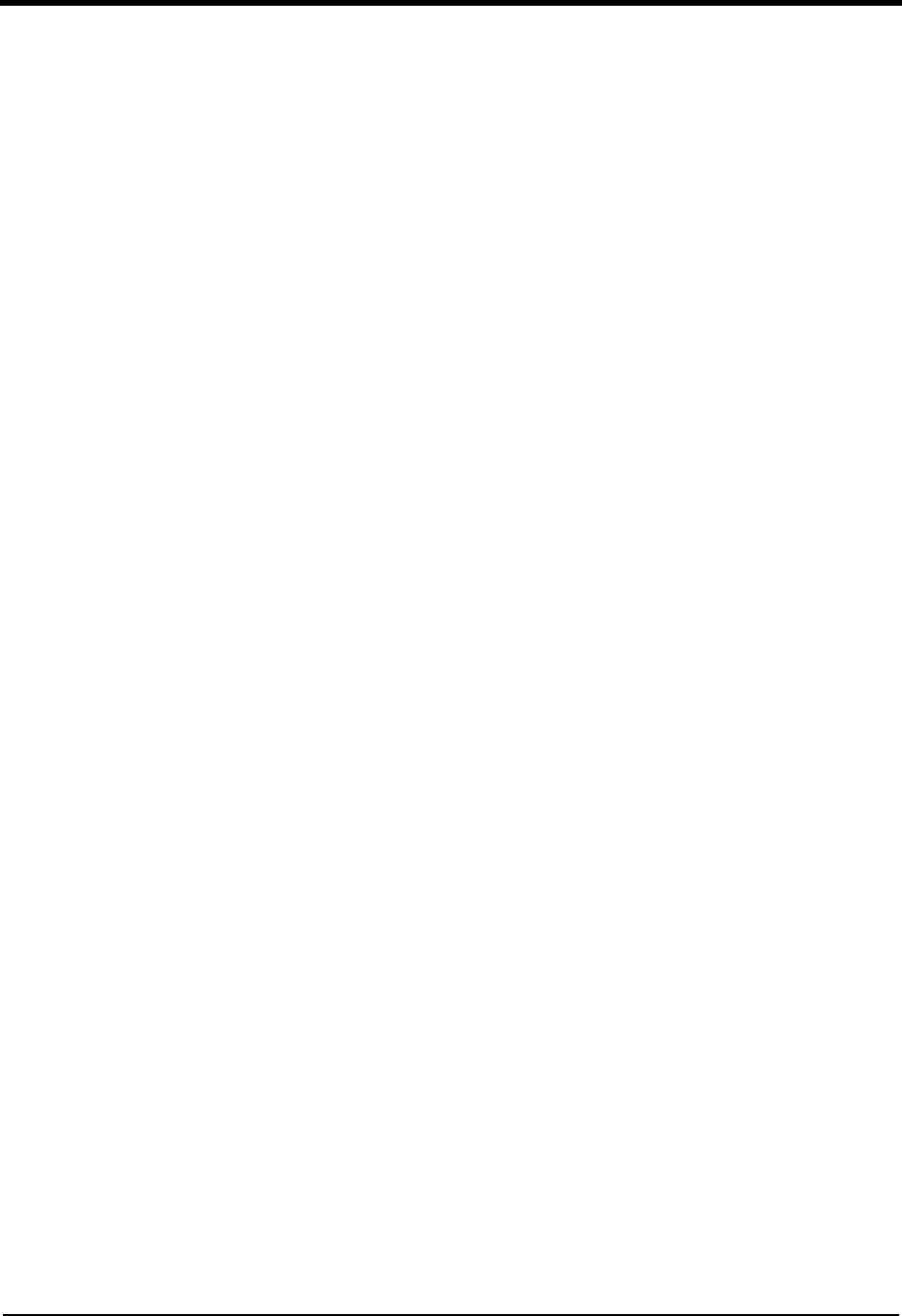
20 Photo Printer 4700 Series
To add the EKLPT1 port:
1. Click Add Port and New Monitor.
2. In the Installing Print Monitor dialog box that opens, if necessary, change the
drive in the “Copy files from:” text box to your CD-ROM drive. Place the CD
that came with your printer in your CD-ROM drive. Browse to the
MONITOR.INF file and click OK.
The Printer Ports dialog box opens with Kodak ECP Port highlighted.
3. Click New Port.
A progress bar appears while the files are downloading. A Setup Message also
appears stating that you must restart your PC before the new ECP port will
take effect. Complete the installation before restarting your PC.
NOTE: If you get an error message instead of the progress bar, see “Resolving
Error Messages” on page 40.
4. In the next two dialog boxes that open, click OK. In the next dialog box, click
Close.
The EKLPT1 port is now installed.
To finish installing the printer driver:
1. Click Next.
2. When prompted to select a manufacturer and printer, insert the CD that came
with your printer into your CD-ROM drive and click Have Disk.
3. Click Browse and locate the drive and folder that contains the
OEMSETUP.INF file for your printer. When the correct name appears in the
“Copy manufacturer’s files from” text box, click OK.
4. Be sure the drive listed in the “Copy manufacturer’s files from” list box is
your CD-ROM drive and click OK.
5. Select your printer from the list and click Next.
6. If you choose to customize the printer’s name, enter a short (up to 31
characters) name.
7. Continue with the installation. When asked “Would you like to print a test
page?”, select No, and then click Finish.
8. When prompted, insert the WINDOWS NT Workstation CD.
After the driver is installed, an icon labeled “Kodak photo printer 4700” or a
custom name if you entered one, appears in the list of printers.
9. Restart your computer to be sure all new files are added.