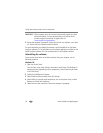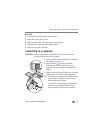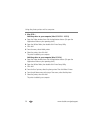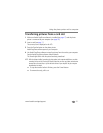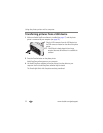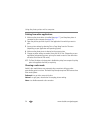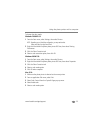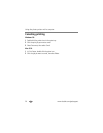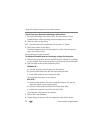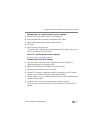Using the photo printer with a computer
www.kodak.com/go/support
25
To change the color mode:
Windows 2000/XP OS:
1 From the Start menu, select Settings, then select Printers.
NOTE: Depending on your Start Menu configuration, you may need to select
Printers and Faxes from the Control Panel.
2 Right-click the Kodak EasyShare photo printer 500 icon, then select Printing
Preferences.
3 Click the Color Correction tab.
4 Select a color correction option, then click OK.
Windows 98/ME OS:
1 From the Start menu, select Settings, then select Printers.
2 Right-click the Kodak EasyShare photo printer 500 icon, then select Properties.
3 Click the Color Correction tab.
4 Select a color mode option.
5 Click OK when complete.
Mac OS X:
1 Make sure the photo printer is selected as the current printer.
2 From an application File menu, select Print.
3 Select Color Control from the Copies & Pages pop-up menu.
4 Select Kodak color.
5 Select a color mode option.