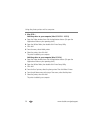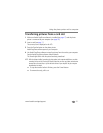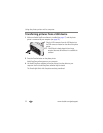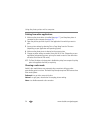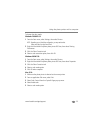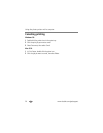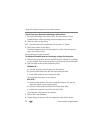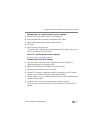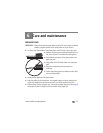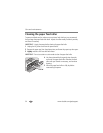28 www.kodak.com/go/support
Using the wireless features of your photo printer
To print from your Bluetooth technology enabled device:
1 Set wireless technology on your device to On, then select pictures to print.
Available Bluetooth wireless technology devices are displayed on your device.
2 Select your printer on your device.
NOTE: If your device requires you to set authentication, enter pin number 1111 (default).
3 Select Send or Beam on your device.
The selected images are sent to the photo printer for printing. If the photo printer is
busy, it may notify your device.
See your device user’s guide for details.
To configure Bluetooth wireless technology settings for the printer:
1 Make sure the printer driver from the included EasyShare software CD is installed
on your computer. Then connect the printer to your computer with the USB cable.
2 Open the Kodak wireless printer configuration utility.
Windows OS—
a From the Start menu, select Programs (or All Programs).
b Open the Kodak folder, then open the EasyShare printer folder.
c Select Kodak wireless printer configuration utility.
The configuration utility opens on your computer.
Mac OS X—
a Open the finder window, then click the Applications button. (Or open the
Applications folder on your operating drive.)
b Open the Utilities folder, then double-click Printer Setup Utility.
c Double-click the printer from the list, then click Utility.
The configuration utility opens on your computer.
3 Next to Show, select Bluetooth.
4 Change settings as necessary. See the configuration utility Help for details.