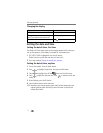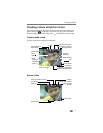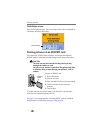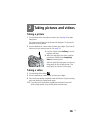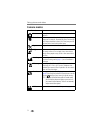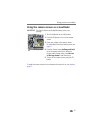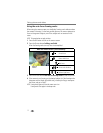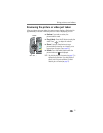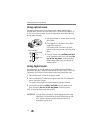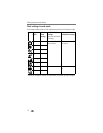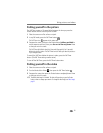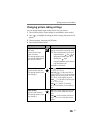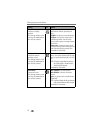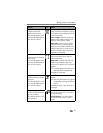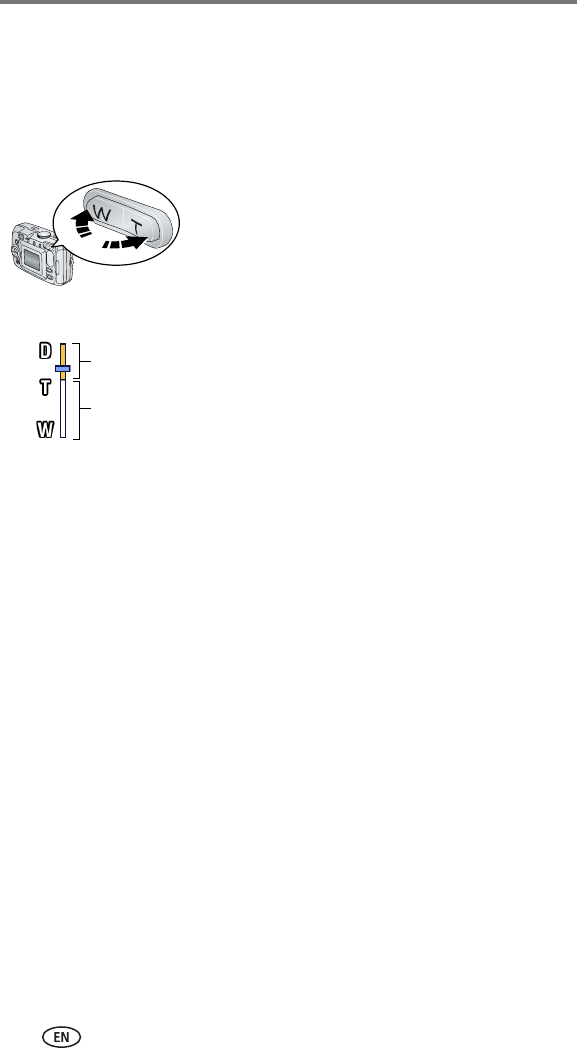
Taking pictures and videos
13
Using optical zoom
Use optical zoom to get up to 3X closer to your subject. Optical zoom is
effective when the lens is no closer than 23.6 in. (60 cm) to the subject or 5.1
in. (13 cm) in Close-up mode. You can change optical zoom before (but not
during) video recording.
1 Use the viewfinder or camera screen to frame
your subject.
2 Press Telephoto (T) to zoom in. Press Wide
Angle (W) to zoom out.
If the camera screen is turned on, the zoom
indicator shows when you are in optical or digital
zoom.
3 Press the Shutter button halfway and hold
to set the exposure and focus, then press the
rest of the way down to take the picture.
(When taking videos, press and release the
Shutter button.)
Using digital zoom
Use digital zoom in any still mode to get an additional 4X magnification
beyond optical zoom. Combined zoom settings are from 3.6X to 12X in 0.6X
increments. You must turn on the camera screen to activate digital zoom.
1 Press the OK button to turn on the camera screen.
2 Press the Telephoto (T) button to the optical zoom limit (3X). Release the
button, then press it again.
The camera screen displays the zoomed image and the zoom indicator.
3 Press the Shutter button halfway and hold to set the exposure and
focus, then press the rest of the way down to take the picture.
NOTE: You cannot use digital zoom for video recording.
IMPORTANT:
You may notice a decrease in printed image quality when using
digital zoom. The blue slider on the zoom indicator pauses, then
turns red when the picture quality reaches the limit for an
acceptable 4 x 6-inch print.
Zoom indicator
Digital zoom
Optical zoom
range
range