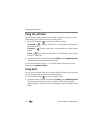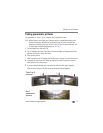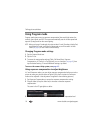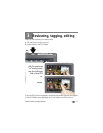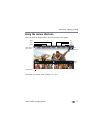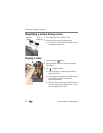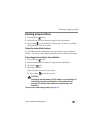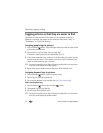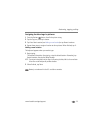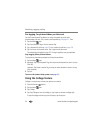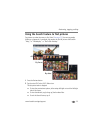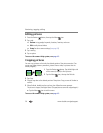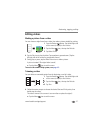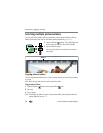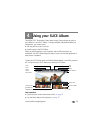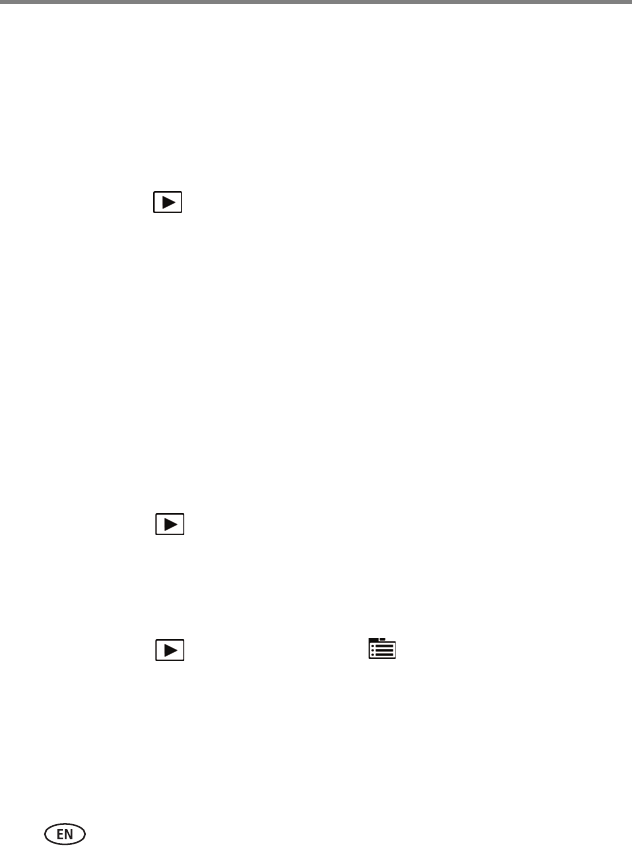
22 www.kodak.com/go/support
Reviewing, tagging, editing
Tagging pictures so that they are easier to find
Tag pictures to make them easy to find, later. You can tag people, locations, or
keywords. For example, the camera can find all pictures that contain “Mary,” or
“Philadelphia,” or “Dad’s 60th Birthday.”
Assigning people tags to pictures
1 Press the Review button. Tap the left/right side of the screen (or swipe) to find
a picture that contains faces.
2 Tap the Tag icon, tap Tag People, then tap Apply Tags.
A Name box is superimposed over each detected face (up to 5).
3 If the camera recognizes a face, confirm it. (If you do nothing, the camera assumes
that the names are correct.) If the camera is not correct, tap the Name box, then
choose an existing name or type a new one.
NOTE: If you tap an incorrect letter, and your finger is still pressing that letter, slide it to the correct letter.
You can also use the Backspace key to delete characters.
4 Repeat these steps to assign names to other faces. When finished, tap X.
Assigning keyword tags to pictures
1 Press the Review button, then find a picture to tag.
2 Tap the Tag icon, then tap Keyword Tag.
3 Tap an existing keyword or tap Add New (see Add a new keyword tag).
Add a new keyword tag
1 Press the Review button, then the Menu button.
2 Tap Keyword Tag, then tap New Tag.
3 Tap each letter. When finished, tap X.
NOTE: If you tap an incorrect letter, and your finger is still pressing that letter, slide it to the correct letter.
You can also use the Backspace key to delete characters.