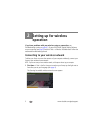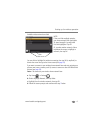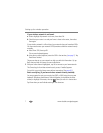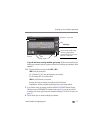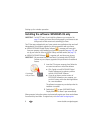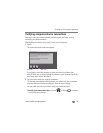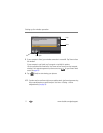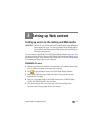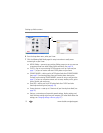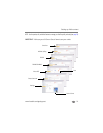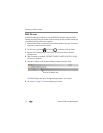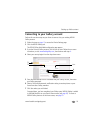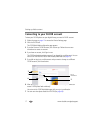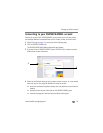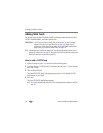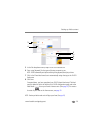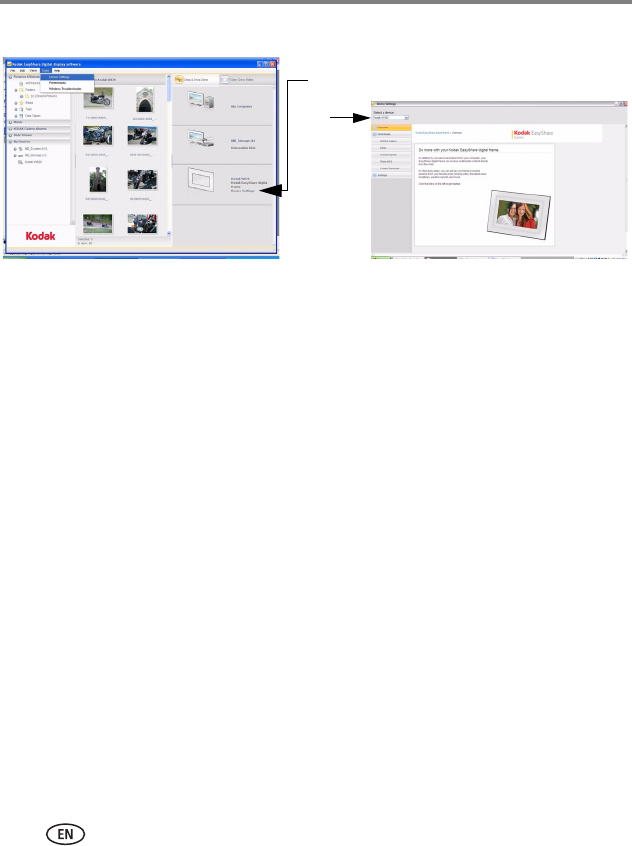
13 www.kodak.com/go/support
Setting up Web content
6 From the drop-down menu, select your frame.
7 Click the following Web Media pages for setup instructions to easily access
content right on your frame:
■ KODAK Gallery—connect to your existing Gallery account or set up a new one
to receive pictures from other Gallery friends and family. See page 16.
■ FLICKR—sign in to your existing FLICKR account or set up a new one (see
page 17) so you can receive and view FLICKR photos on your frame.
■ FRAMECHANNEL—add to your list of RSS photo feeds from FRAMECHANNEL
(see page 21) and receive photos from your favorite photo-sharing sites.
Connect to your existing FRAMECHANNEL account or set up a new one (see
page 21) so you can customize content such as news, weather, traffic, sports
scores, finance, and much more.
■ Photo RSS—add to your list of RSS photo feeds from FLICKR and other
favorite photo-sharing sites (see page 19).
■ Create shortcuts—create up to 5 shortcuts of your favorite photo feeds (see
page 25).
■ Settings—customize your frame with general settings, display settings, and
clock and timer settings right from your computer. (For more details about the
settings, see Changing settings and more, page 57.)
5
6