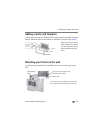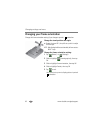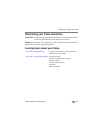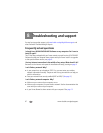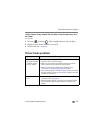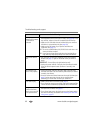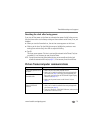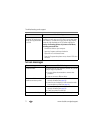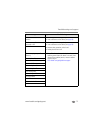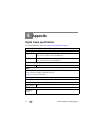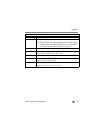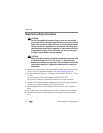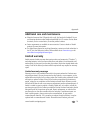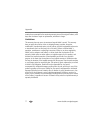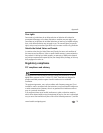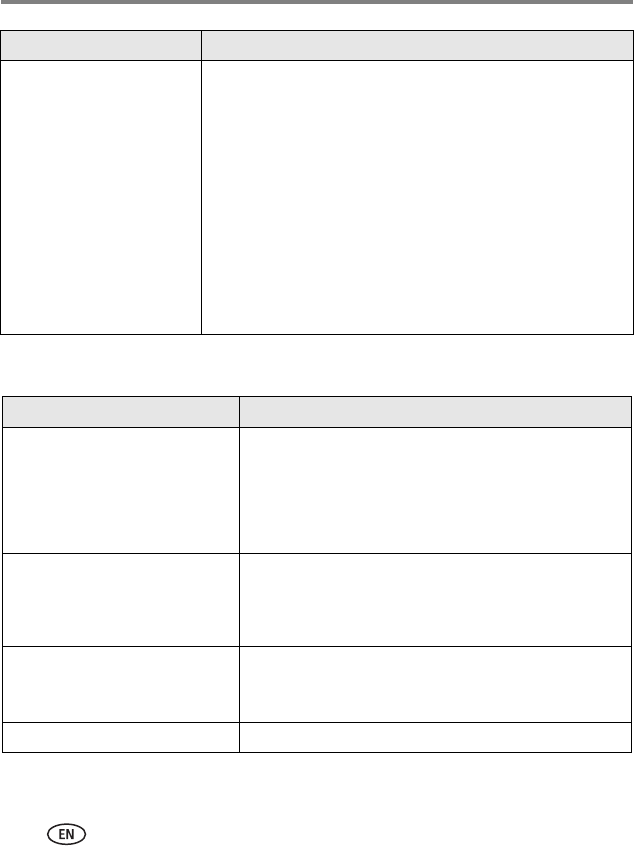
71 www.kodak.com/go/support
Troubleshooting and support
Screen messages
Cannot copy pictures from
one device to another even
though the copy destination
is not full.
Storage devices that have FAT (File Allocation Table) 16
formatting can only store up to 512 files in its top level folder
(root directory). To make sure all your pictures copy properly,
format the copy destination to FAT32 before copying to it:
Caution: Formatting deletes all pictures and videos,
including protected files.
1 Connect the device to your computer.
2 Open My Computer and locate the device.
3 Right-click on it and choose Format.
4 From the File system drop-down menu, choose FAT32 then
click Start.
Screen message Try one or more of the following
Create file failed. The device (memory card, USB drive, camera, etc.) you are
trying to copy to is protected.
■ See your device documentation to remove write
protection.
■ Insert or connect a different device.
Printer unavailable.
Unable to connect to printer.
■ Make sure your printer is on and the USB cable is
securely connected (see page 39).
■ Make sure you changed your USB connection mode
from computer to printer (see page 40).
Printing error.
■ Make sure your printer is on and the USB cable is
securely connected (see page 39).
■ Check your printer for more info.
Time out occurred while printing.
■ Check cables and printer supplies. Print again.
If... Try one or more of the following