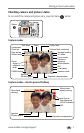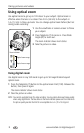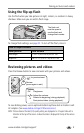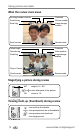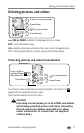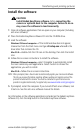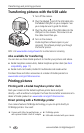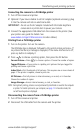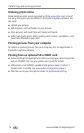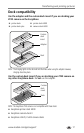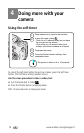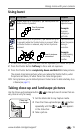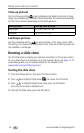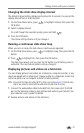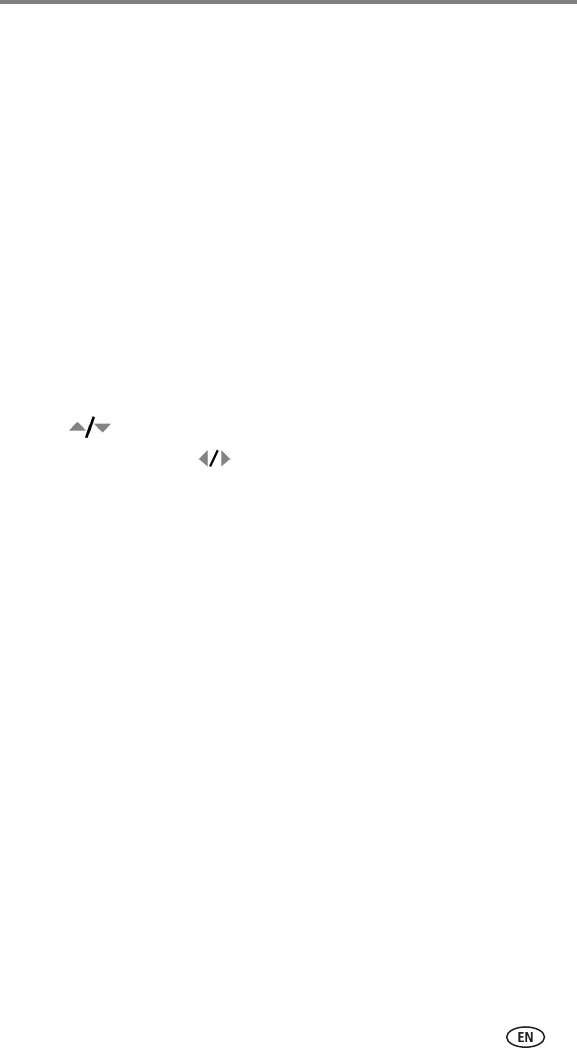
Transferring and printing pictures
www.kodak.com/go/support
15
Connecting the camera to a PictBridge printer
1 Turn off the camera and printer.
2 Optional: If you have a Kodak 3-volt AC adapter (optional accessory), plug
it into the camera and into an electrical outlet.
IMPORTANT:
Do not use the AC adapter included with the Kodak EasyShare
camera dock or printer dock to power your camera.
3 Connect the appropriate USB cable from the camera to the printer. (See
your printer user guide for details. See
www.kodak.com/go/z740accessories to order cables.)
Printing from a PictBridge printer
1 Turn on the printer. Turn on the camera.
The PictBridge logo is displayed, followed by the current picture and menu. (If
no pictures are found, a message is displayed.) If the menu interface turns off,
press any button to redisplay it.
2 Press to choose a printing option, then press the OK button.
Current Picture—Press to choose a picture. Choose the number of copies.
Tagged Pictures
—If your printer is capable, print pictures that you tagged for
printing and choose a print size.
Index Print
—Print thumbnails of all pictures. This requires one or more sheets of
paper. If the printer is capable, choose a print size.
All Pictures
—Print all pictures in internal memory, on a card, or in Favorites.
Choose the number of copies.
Image Storage
—Access internal memory, a card, or Favorites.
NOTE: During direct printing, pictures are not permanently transferred or saved to the computer
or printer. To transfer pictures to your computer, see page 12. In Favorites mode, the
current favorite picture is displayed
Disconnecting the camera from a PictBridge printer
1 Turn off the camera and printer.
2 Disconnect the USB cable from the camera and the printer.