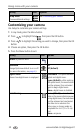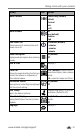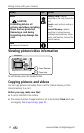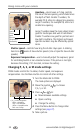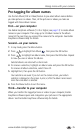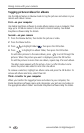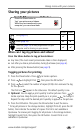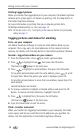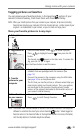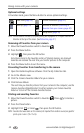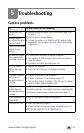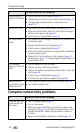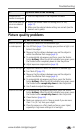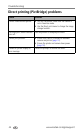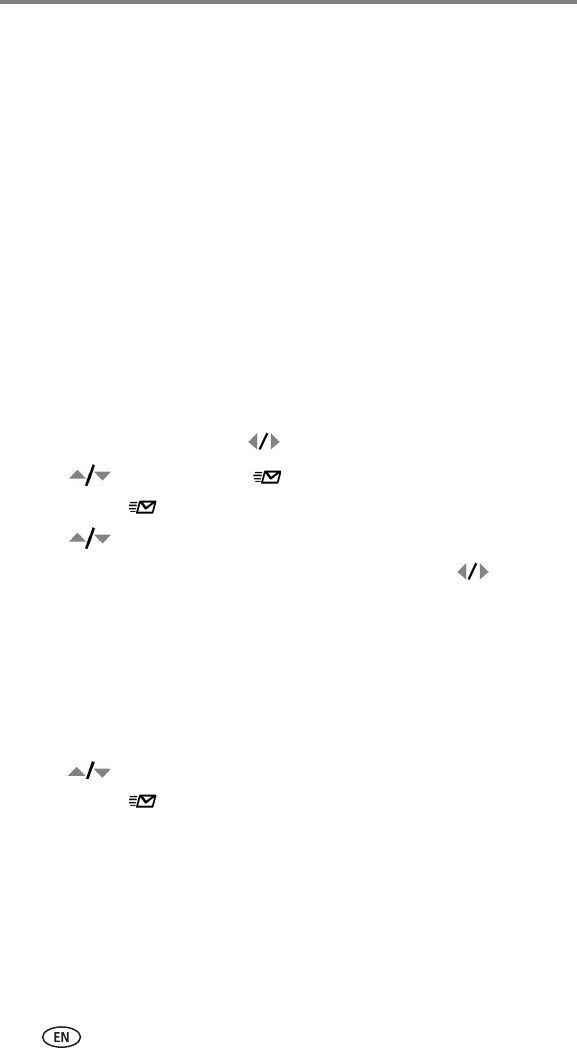
Doing more with your camera
38 www.kodak.com/go/support
Printing tagged pictures
When you transfer the tagged pictures to your computer, the Kodak EasyShare
software print screen opens. For details on printing, click the Help button in
the Kodak EasyShare software.
For more information on printing from your computer, printer dock,
PictBridge-enabled printer, or card, see page 14.
NOTE: For the best 4 x 6 in. (10 x 15 cm) prints, set the camera to the Best (3:2) print quality
setting. See page 27.
Tagging pictures and videos for emailing
First—on your computer
Use Kodak EasyShare software to create an email address book on your
computer. Then, copy up to 32 email addresses to the camera’s internal
memory. For details, click the Help button in the Kodak EasyShare software.
Second—tag pictures/videos on your camera
1 Press the Share button. Press to locate a picture/video.
2 Press to highlight Email , then press the OK button.
The Email icon appears in the status area.
3 Press to highlight an email address, then press the OK button.
To tag other pictures/videos with the same address, press to scroll
through them. When the picture you want is displayed, press OK.
To send the pictures/videos to more than one address, repeat step 3 for
each address.
Selected addresses are checked.
4 To remove a selection, highlight a checked address and press the OK
button. To remove all email selections, highlight Clear All.
5 Press to highlight Exit, then press the OK button.
The Email icon appears in the status area.
6 Press the Share button to exit the menu.
Third—transfer and email
When you transfer the tagged pictures/videos to your computer, the Email
screen opens and lets you send them to the addresses you specified. For
details, click the Help button in the Kodak EasyShare software.