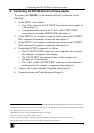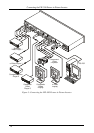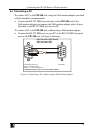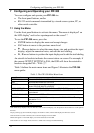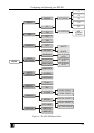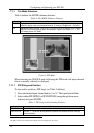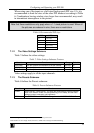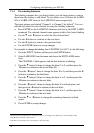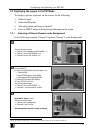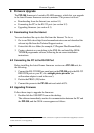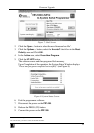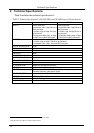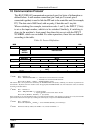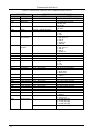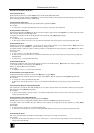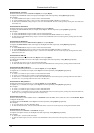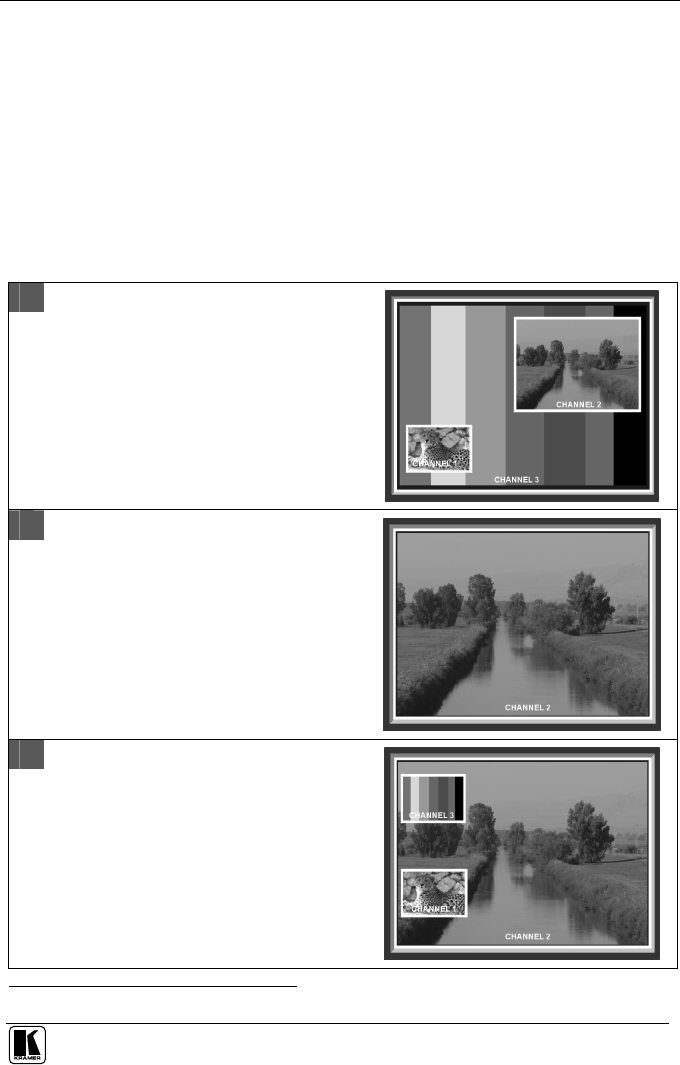
Configuring and Operating your PIP-300
17
7.2 Displaying the Layers in the PIP Mode
To display a picture in picture on the screen, do the following:
1. Select an input.
2. Select the PIP mode.
3. Size and position each layer as desired
1
.
4. Press an INPUT button to bring forward that input on the screen.
7.2.1 Selecting a Different Channel as the Background
In the following example, Channel 2 replaces Channel 3 as the background.
A
The current screen shows:
Channel 3 in the background (PIP SIZING: 1:1)
Channel 1 in front (PIP SIZING: 1:16)
Channel 2 in front (PIP SIZING: 1:4)
B
Select Channel 2 and size it to 1:1 as follows:
A. Press INPUT 2
B. Press the LAYER button (or follow steps 1 to 3)
1. Press ENTER
2. Press ENTER again to select MODE
3. Scroll down to PIP and press ENTER
C. Press ENTER to select PIP SIZING
D. Press ENTER to size to 1:1
The current screen shows:
Channel 2 in front (PIP SIZING: 1:1)
Channels 1, and 3 are behind, unseen
C
Press INPUT button 1, or 3
The current screen shows:
Channel 2 in the background
Channels 1 and 3 in front
Size and position channels 1 and 3 as desired
1 Only one channel can be sized to 1:1, the others should be smaller in size or OFF (see Table 6)