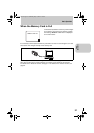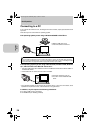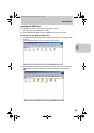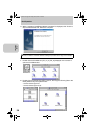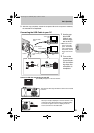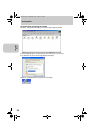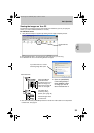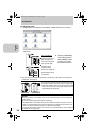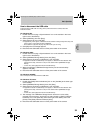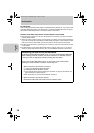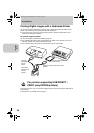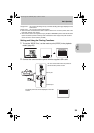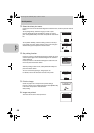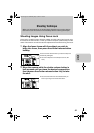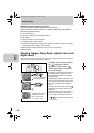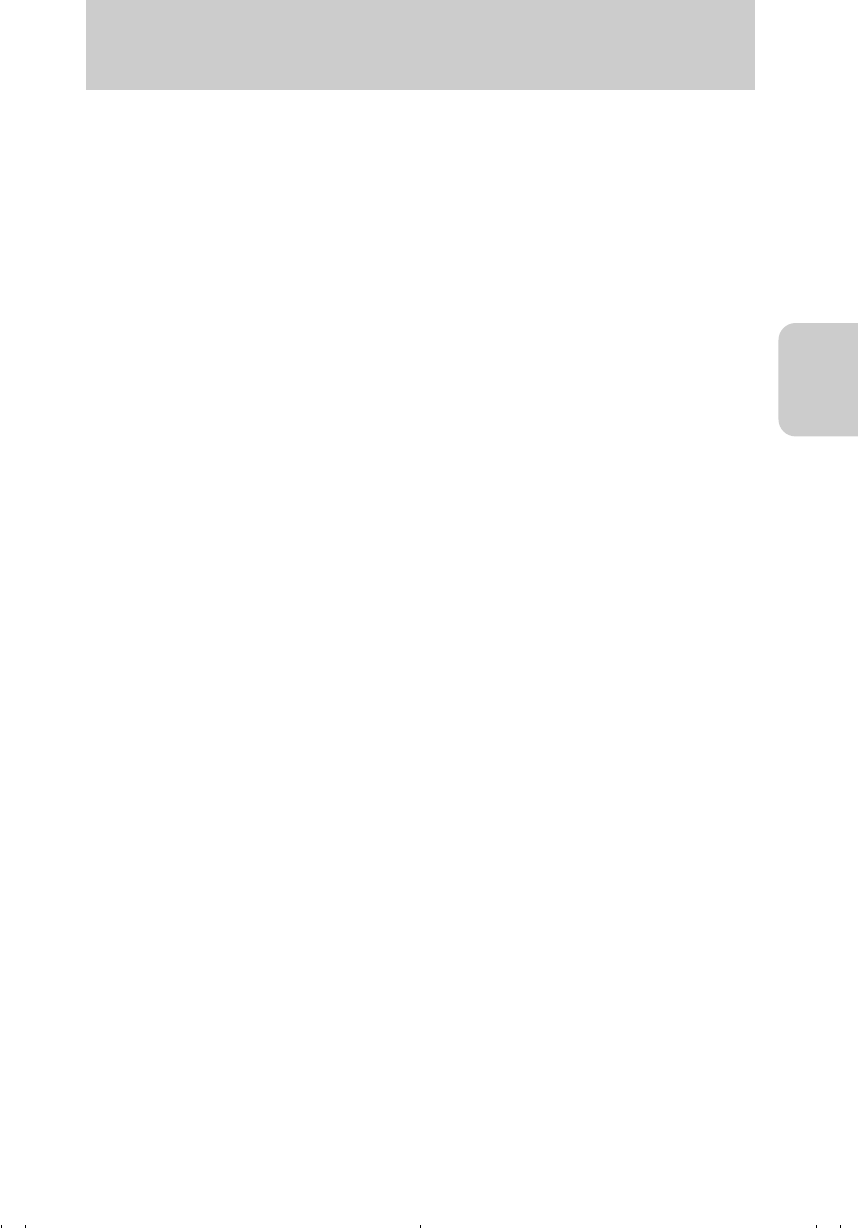
Basic Operations
35
Basic
Operations
How to disconnect the USB cable
To disconnect the USB cable or turning off the power switch of the camera, follow the
instructions below.
For Windows Me:
1 Double-click the “Unplug or Eject Hardware” icon on the task bar in the lower
right corner of the desktop.
2 Select [USB Disk], then click [Stop].
3 Select [Kyocera E:], then click [OK].
● If [Kyocera E:] won't appear, a different unit was selected. Click [Cancel] in this step, and
return to step 2. Then select another [USB Disk].
* The indication of [Kyocera E:] may vary with the PC you are using.
4 Click [OK] when a message appears.
5 Disconnect the USB cable and turn off the power switch of the camera.
For Windows 2000:
1 Double-click the “Unplug or Eject Hardware” icon on the task bar in the lower
right corner of the desktop.
2 Select [USB Mass Storage Device], then click [Stop].
3 Select [Kyocera Finecam L4 USB device]*, then click [OK].
● If [Kyocera Finecam L4 USB device] won't appear, a different unit was selected. Click
[Cancel] in this step, and return to step 2. Then select another [USB Mass Storage
Device].
* In some PCs, select [Kyocera Finecam L3 USB device]*.
4 When the message "[USB Mass Storage Device] can be removed safely."
appears, click [OK].
5 Disconnect the USB cable and turn off the power switch of the camera.
For Windows 98/98SE:
Turn off the power, then disconnect the USB cable.
For Windows XP users:
1 Double-click [Safely Remove Hardware] icon on the [Task Bar] at the lower right
of the desktop.
2 Select [USB Mass Storage Device], then click [Stop].
3 Select [Kyocera Finecam L4 USB device]*, then click [OK].
● If [Kyocera Finecam L4 USB device] won't appear, a different unit was selected. Click
[Cancel] in this step, and return to step 2. Then select another [USB Mass Storage
Device].
* In some PCs, select [Kyocera Finecam L3 USB device]*.
4 The message "The 'USB Mass Storage Device' device can now be safely
removed from the system." and the pop-up menu appear on [Safe To Remove
Hardware] icon on the [Task Bar] at the lower right of the desktop, then click
[Close] of the [Safely Remove Hardware] dialog.
5 Disconnect the USB cable and turn off the power switch of the camera.
00_8CQ.book Page 35 Wednesday, May 14, 2003 8:10 PM