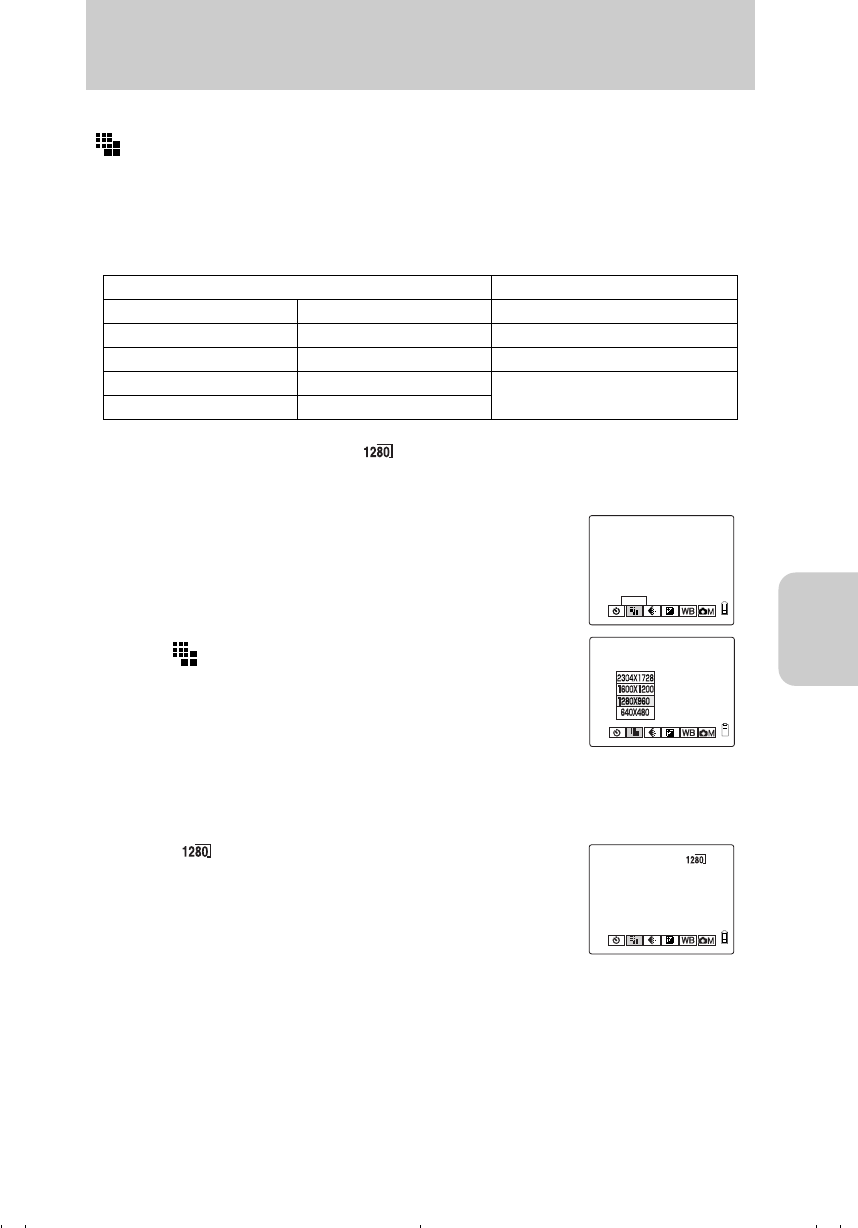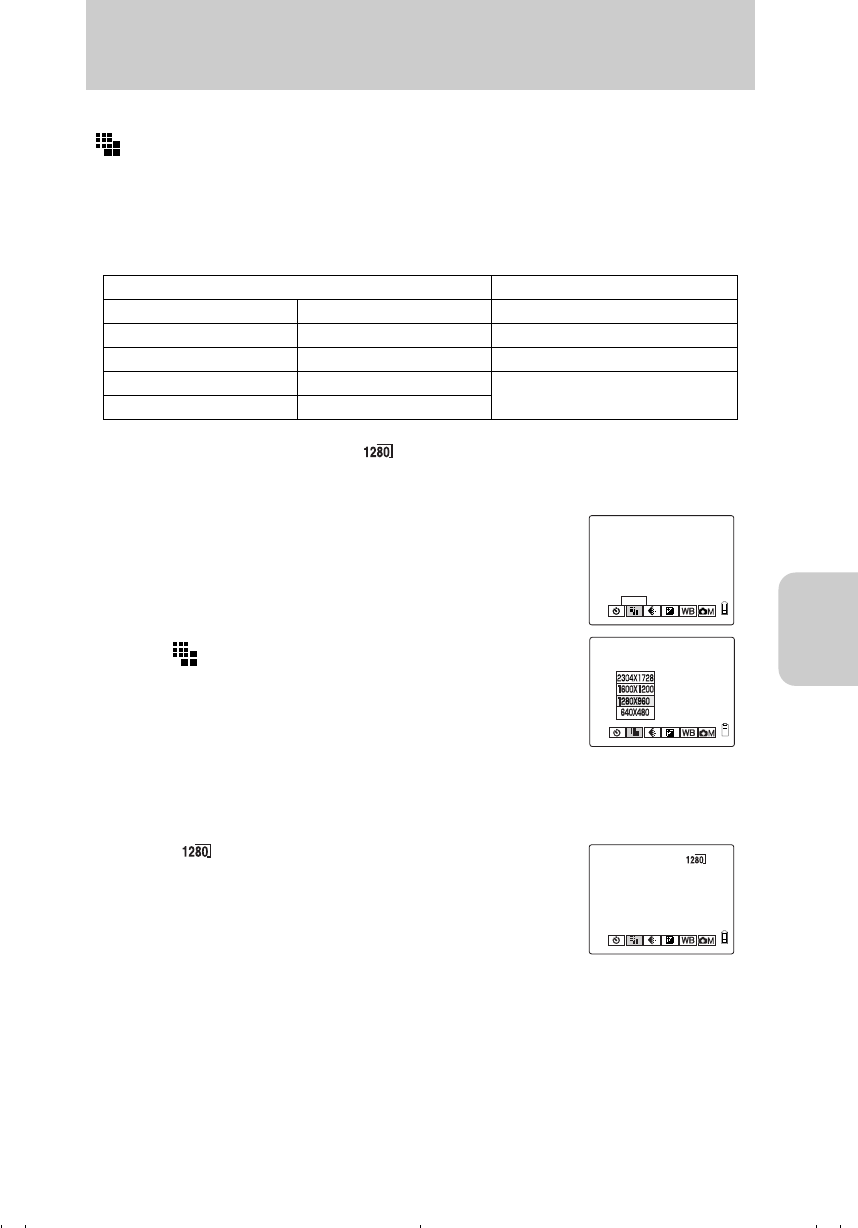
Using the Camera “s” Mode and Movie “m” Mode Functions
51
s / m
s or m
[ ] Selecting Image Dimensions (Pixels)
The pixels are measured as the number of dots that make up an image. Although
picture quality increases with more dots, the size of the corresponding image files
increases, thus reducing the number of images which can be recorded.
Select image dimensions (pixels) according to what the image will be used for.
Operation — setting to [ ]
1 Turn on the power and set the mode select dial to “s” or “m”.
● Since the setting for this mode is saved even if the power is turned off, it is necessary to reset
the setting depending on the scene and subject to be shot.
Still images Movies
Finecam L4 Finecam L3 Finecam L4 and Finecam L3
2304x1728 (default) 2048x1536 (default) 320x240 (default)
1600x1200 1600x1200 160x120
1280x960 1280x960
640x480 640x480
2 Press the MENU button to display the menu icons.
3 Press Left or Right on the directional keypad to
select [PIXELS], then press the e button.
4 Press Up or Down on the directional keypad to
select [1280x960], then press the e button.
5 When [ ] appears, the setting is completed.
Press the MENU button to turn off the menu display for shooting.
PIXELS
00_8CQ.book Page 51 Wednesday, May 14, 2003 8:10 PM