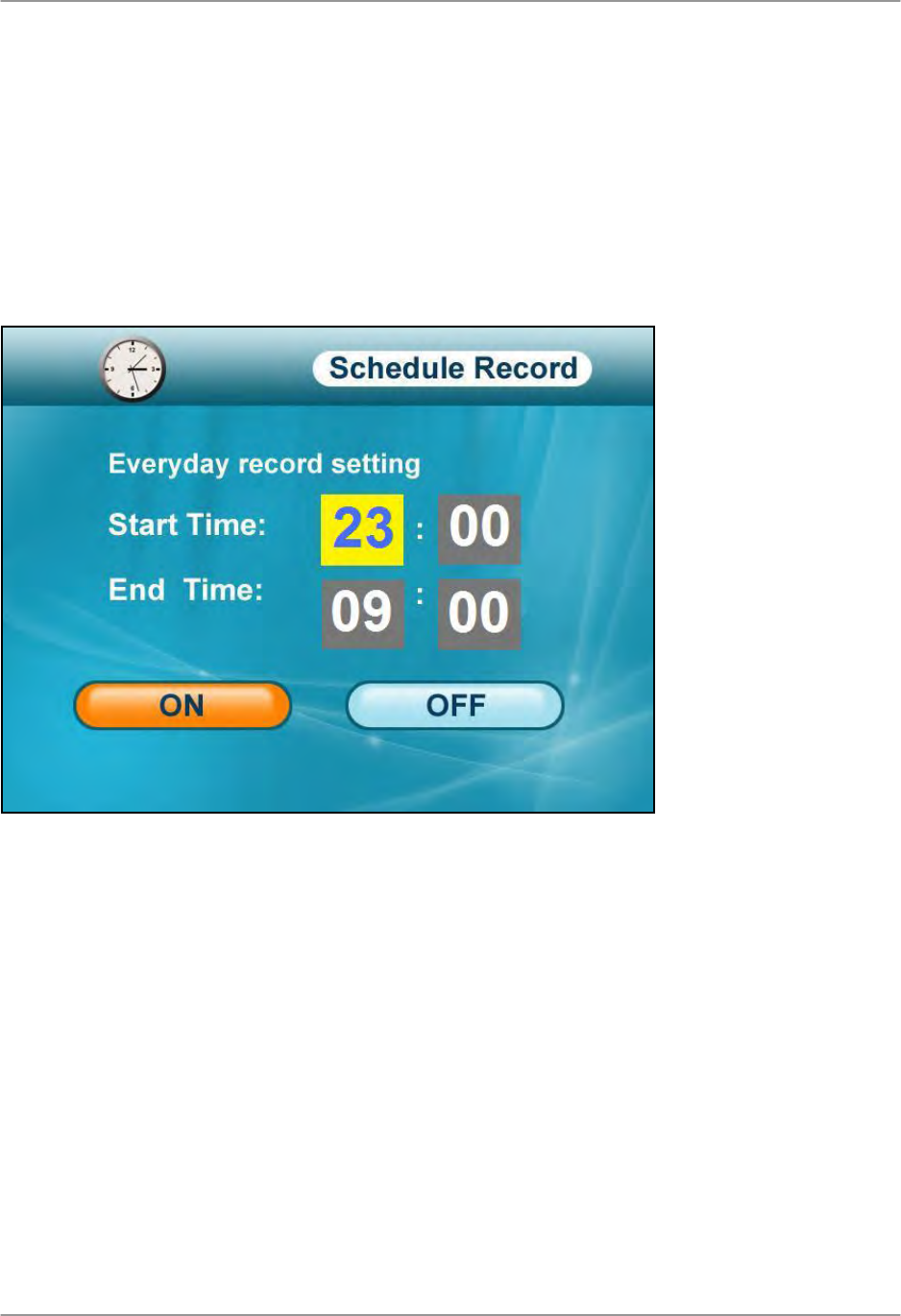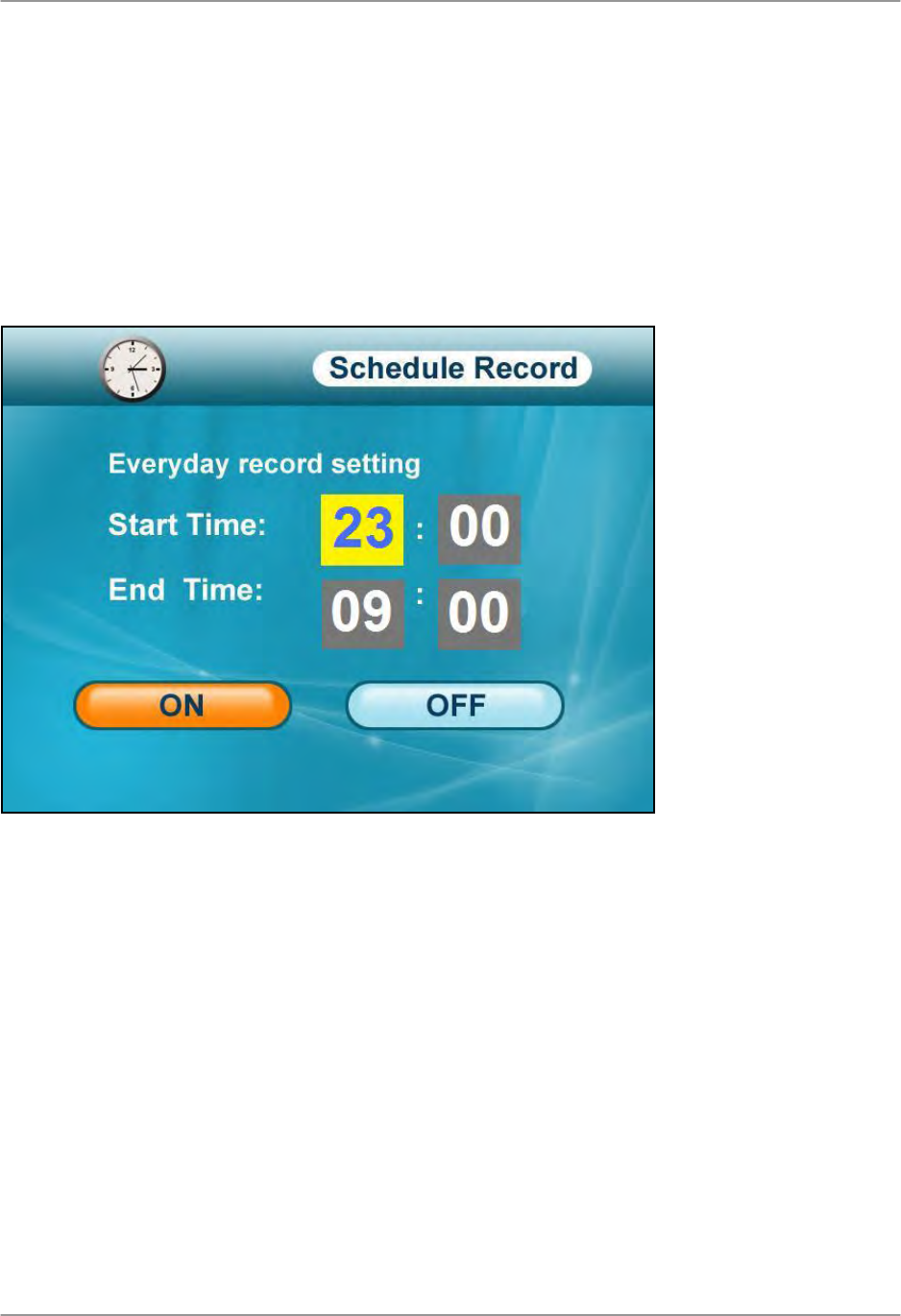
Recording
23
Schedule Recording
Use Schedule Recording to have the system automatically record continuously from a selected
camera or from Auto Sequence Viewing Mode according to a start and stop time. You must set a
Recording Schedule in the main menu in order to use Schedule Recording.
NOTE: Please ensure you have set the date and time on the receiver prior to setting a recording
schedule.
NOTE: Auto Sequence Viewing Mode
is
available during Schedule Recording. However, the
system will record video of the sequence itself. Therefore, you cannot playback video of individual
cameras.
To set a recording schedule:
1. Press the MENU button to open the Main Menu.
2. Select Record and press the Enter/OK button.
3. Press RIGHT/LEFT to move the cursor (yellow); press UP/DOWN to change the hour and the
minutes.
NOTE: You need to press RIGHT to move the cursor from Start Time to Stop Time.
4. Press the Enter/OK button to save your schedule.
5. Press MENU until all menu windows are closed.
NOTE: You cannot enable Schedule Recording if the system is in Quad Mode.
Fi
ure 7.1 Start and Sto
Times for Schedule Recordin