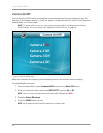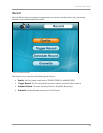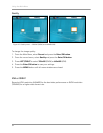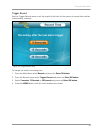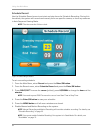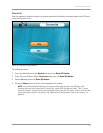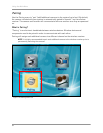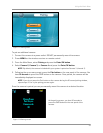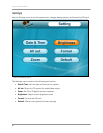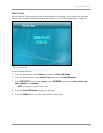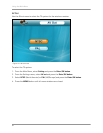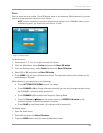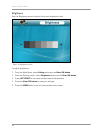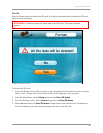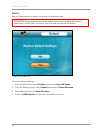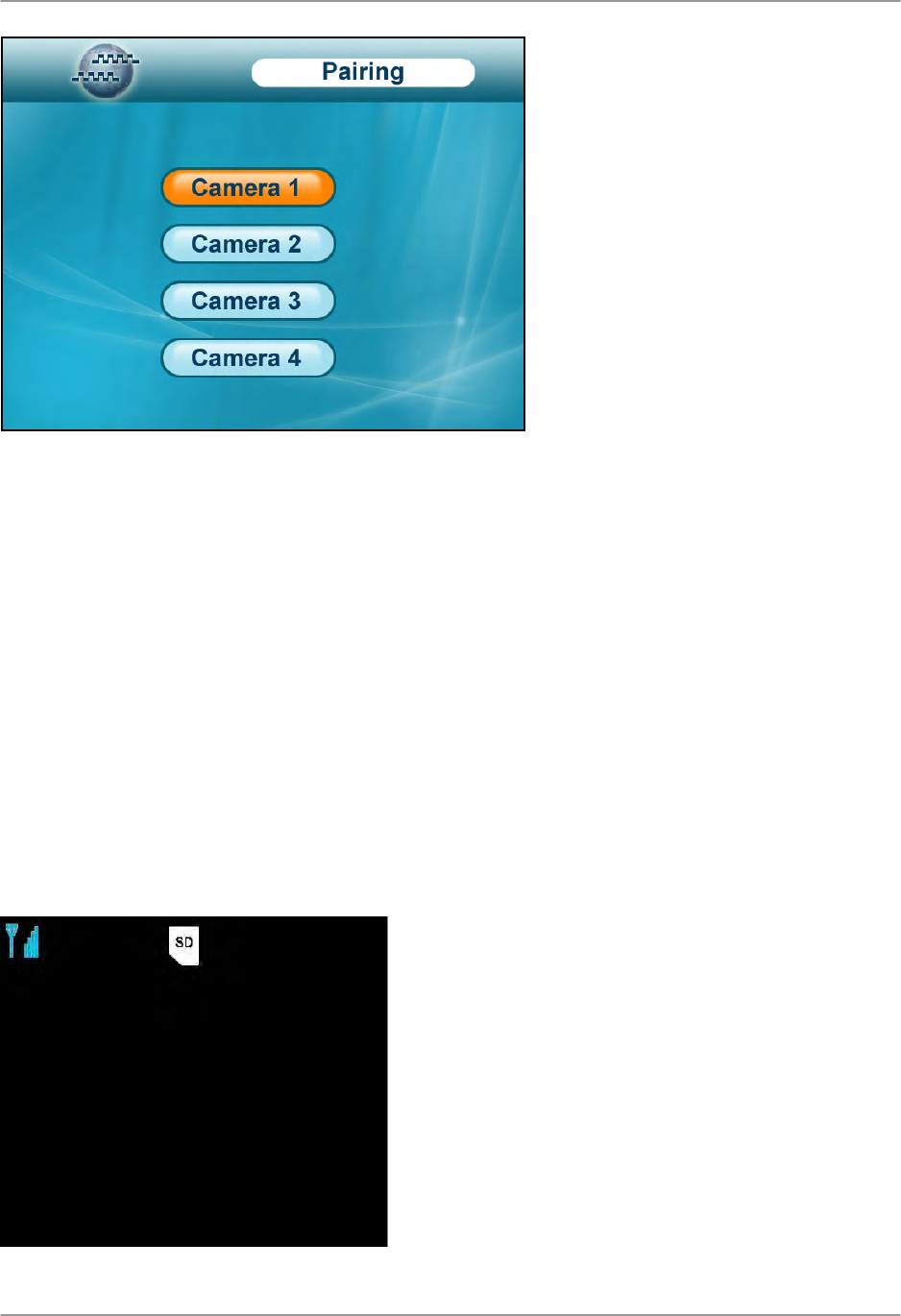
Using the Main Menu
39
To pair an additional camera:
1. Connect the camera to a power outlet. DO NOT permanently mount the camera.
2. Press MENU on the wireless receiver or remote control.
3. From the Main Menu, select Pairing and press the Enter/OK button.
4. Select Camera 2, Camera 3, or Camera 4 and press the Enter/OK button.
NOTE: By default, the camera included with your system is paired as Camera 1 (channel 1).
5. Following the on-screen prompt, press the Pair button on the rear panel of the camera. You
have 30 seconds to press the PAIR button on the camera. Once paired, the camera will be
immediately displayed on-screen.
NOTE: If you do not press the Pair button on the camera during the 30 second pairing window,
repeat steps 2~5 to try the pairing process again.
Once the camera is paired you can permanently mount the camera to a desired location.
Figure 11.1 Pairing menu
Figure 11.2 Pairing screen
Please Press
Pair Key on
Camera side
30
C
C
a
a
m
m
2
2
At the pairing screen, you have 30 seconds to
press the PAIR button on the rear panel of the
camera.