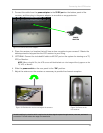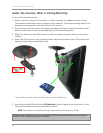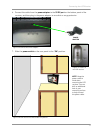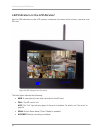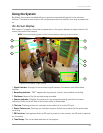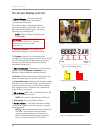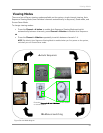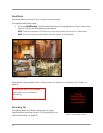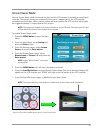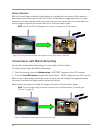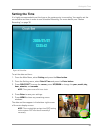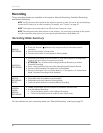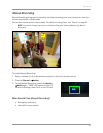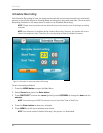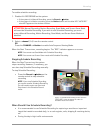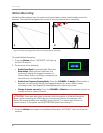23
Screen Saver Mode
Use the Screen Saver mode to conceal the fact that the LCD receiver is actually a surveillance
recorder. The system comes pre-loaded with five scenic images that let the LCD receiver
simulate a picture frame. When motion is detected by a camera, the LCD receiver will display
the triggered camera in single channel full-screen.
NOTE: The images are loaded to the system firmware,
not
the SD card. Formatting the SD card
will not delete the Screen Saver images on the system.
To enable Screen Saver mode:
1. Press the MENU button to open the Main
Menu.
2. From the Main Menu, select Setting and
press the Enter button.
3. From the Settings menu, select Screen
Saver and press the Enter button.
4. From the Screen Saver menu, select
Blank screen or Picture 1~5 and press the
Enter button.
NOTE: Select “Blank Screen” as a power
saving option.
5. Press the MENU button until all menu windows are closed.
6. Press the Scan/Del button to activate Screen Saver Mode. One of the selected images will
appear on the LCD receiver and “SCAN” will light up on the bottom of the LCD receiver.
7. Press the Scan/Del button again to disable Screen Saver mode.
NOTE: The system will be in Auto Sequence mode when Screen Saver mode is disabled.
SCAN
Figure 5.4 Press the Scan/Del button to turn on the Screen Saver
Figure 5.3 Screen Saver menu