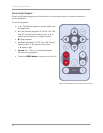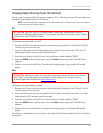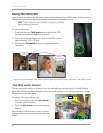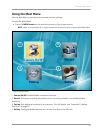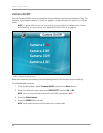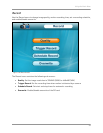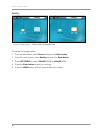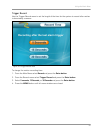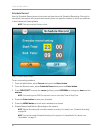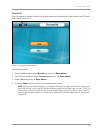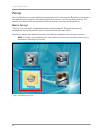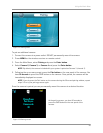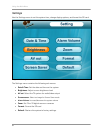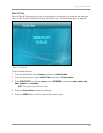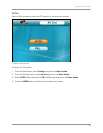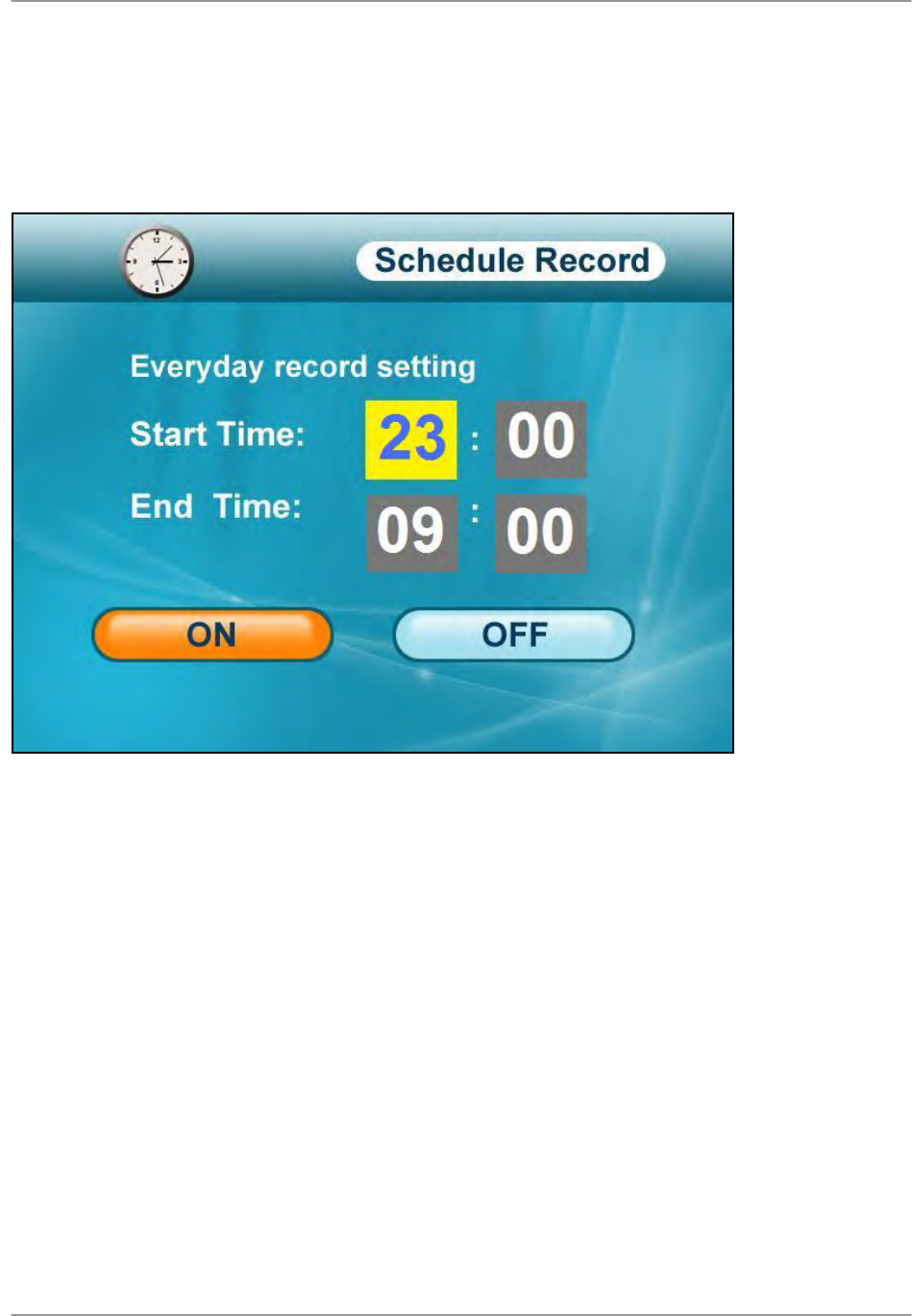
Using the Main Menu
42
Schedule Record
Use the Schedule Record menu to set start and stop times for Schedule Recording. During this
time block, the system will record continuously from one specific camera, or from any cameras
in Auto Sequence Viewing Mode.
NOTE: The time uses the 24-hour clock.
To set a recording schedule:
1. From the Main Menu, select Record and press the Enter button.
2. From the Record menu, select Schedule Record and press the Enter button.
3. Press RIGHT/LEFT to move the cursor (yellow); press UP/DOWN to change the hour and the
minutes.
NOTE: You need to press RIGHT to move the cursor from Start Time to Stop Time.
4. Press the Enter button to save your schedule.
5. Press the MENU button until all menu windows are closed.
6. Disable Manual and Motion Recording on the system.
NOTE: Motion Recording will override schedule recording. For details, see “Schedule Recording”
on page 28.
NOTE: You cannot enable Schedule Recoding if the system is in Quad Mode. For details, see
“Quad Mode” on page 21.
Fi
g
ure 12.3 Recordin
g
Schedule