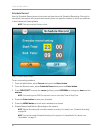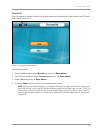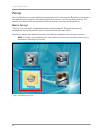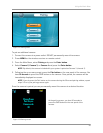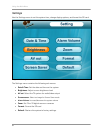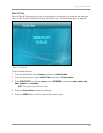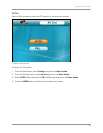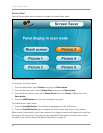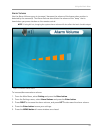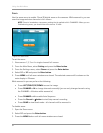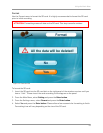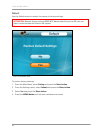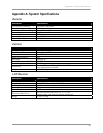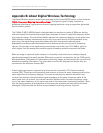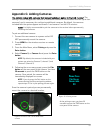Using the Main Menu
50
Screen Saver
Use the Screen Saver menu to select an image for Screen Saver mode.
To configure the Screen Saver:
1. From the Main Menu, select Setting and press the Enter button.
2. From the Settings menu, select Screen Saver and press the Enter button.
3. From the Screen Saver menu, select Blank Screen (black) or Picture 1~5 and press the
Enter button.
4. Press the MENU button until all menu windows are closed.
To enable Screen Saver mode:
1. Press the Scan/Del button. The selected image appears on the LCD screen.
2. Press the Scan/Del button again to disable the Screen Saver and return to live viewing.
When motion is detected by one of the cameras, the triggered camera will appear on-screen but
the system will not record. If desired, you can apply Motion Recording to Screen Saver mode.
For details, see “Screen Saver with Motion Recording” on page 24.
Figure 14.4 Screen Saver menu