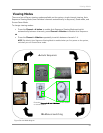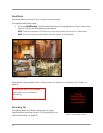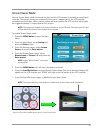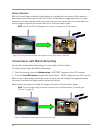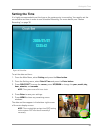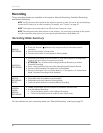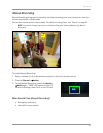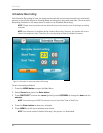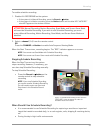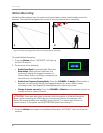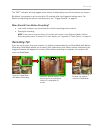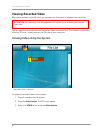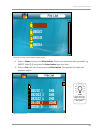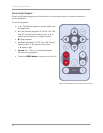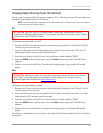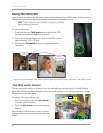Recording
29
Figure 7.2 Schedule Recording on the receiver –
“AUTO REC” must not appear in order for
Schedule Record to function
To enable schedule recording:
1. Disable ALL RECORDING on the system:
• If the system is in Manual Recording, press the Record— button
• If the system is in Motion recording, press the Motion button until the blue LED “AUTO REC”
does NOT appear
on the wireless receiver
2. Select a channel (1~4) from the remote control
OR
Press the CHANNEL—A button to enable Auto Sequence Viewing Mode.
When the Start Time arrives, recording begins. The “REC” indicator appears on-screen.
NOTE: You cannot use Quad Mode with Schedule Recording.
NOTE: You cannot use Screen Saver mode with Schedule Recording.
Stopping Schedule Recording
When the Stop Time arrives, the system
stops recording. However, if necessary, you
can also stop Schedule Recording manually.
To stop Schedule Recording:
Press the Record— button on the
remote control to stop schedule
recording
NOTE: If you stop Schedule Recording,
you cannot resume Schedule Recording.
You will need to enter new Start and
Stop times in the Schedule Record
menu.
When Should I Use Schedule Recording?
• It is recommended to use Schedule Recording for capturing a sensitive or important
target that needs to recorded
daily
, i.e. a cash register, safe, shipping & receiving docks,
etc.
•
During the day in high traffic environments
SD
C
C
a
a
m
m
1
1
ATTENTION: Manual Recording, Motion Recording, Quad Mode, and Screen Saver Mode
will override Schedule Recording. If you wish to use Schedule Recording, you must
ensure Manual Recording, Motion Recording, Quad Mode, and Screen Saver Mode are
disabled.