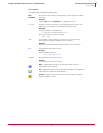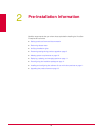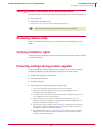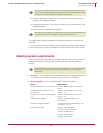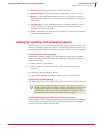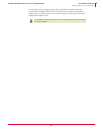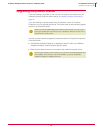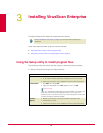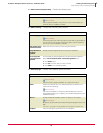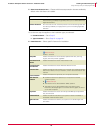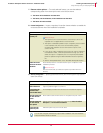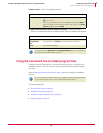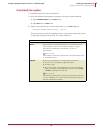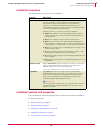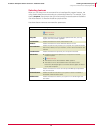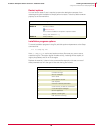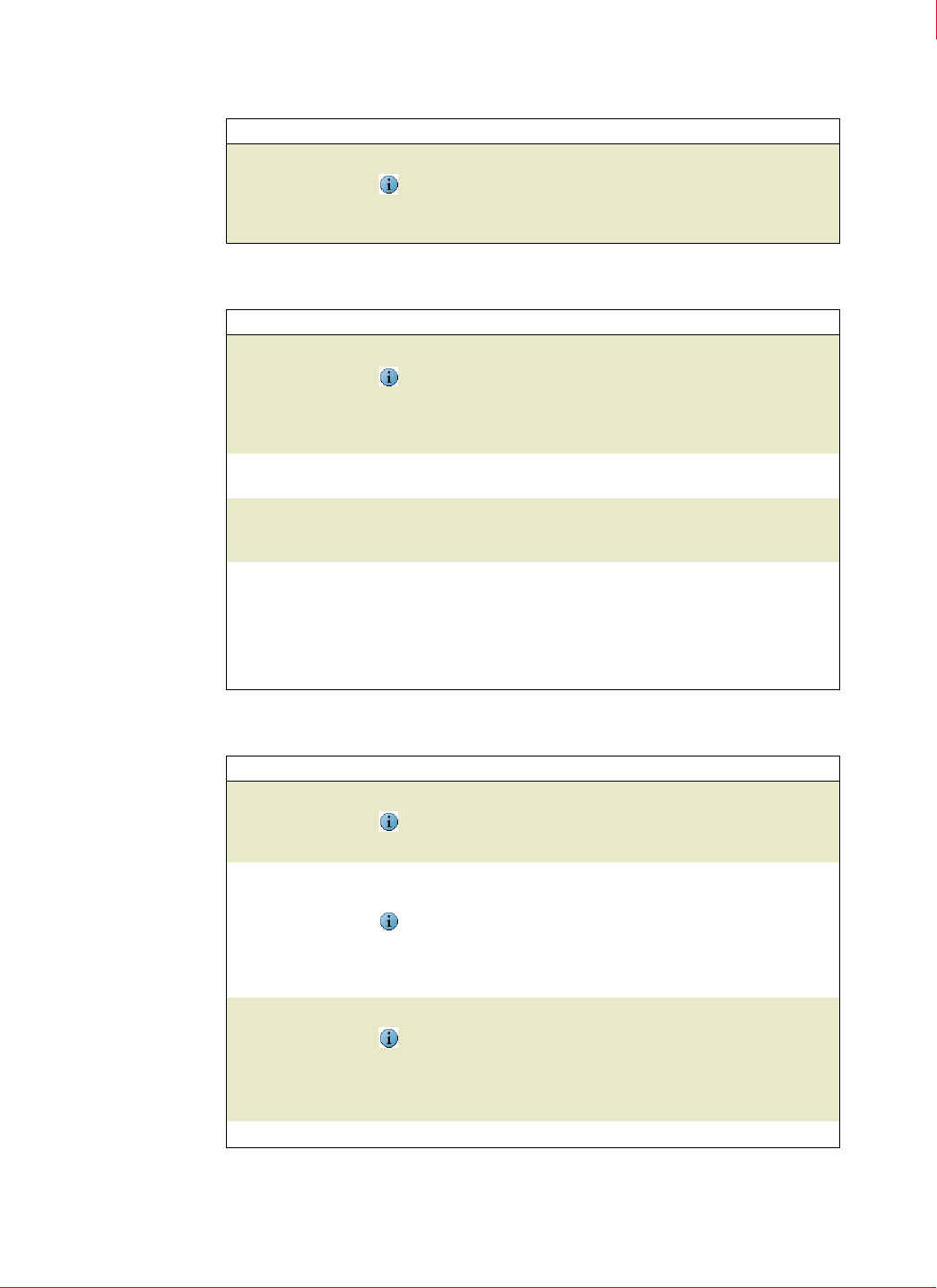
15
VirusScan
®
Enterprise software version 8.7i Installation Guide Installing VirusScan Enterprise
Using the Setup utility to install program files
3
2 McAfee VirusScan Enterprise Setup — Review the release notes.
3
McAfee Licensing — Choose and read the product license.
4 Select Setup Type — Choose the installation type and location.
Option or Button Description
View Readme Display the release notes for this product.
Notes and Tips
Identify special installation instructions or known issues before you
continue with the installation process.
Option or Button Description
License expiry type
Specify the type of license.
Notes and Tips
The license type must match the type of license that you purchased. If
you are unsure of which type of license to select, contact the person
from whom you purchased the software.
Select location where
purchased and used
Select the country in which you are using the software.
I accept the terms in
the license
agreement
Accept the license agreement and continue the installation.
I do not accept the
terms in the license
agreement
Do not accept the license agreement and terminate the installation.
Select I do not accept the terms in the license agreement, then:
Click Cancel twice.
Click Yes to confirm that you want to cancel.
Click Finish to exit the Setup wizard.
Option or Button Description
Typical
Installs the software with all features.
Notes and Tips
We recommend a typical installation for most environments.
Custom
Installs the software with all or selected features and allows you to
customize some settings.
Notes and Tips
Use custom installation to install only selected features, import an
AutoUpdate repository list, or specify user interface settings during the
installation process.
Install To
Accept the default installation location or specify a new location.
Notes and Tips
By default, Setup installs the VirusScan Enterprise program files to this
path:
<drive>:\Program Files\McAfee\VirusScan Enterprise\
Disk Space
View the disk space requirements for this installation.