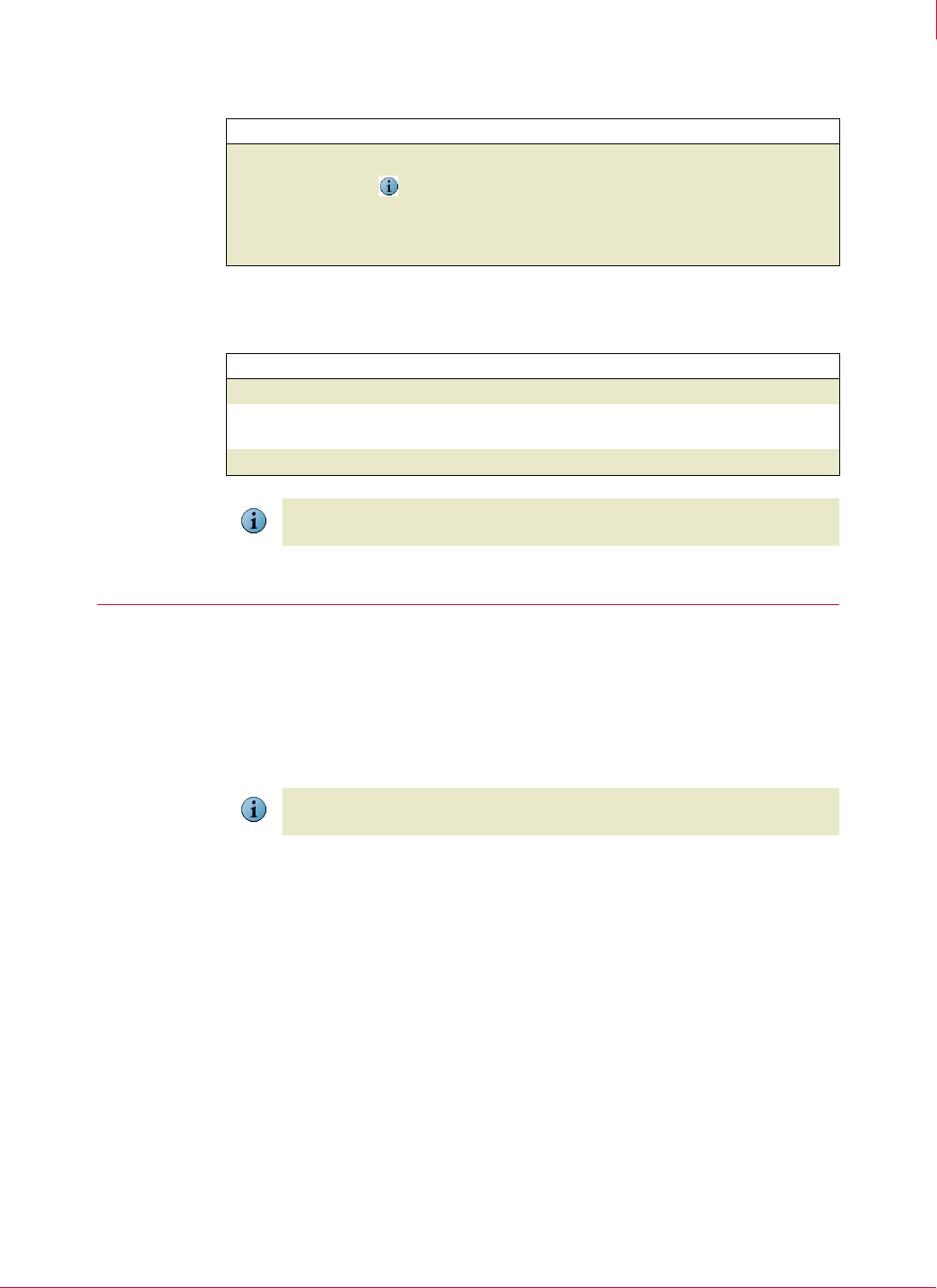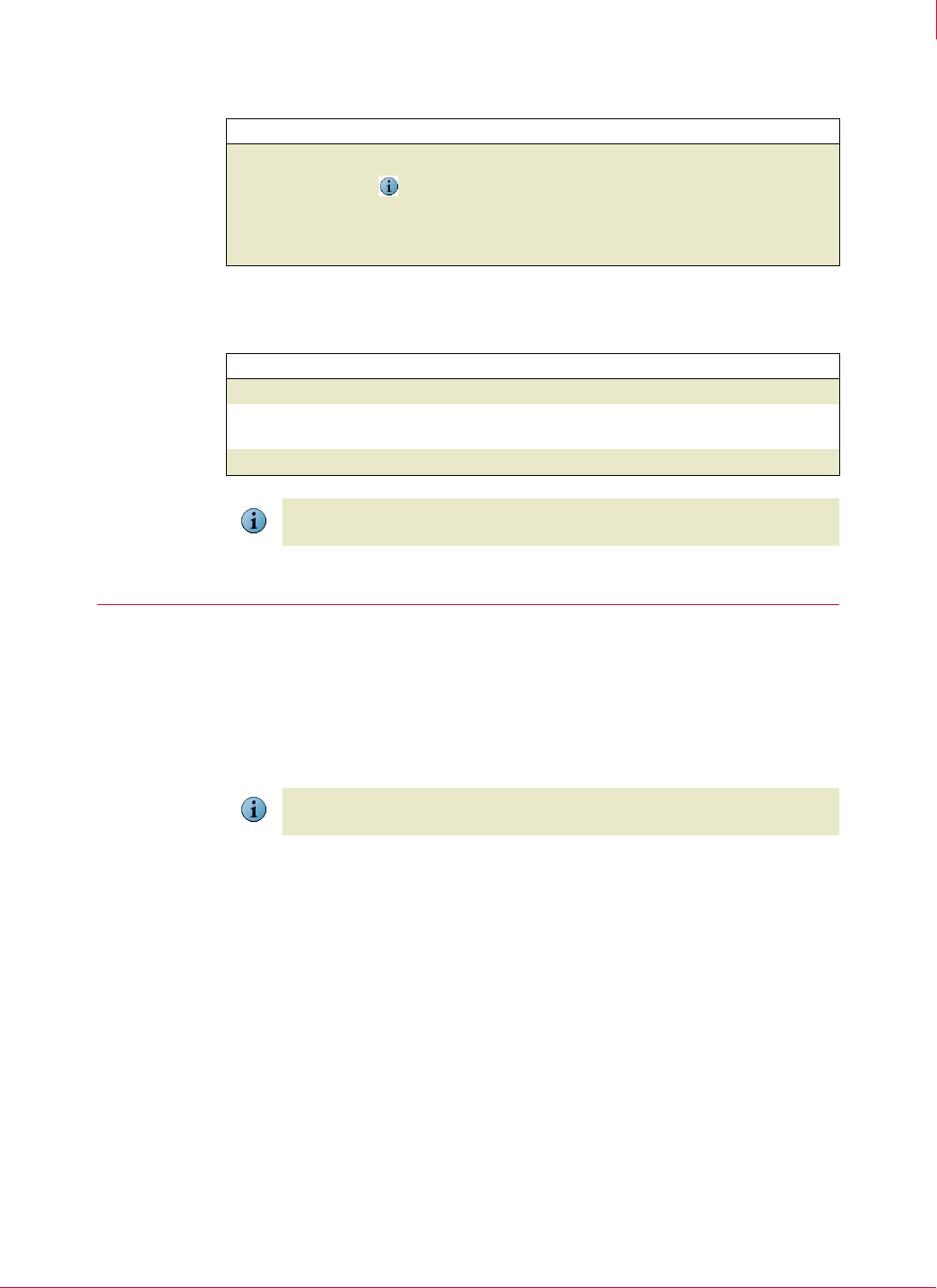
18
VirusScan
®
Enterprise software version 8.7i Installation Guide Installing VirusScan Enterprise
Using the command line to install program files
3
10 Ready to install — Start the installation process.
11 McAfee VirusScan Enterprise setup has completed successfully — Choose whether to
perform an update task and/or an on-demand scan when the installation completes.
Using the command line to install program files
Installing VirusScan Enterprise from the command line allows you to customize the
installation so that it runs the way you want and installs exactly the product features
you want.
Review Meeting system requirements on page 10 before you begin the installation
process.
This section describes:
Command-line syntax on page 19.
Installation scenarios on page 20.
Installation options and properties on page 20.
Restart options on page 22.
Option or Button Description
Install
Begin installing the product software.
Notes and Tips
If you are not satisfied with all of the installation settings, click
Back to
review or change any of the settings. When ready, return to the
Ready
to install
dialog box and click Install.
Option or Button Description
Update Now
Automatically run an update task when the installation completes.
Run On-Demand
Scan
Automatically run a Full Scan when the installation completes.
Finish
Complete the installation.
Note
If you select both the Update Now and Run On-Demand Scan options, the update task
runs first, then the on-demand scan task runs.
Note
You can run Setup from the command line to install the VirusScan Enterprise software
to your local computer, but only if you have local administrator rights.