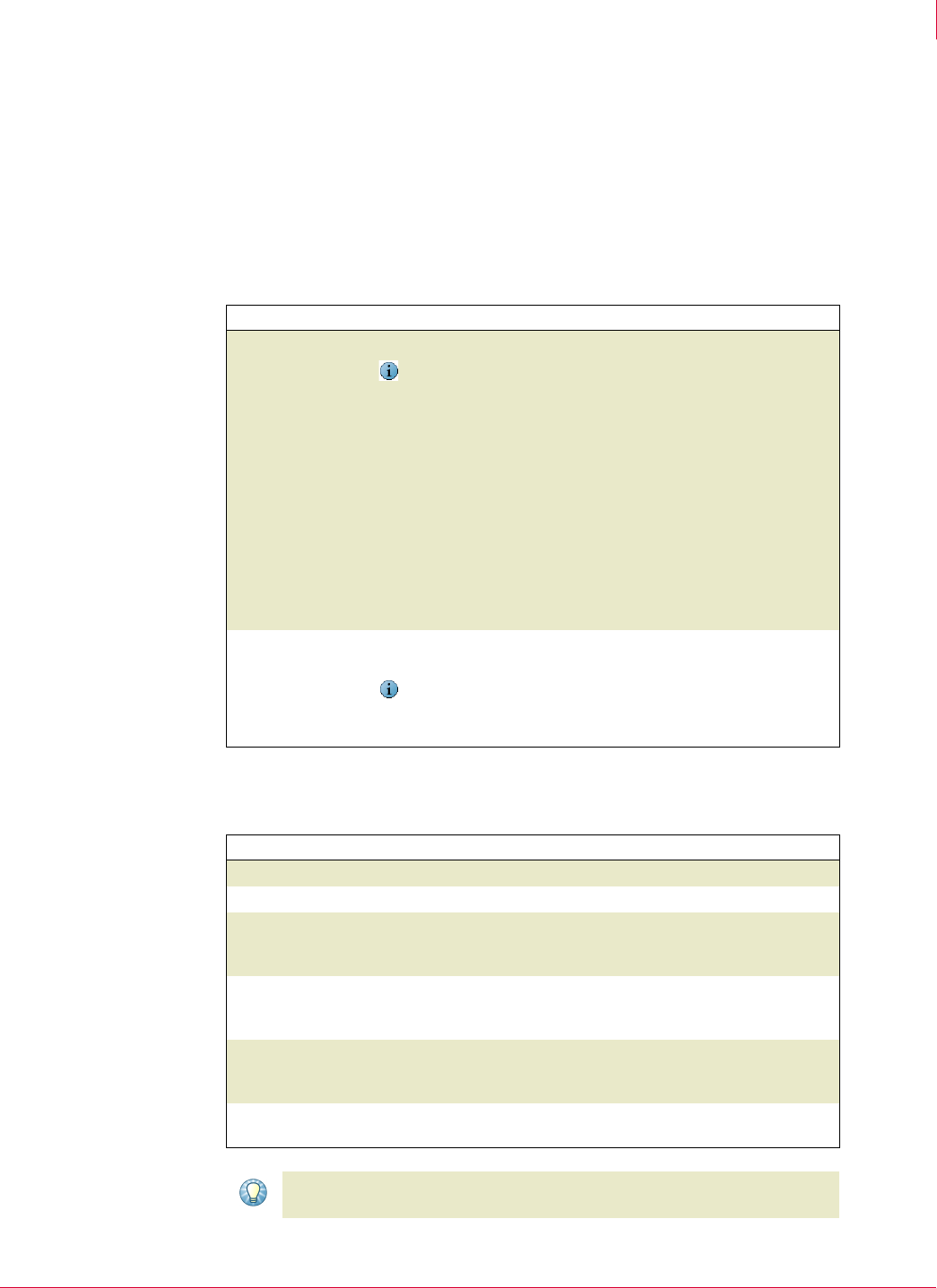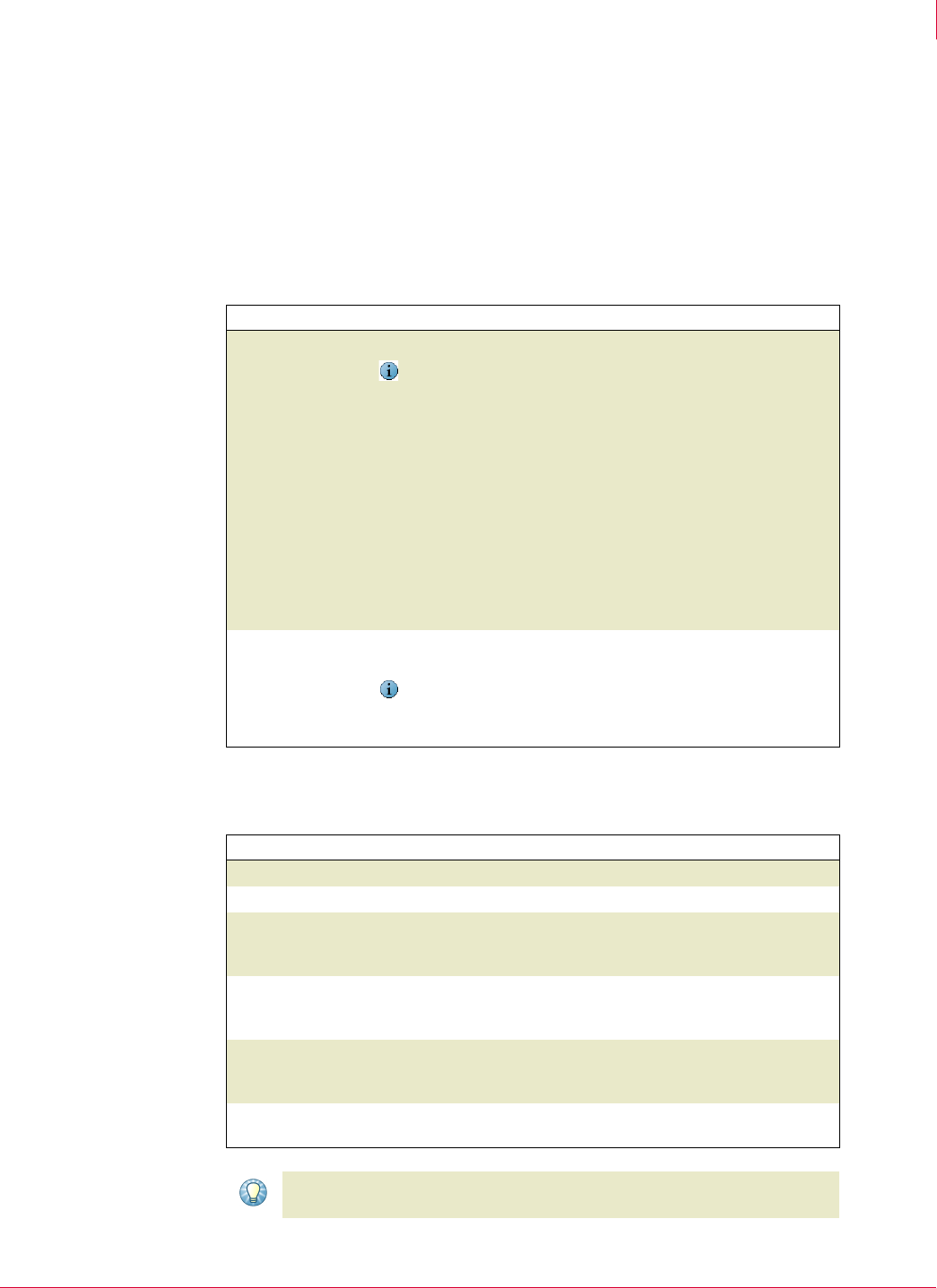
17
VirusScan
®
Enterprise software version 8.7i Installation Guide Installing VirusScan Enterprise
Using the Setup utility to install program files
3
7 Feature action options — For each selected feature, you can also select a
corresponding action from the drop-list next to the feature name:
This feature will be installed on local hard drive.
This feature, and all subfeatures, will be installed on local hard drive.
This feature will not be available.
8
Product Configuration — Import a repository list and/or choose whether to enable the
on-access scanner when the installation completes.
9 Security Configuration — Specify password security and which system tray options
users can access.
Option Description
Import AutoUpdate
repository list
Import the repository list from the location you specify.
Notes and Tips
1 The repository list must be located on a local drive; it cannot be
imported from a mapped drive or a network drive.
2 This option is selected by default only if a repository list is included
in the installation file (.
MSI) or the command-line property
(cmasourcedir) has been set to a new location to point to the
SITELIST.XML file.
3 If you do not import a repository list at this time, and one resides in
the installation folder, it will be imported even though you do not
select this option. If a repository list is not imported, AutoUpdate
performs updates using the default McAfee site as its repository
list.
4 See the AutoUpdate section in the VirusScan Enterprise Product
Enable On-Access
Scanner at the end of
installation
Automatically start the on-access scanner upon completion of the
installation process.
Notes and Tips
We recommend that you select this option to provide maximum
security.
Option or Button Description
Password
Specify a password for user interface security.
Confirm Password
Type the password again to confirm it.
Do not display the
VirusScan items
under the Start menu.
Do not display the Start menu shortcuts for VirusScan Enterprise.
Show the system tray
icon with all menu
options
Allow users to see all menu items on the system tray icon menu.
Show the system tray
icon with minimal
menu options
Hide all options on the system tray menu except About VirusScan
Enterprise
and On-Access Scan Statistics.
Do not show the
system tray icon
Hide the system tray icon from all users.
Tip
You can also configure these security options after installation. See the VirusScan
Enterprise Product Guide for details.