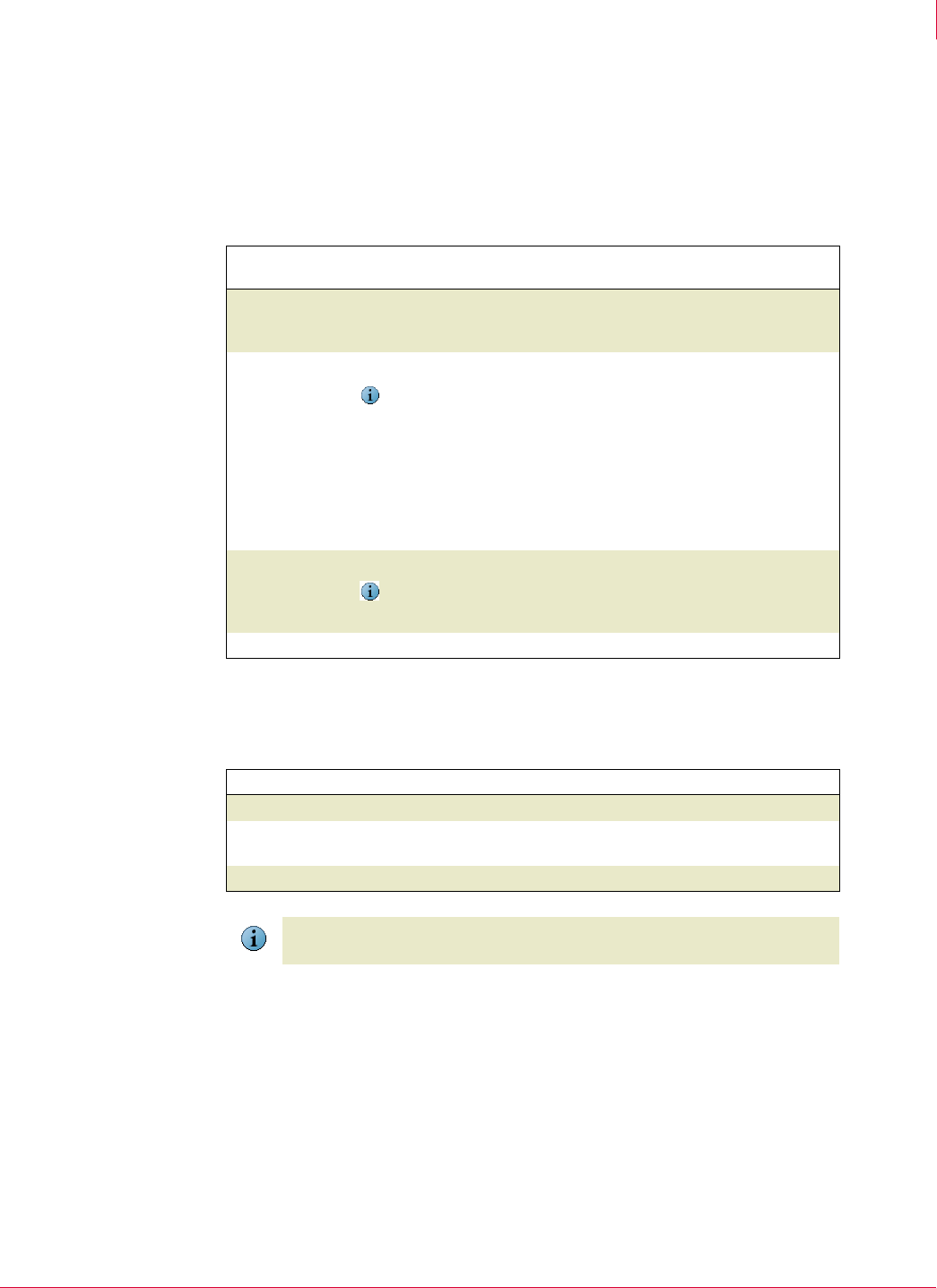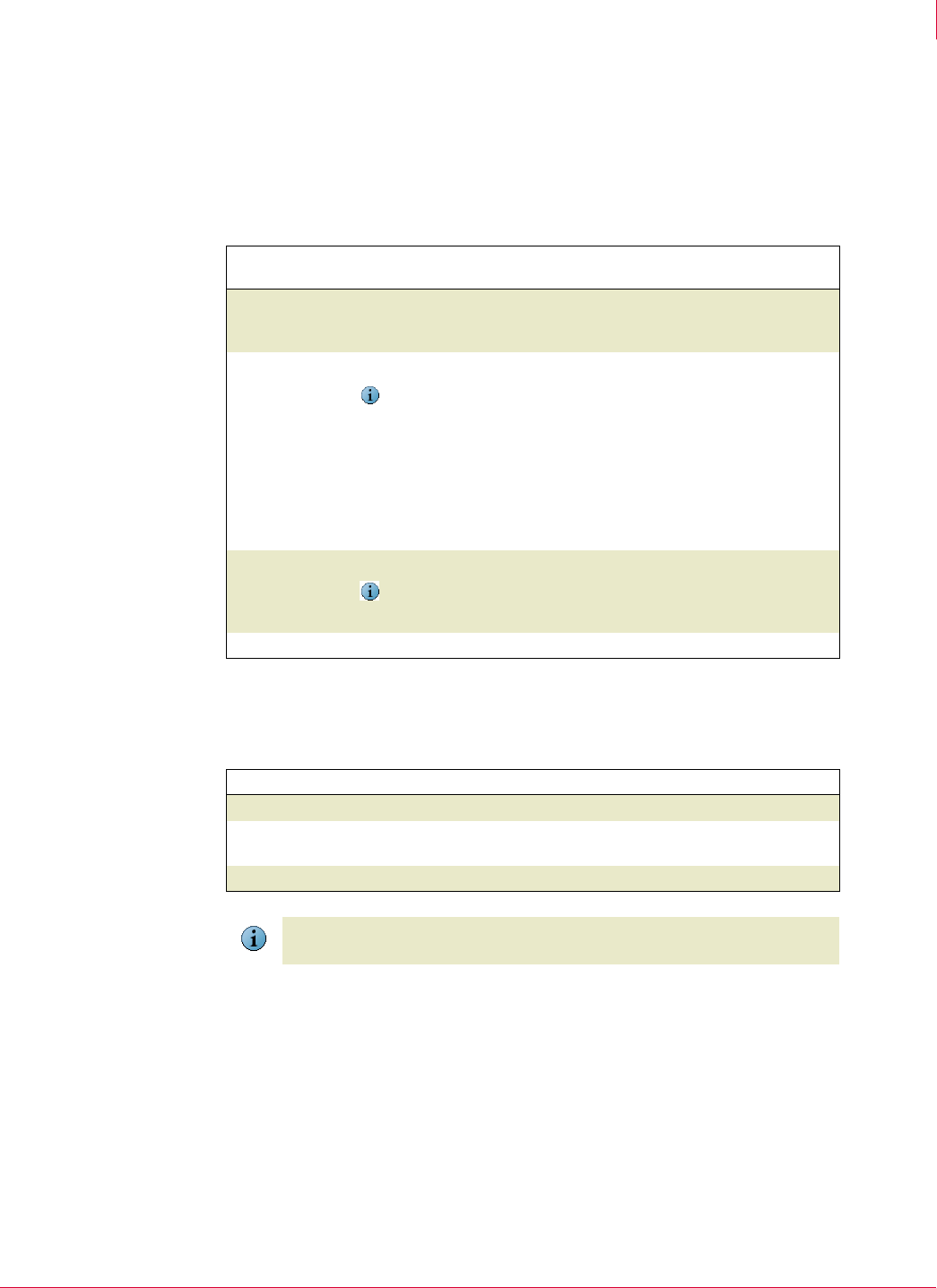
29
VirusScan
®
Enterprise software version 8.7i Installation Guide Modifying, Repairing & Removing VirusScan Enterprise
Reinstalling or repairing program files
4
Using the Setup utility to reinstall or repair program files
1 Start the Setup utility. See Using the Setup utility to install program files on page 14.
2 Program Maintenance — Select Repair.
3
Reinstall or Repair the Product — Choose whether to reinstall or repair VirusScan
Enterprise program files.
4 McAfee VirusScan Enterprise setup has completed successfully — Choose whether to
perform an update task and/or an on-demand scan when the installation completes
and finish the installation.
Option or
Button
Description
Reinstall McAfee
VirusScan
Enterprise
Reinstalls the VirusScan Enterprise program files, registry keys, and
shortcuts.
Detect and repair
missing or corrupt
files
Finds missing or corrupt program files and repairs them.
Notes and Tips
This feature does not support repairing update components. If an
AutoUpdate file is removed or corrupted, you must remove the
AutoUpdate component, then reinstall it.
If you manually remove or rename any of the program files, the repair
feature may fail. See the Troubleshooting appendix in the VirusScan
Enterprise Product Guide for detailed instructions about trying to repair
files after they have been removed or renamed.
Re-write registry
keys
Re-writes registry keys as necessary during the repair process.
Notes and Tips
This option is available only for
Detect and repair missing or corrupt files.
Install
Begin the installation process.
Option or Button Description
Update Now
Automatically run an update task when the installation completes.
Run On-Demand
Scan
Automatically run a Full Scan when the installation completes.
Finish
Complete the installation.
Note
If you select both the Update Now and Run On-Demand Scan options, the update task
runs first, then the on-demand scan task runs.