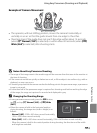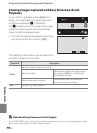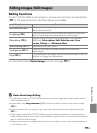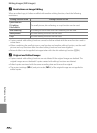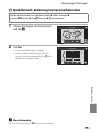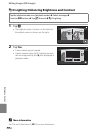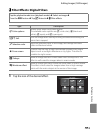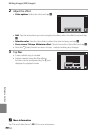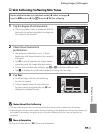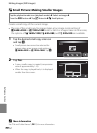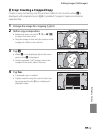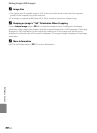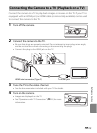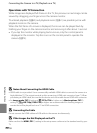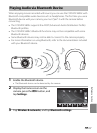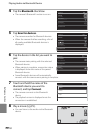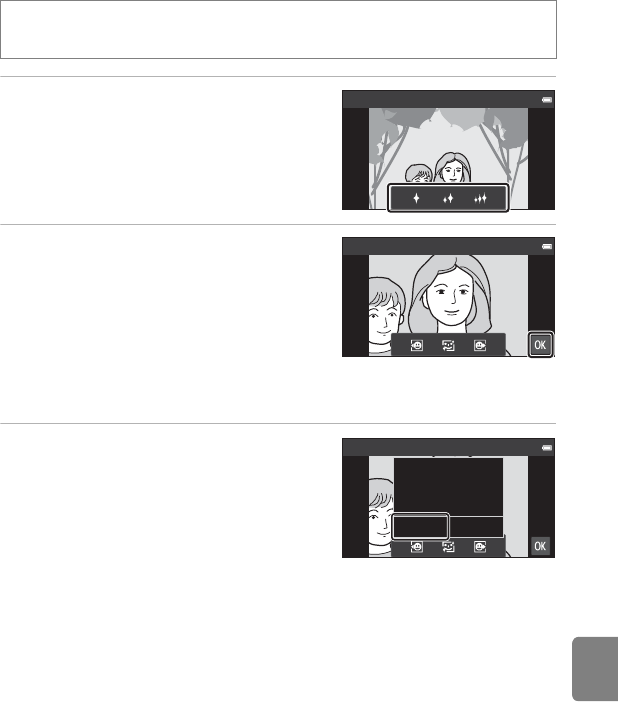
E11
Editing Images (Still Images)
Reference Section
e Skin Softening: Softening Skin Tones
1 Tap the degree of enhancement.
• The confirmation screen is displayed, and the
face with skin softening applied is enlarged at
the center of the monitor.
2 Check the enhancement
performance.
• Skin tones are softened in up to 12 faces,
beginning with those closest to the center of
the frame.
• Tap e to switch between the image before
processing and the image after processing.
• If more than one face was softened, tap M or N to display a different face.
• Tap I to display the confirmation dialog for saving the new copy.
3 Tap Yes.
• An edited copy with the skin softening
function is created.
• Copies created using the skin softening
function can be recognized by the g icon
displayed in playback mode.
B Notes About Skin Softening
• The skin softening function cannot be performed when no face is detected in the image.
• Depending on the direction in which faces are looking, or the brightness of faces, the camera may
be unable to accurately recognize faces, or the skin softening function may not perform as
expected.
C More Information
See “File and Folder Names” (E75) for more information.
Tap the playback mode icon (playback mode) M Select an image M
Press the d button M Tap M Retouch M e Skin softening
Skin softening
Preview
Preview
Save OK?
Yes
No