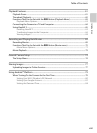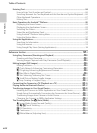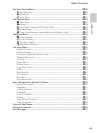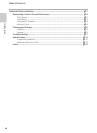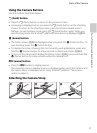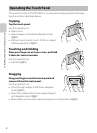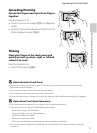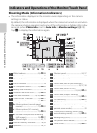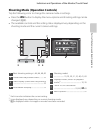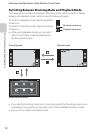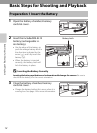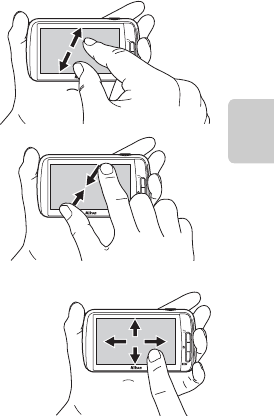
5
Operating the Touch Panel
Parts of the Camera and Basic Operations
Spreading/Pinching
Spread two fingers apart/pinch two fingers
together.
Use this operation to:
• Zoom in/out on an image (A61) in playback
mode
• Switch to thumbnail playback mode from full-
frame playback mode (A62)
Flicking
Place your finger on the touch panel and
quickly move it up, down, right, or left and
release it to scroll.
Use this operation to:
• Switch the screen (A89)
B Notes About the Touch Panel
• This camera utilizes a static touch panel. Therefore, it may not respond when touched with
fingernails or gloved fingers.
• Do not press on the touch panel with pointed objects.
• Do not apply unnecessary pressure to the touch panel.
• The touch panel may not respond to touch if a commercially available protecting film is applied.
B Notes About Touch Panel Operations
• The camera may not respond if your finger is left in one place too long.
• The camera may not respond if the followings are made.
- Bounce your finger off the display
- Drag your finger over too short a distance
- Stroke the display too lightly
- Move your finger too quickly
- Fail to move both fingers simultaneously when spreading or pinching
• The camera may not respond if something else is touching the touch panel when your finger
touches it.