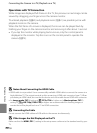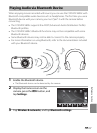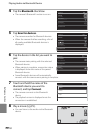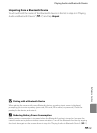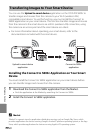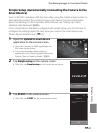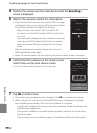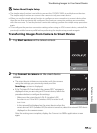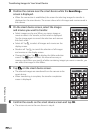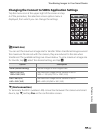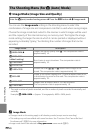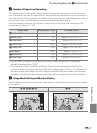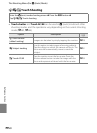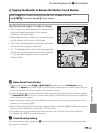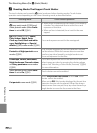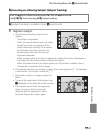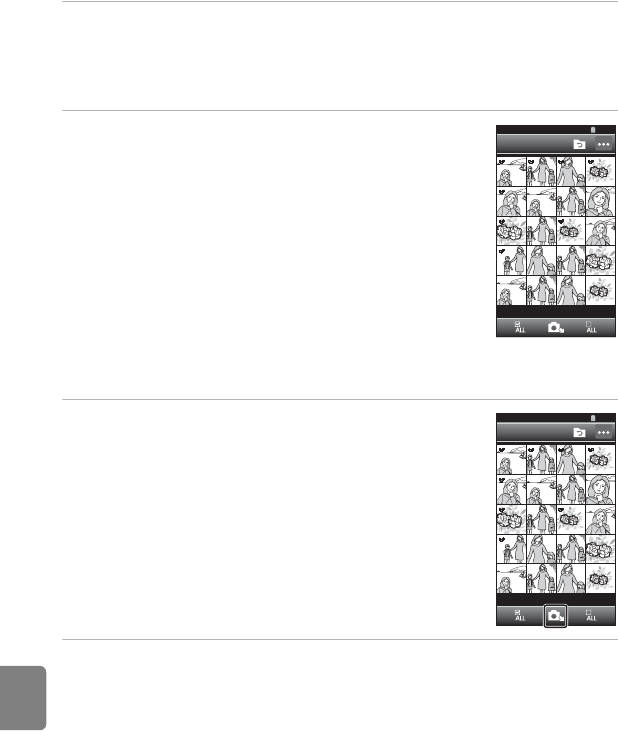
E24
Transferring Images to Your Smart Device
Reference Section
3 Position the camera near the smart device while the Searching...
screen is displayed.
• When the connection is established, the screen for selecting images for transfer is
displayed on the smart device. The screen shows a list of images and movies saved in
the camera.
4 On the smart device screen, select the images
and movies you want to transfer.
• Select images one by one: When you tap an image or
movie to select it for transfer, a check mark is displayed.
Tap the image again to cancel the selection and remove
the check mark.
• Select all: Tap C to select all images and movies on the
display screen.
• Deselect all: Tap D to cancel the selection of all images
and movies on the display screen.
• Change the folder: Tap O to display the folder selection
screen. Tap O again to select the internal memory or
memory card. When you specify a folder containing images you want to transfer, you
can select the images in that folder.
5 Tap B on the smart device screen.
• The selected images are transferred from the camera to the
smart device.
• When transferring is complete, the transfer completion
screen is displayed.
6 Confirm the results on the smart device screen and tap OK.
• The screen returns to the one shown in step 4.
1001NIKON
15:30
1001NIKON
15:30