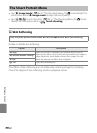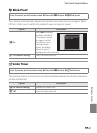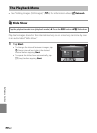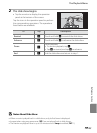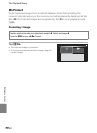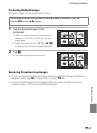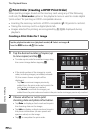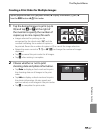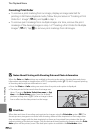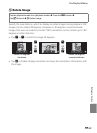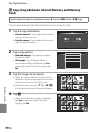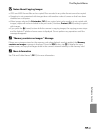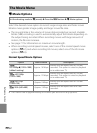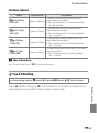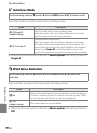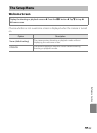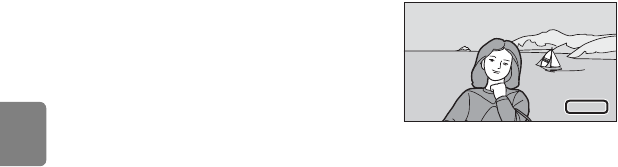
E48
The Playback Menu
Reference Section
Canceling Print Order
• To remove a print marking from an image, display an image selected for
printing in full-frame playback mode, follow the procedure in “Creating a Print
Order for 1 Image” (E46), and tap 0 in step 1.
• To remove print markings from multiple images at a time, remove the print
markings of the desired images in step 1 of “Creating a Print Order for Multiple
Images” (E47). Tap n to remove print markings from all images.
B Notes About Printing with Shooting Date and Photo Information
When the Date and Info settings are enabled in the print order option, shooting date and photo
information are printed on images when a DPOF-compatible printer (F19) which supports printing
of shooting date and photo information is used.
• Note that Date and Info settings are reset when the print order option is displayed.
• The date printed is that saved when the image was
taken. Changing Set date, Select time zone, or Set
time in the Date & time option from the Android™
platform setting menu (A91) after an image is taken
has no effect on the date printed on the image.
C Print Date
When date and time of recording are imprinted on images using the Print date option (E57) in
the setup menu, images are recorded with shooting date and time imprinted on the image when
they are taken. Images with the date imprinted on them can be printed from printers that do not
support printing of the date on images. Only the date and time imprinted on images using the Print
date option will be printed, even if the date print option is enabled in the Print order menu.
15.11.2012
15.11.2012
15.11.2012