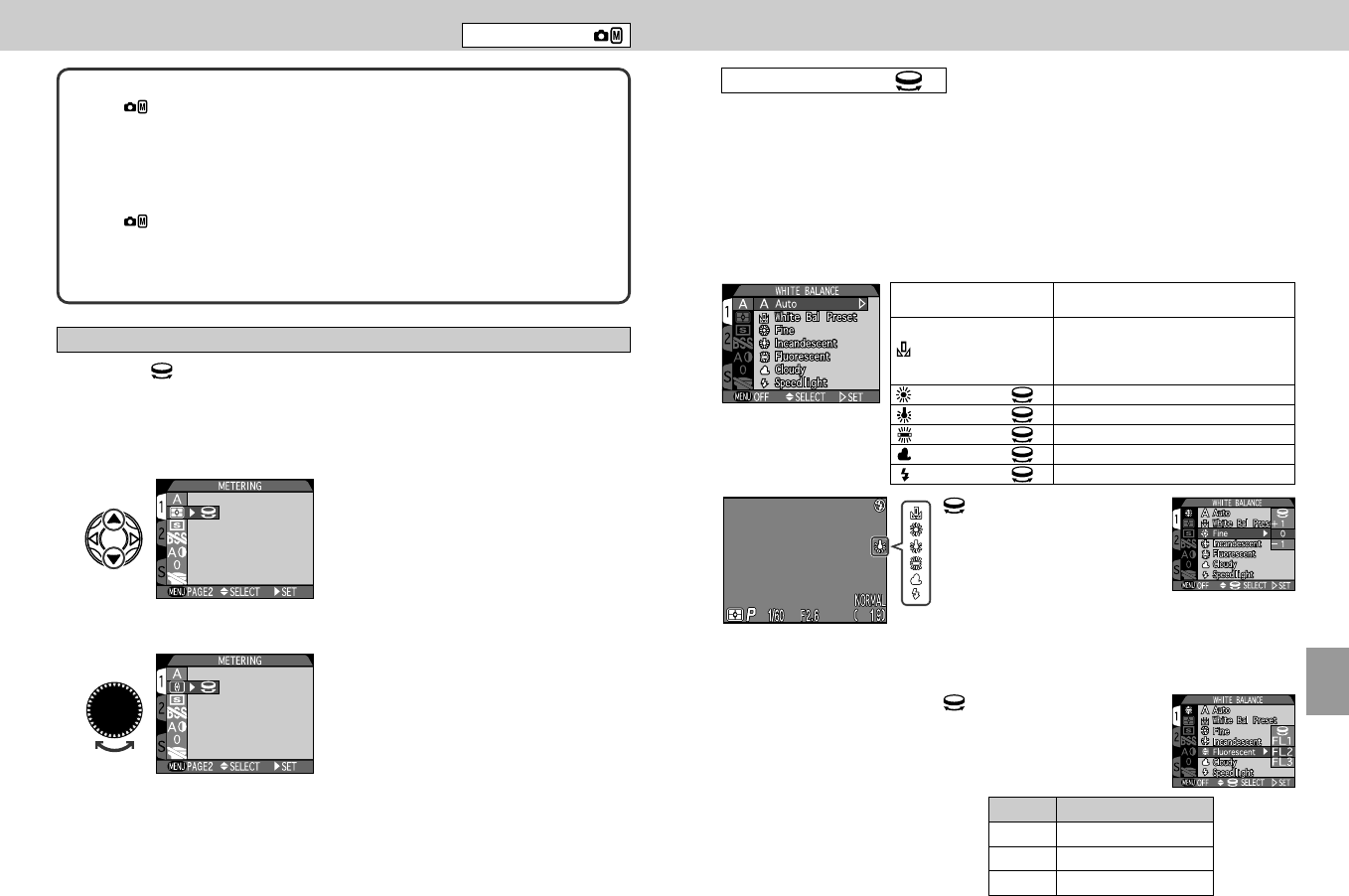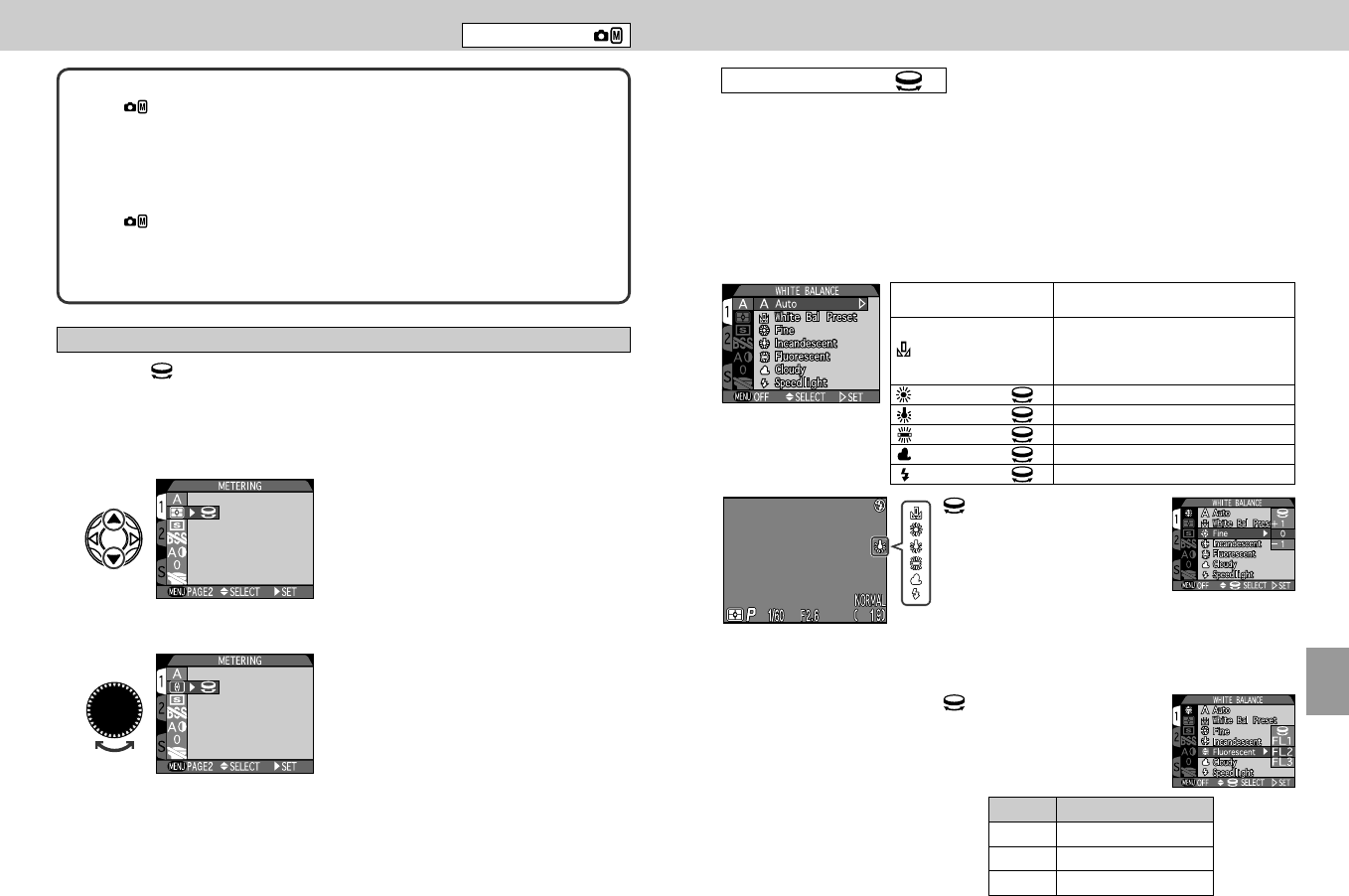
9594
Setting Shooting Menus—continued
Shooting Mode
If the symbol (Command dial) appears to the right of a menu item, you can
select an option quickly by rotating the Command dial instead of using the Multi
selector.
1
Select the menu item with the Multi selector.
Using the Command Dial to Make a Selection
2
Rotate the Command dial to display the icon for the desired
option.
• Complete the setting by pressing the MENU button twice in SHOOTING MENU 1
or once in SHOOTING MENU 2.
Check points: Moving from page to page
• In the Shooting mode, two menu pages follow each other so that when
you reach the end of page 1,page 2 then appears. The number tab for the
active page is highlighted in white. To move to the SET-UP page, press < on
the Multi selector to turn the white tab orange. Then press ≤/≥ on the Multi
selector to move between pages 1, 2 and Set Up. Select the S tab with ≤/≥
to display SET-UP 1 and press >.
• In the Shooting mode, if MENU PAGE 2 is displayed in the lower left
corner of the menu screen, pressing the MENU button will display the second
page of the menu. Pressing the MENU button when MENU OFF is displayed
clears the menu from the Monitor.
WHITE BALANCE
Human vision compensates for variations in the color of normal
ambient lighting so that we see white and gray objects as neutral. Film
cameras cannot compensate for such changes in lighting (called the
color temperature) except by the choice of film, or in some cases by
using filters. Digital cameras attempt to mimic humans by measuring
the color temperature and compensating automatically. This is known
as White Balance. The White Balance may be preset to one of a
number of fixed values and can also be measured manually.
A Auto
White balance is measured and adjusted
automatically.
White Bal Preset
White balance is measured and adjusted
using the color temperature
measurement for a sample placed in the
same lighting as the subject.
Fine *
1
Preset for bright daylight
Incandescent *
1
Preset for incandescent (tungsten) light
Fluorescent *
2
Preset for fluorescent light
Cloudy *
1
Preset for cloudy or overcast skies
Speedlight *
1
Preset for flash photography
*1 You can make additional fine
adjustments to the White
Balance through a range of
–3 to +3 (in single steps) by
rotating the Command dial. A
negative adjustment tends to
make the image reddish
while a positive adjustment
tends to make the image
bluish. Press > on the Multi
selector to set the
adjustment.
*2 You can select FL1, FL2 or
FL3 for different types of
fluorescent light, such as
warm daylight, neutral etc.,
by rotating the Command
dial.
• The White Balance icon is
displayed on the Monitor
when a White Balance
setting other than Auto is
selected.
Selection
Light source
FL1 White (W)
FL2 Daylight white (Neutral, N)
FL3 Daylight (D)
Menus
COOLPIX995 (E) 01.5.30 0:41 PM Page 94