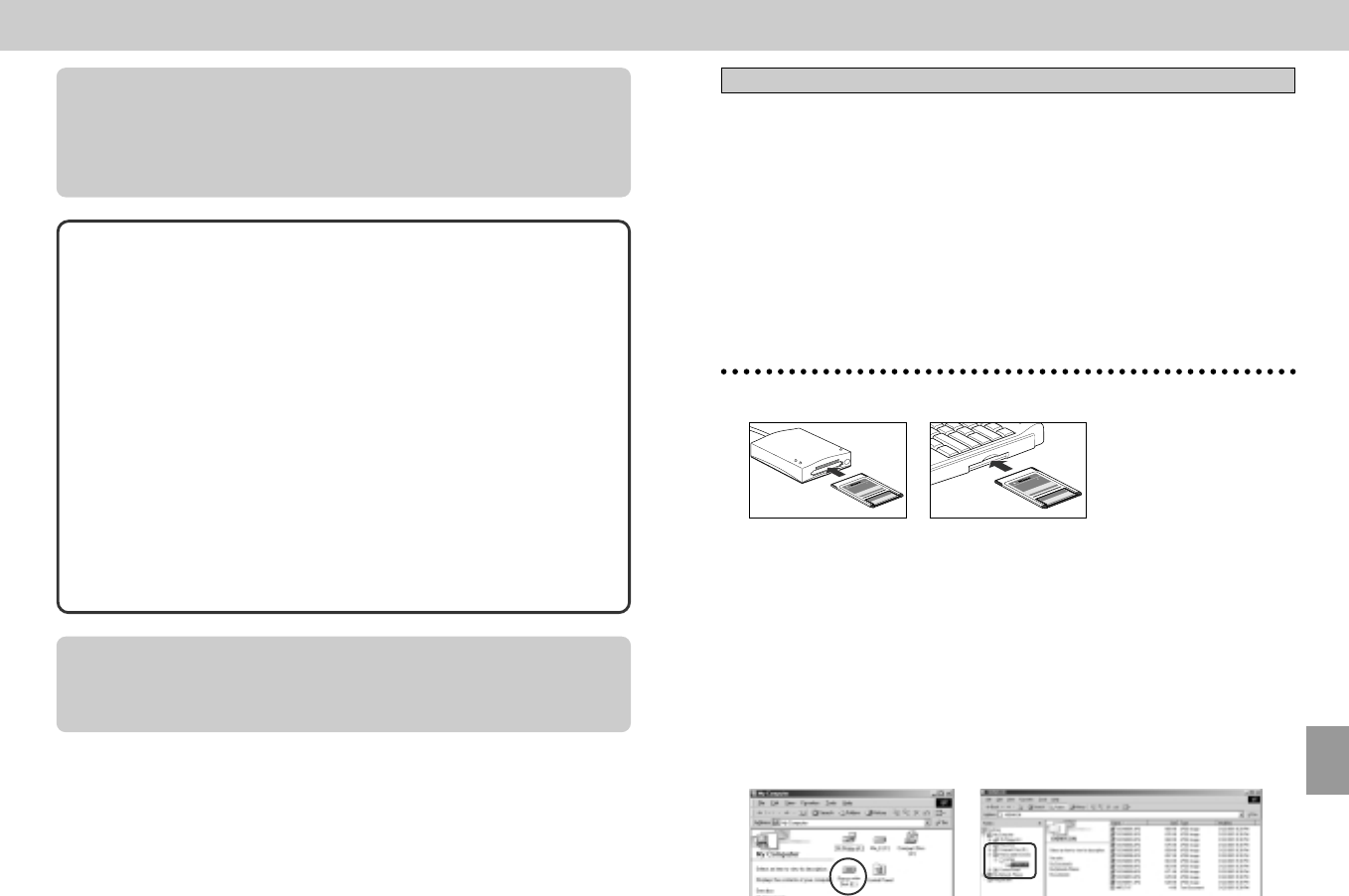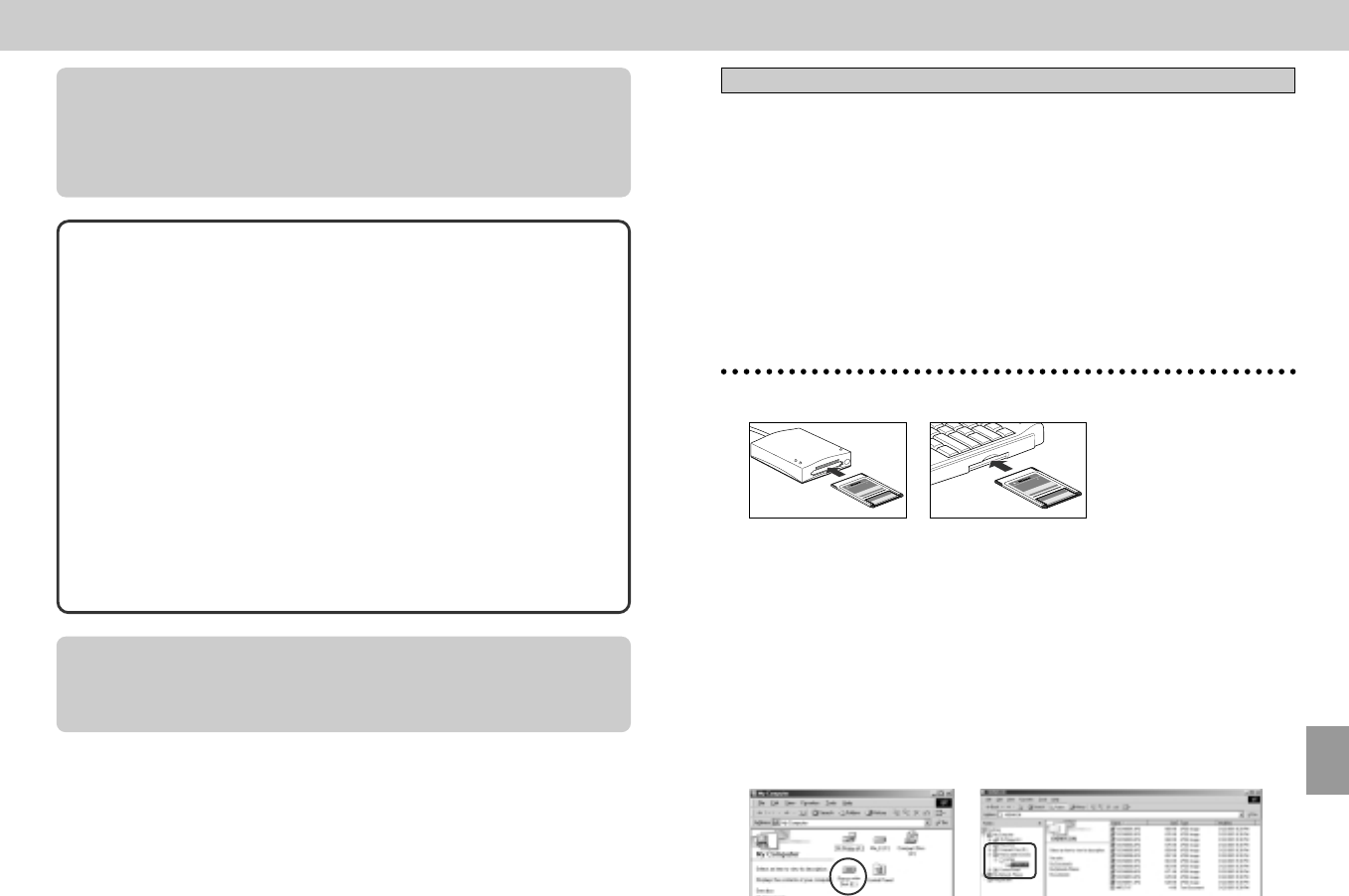
159158
Connecting to a computer—continued
1
Insert the CF memory card into the EC-AD1 PC-card adapter, CF
card reader etc. of your computer.
C
o
m
p
a
c
t
F
l
a
s
h
C
a
r
d
T
M
EC
-16
C
F
M
B
C
o
m
p
a
c
t
F
l
a
s
h
C
a
r
d
T
M
EC
-AD
1
A
D
A
P
T
E
R
C
o
m
p
a
c
t
F
la
s
h
C
a
r
d
T
M
EC-16CF
M
B
C
o
m
p
a
c
tF
l
a
s
h
C
a
r
d
T
M
EC-AD1
A
D
A
P
T
E
R
DCF
The COOLPIX995 confirms to the Design rule for Camera File system (DCF)
format. The DCF is a widely adopted image format standard enabling the
shared use of image data from different digital camera manufacturers.
Note: Operation when connected to a computer
Do not turn the Mode dial to OFF while data transfer between the camera and
the computer is in progress (indicated by the progress bar in Nikon View 4 on
your computer screen). Failure to observe this precaution might result in
unexpected problems such as software malfunction, damage to the copied
picture, or camera malfunction.
Check point
When you connect your camera to a computer, the computer must complete a
process called “registration” in order to know how to communicate with the
device in the correct manner.
With Windows®Me or Windows®2000, when you connect the camera and
the computer via a USB cable for the first time, the required driver software will
be automatically installed to your computer, and the computer automatically
registers the camera as a “COOLPIX995” (see the Windows® Device Manager
in your computer).
To register your camera on a computer running Windows®98/98SE, the
required driver software can be found on the Nikon View 4 CD-ROM. Please
make sure that you have the CD-ROM in your computer’s CD-ROM drive when
you first connect the camera. Note that Windows®95 and Windows®NT do not
support USB.
With Macintosh OS 8.6 or OS 9, the “untitled” volume corresponding to the
camera is automatically displayed on the desktop. Note that users of Mac OS
8.6 will need to upgrade to version 1.3.5 of the Apple Computer USB driver.
Nikon View 4.0 will by default automatically start as soon as the camera is
connected.
Reading Photographs from Memory Cards
There are a number of different types of memory card in use with digital
cameras. The COOLPIX uses the small CF (CompactFlash™) format
memory cards which are about the size of a book of matches, and
accepts Type II CF cards, which are slightly thicker, as well as Type I CF
cards. Current laptop computers are generally equipped with PC card
slots which are electrically the same as CF, but are about the size of a
credit card. A simple, optional inexpensive adapter (EC-AD1) is available
from Nikon, and this takes a Type I CF card and allows it to fit into a PC
card slot. If you are using Type II CF cards, make sure that your adapter
is compatible. Alternatively a CF card reader may be used. There are CF
card readers for both Type I and Type II formats, and for a variety of
connections to the computer, including Parallel, USB and SCSI.
• For details on insertion, read the instruction manuals provided with the
computer or card reader.
• The steps involved in connecting a card drive and inserting CF memory cards
are covered in the instruction manual for the computer or operating system.
2
Nikon View 4 will by default automatically begin and allow image files
on the CF memory card to be checked and copied to your computer.
• The CF memory card will now function as an additional drive of the computer.
• In standard situations where setting (creating a new folder, changing name) is
not selected at Folders in the Shooting menu, the following folders and
image files are stored in the memory card.
Image files may be found in the 100NIKON folder which is in folder (directory)
DCIM in the root directory. The image files are named DSCN0001.JPG,
DSCN0002.JPG, DSCN0003.JPG, etc.
Connections
COOLPIX995 (E) 01.5.30 0:44 PM Page 158