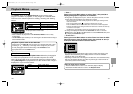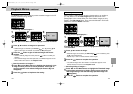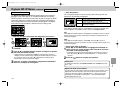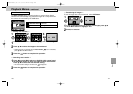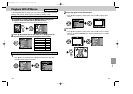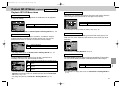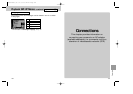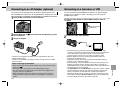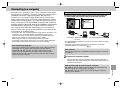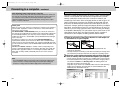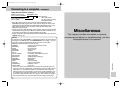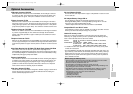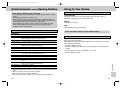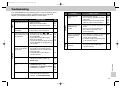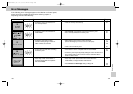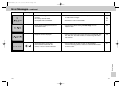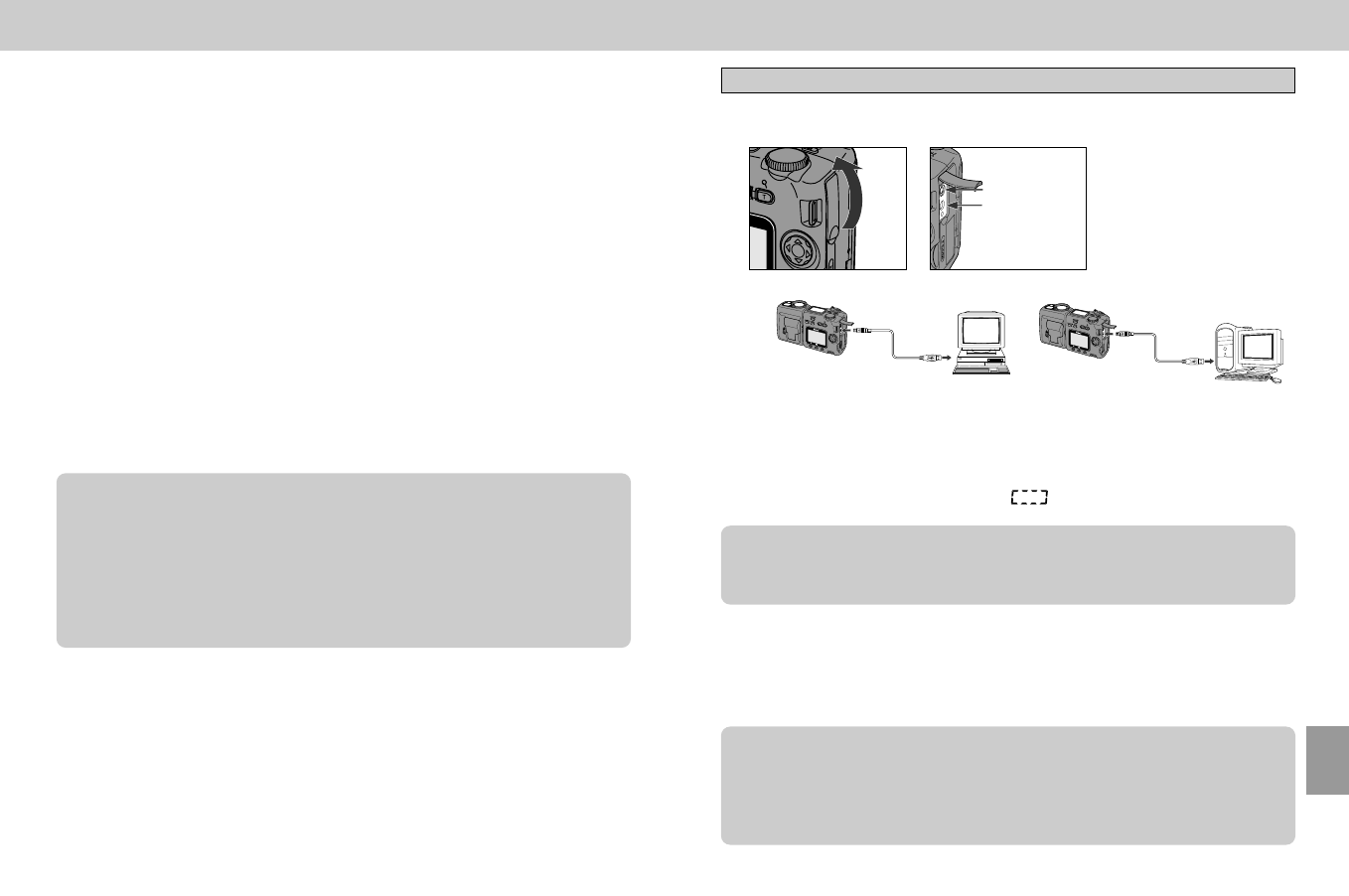
157
Connecting to a computer
156
Although it is not necessary to own or use a computer to enjoy digital
images from your COOLPIX, a computer greatly enhances the range of
possibilities and uses for digital photography. With the aid of a
computer, you can view the images stored in the CF memory card,
apply creative effects using your favorite imaging application, create a
valuable store of photographs on your hard disk and share them by E-
mail or on the Internet. The COOLPIX995 is equipped with a Universal
Serial Bus (USB) for Windows® 2000, Me and 98/98SE, and Macintosh
OS 8.6/9 operating systems that is capable of direct connection to
your computer via a USB cable. Alternatively, you can insert the CF
memory card in a PC card slot or CompactFlash™ card reader, where
it will function as an additional disk.
• By using the Nikon View 4 software provided, images stored in the memory card
or camera can be conveniently checked and selected for copying to your
computer. The process is made simple by being able to view the images in a
variety of sizes, rotate them and rename them prior to copying.
• Before using Nikon View 4, read the provided “Nikon View 4 Guide”.
• If transferring a large number of images, the use of the AC adapter (optional) is
recommended to prevent the camera from turning off unexpectedly.
Note: Transferring image data
For owners of more that one type of Nikon digital camera, please note that the
COOLPIX995 can only transfer pictures that have been taken with the
COOLPIX995, 990, 950, 880, 800, 700, 900s and 900 models. It is not
possible to transfer images back to the camera. It may also not be able to
display files that have been renamed or moved to a different folder on the CF
memory card using a computer.
Connecting to a Computer via the USB Interface
1
Open the Video output/USB connector cover and connect the
COOLPIX995 and computer using the USB cable provided.
Video output
connector
Connecting to Windows®-compatible
computer
Connecting to Macintosh computer
USB connector
• The COOLPIX995 and computer do not have to be turned off when connecting
via a USB interface.
• Connection of the camera to the computer is confirmed by an animated
rectangular display in the Control panel ( ).
Note: USB hub
Nikon cannot guarantee the COOLPIX995’s performance when it is connected
to a USB hub.
2
Complete the Connection session.
• Copying image data may take some time: please check the Nikon View 4
progress bar to ensure that all activity has ceased before disconnecting the
camera from the computer.
Note: Disconnecting the camera from the computer
With Windows: Click the “Unplug or Eject Hardware” icon in the taskbar and
remove the camera or memory card from the system.
With Macintosh: Drag the “untitled” volume corresponding to the camera or
memory card into the Trash.
Connections
COOLPIX995 (E) 01.5.30 0:44 PM Page 156