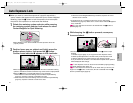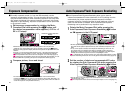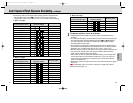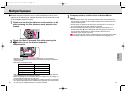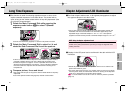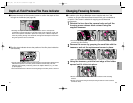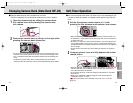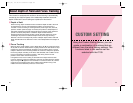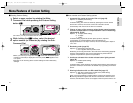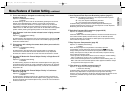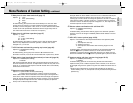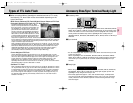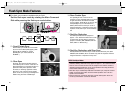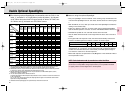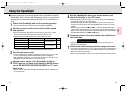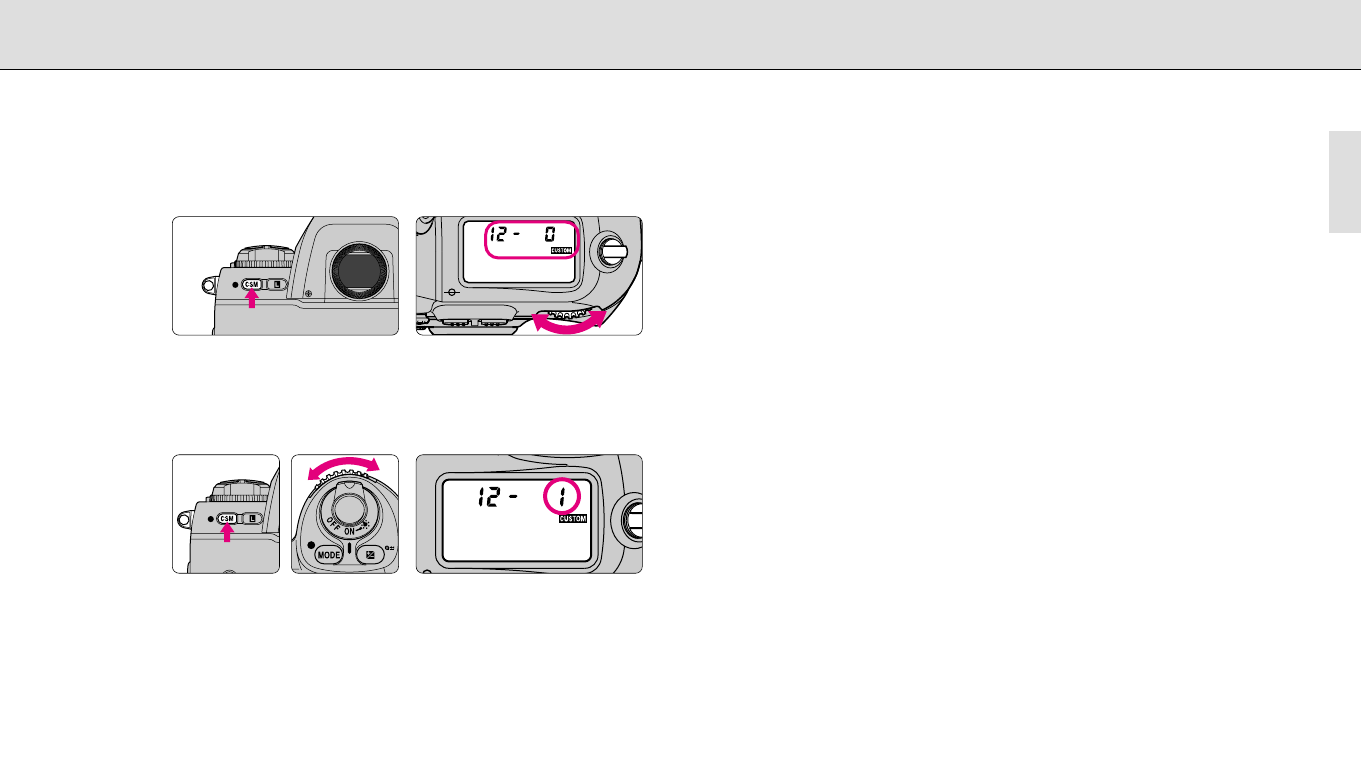
7170
Menu/Features of Custom Setting
Custom Setting
•Creating Custom Setting
1
Select a menu number by rotating the Main-
Command Dial while pressing the Custom Setting
button ·.
•22 menus (1 to 22) are available with the F100.
2
While holding the · button, select the desired
option number (or character) by rotating the Sub-
Command Dial.
•Menu number and Custom Setting options
1. Automatic film rewind at the end of film roll (page 29)
Options: 0: Disabled (initial setting)
1: Enabled
At default setting, film rewind is started by pressing the two film rewind
buttons „. However, the camera can be set to start film rewind
automatically when the end of the film roll is reached.
2. Change of steps of the exposure values (shutter speed, aperture,
exposure compensation or compensated EV value in Bracketing)
(pages 46-53, 56-59)
Options: 3: 1/3 steps (initial setting)
2: 1/2 steps
1: 1 steps
At default setting, exposures (shutter speed, aperture, exposure
compensation or compensated EV value in Bracketing) are
displayed/selected in 1/3 steps. However, this can be changed to steps of
1/2 or one.
3. Bracketing order (page 58)
Options: 0: Initial setting (see page 58)
1: From negative value to positive value
Bracketing is normally performed in the order of the initial setting (page 58).
However, this Bracketing order can be changed to be performed from
negative compensation to positive compensation.
4. Autofocus activated when shutter release button lightly pressed
(page 36)
Options: 0: Enabled (initial setting)
1: Disabled
At default setting, lightly pressing the shutter release button starts autofocus
operation. However, it can be set to be started only by pressing the AF start
button.
5. Warning indications with non-DX-coded film (page 21)
Options: 0: After film is advanced to the first frame (initial setting)
1: When the power switch is on
When a non-DX-coded film is loaded and the camera’s film speed is set to
s, warning indications appear after the film is advanced to the first frame.
However, the indications can be set to appear when the power switch is on.
•When you remove your finger from the · button after the desired option
number (or character) is displayed in the LCD panel, ç appears in the
LCD panel.
•See page 76 for returning all the Custom Settings to their initial factory
settings.
P500 (E) 02.12.27 5:48 PM Page 70