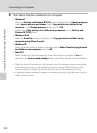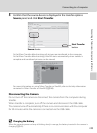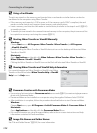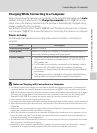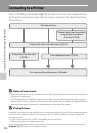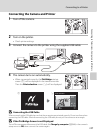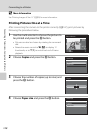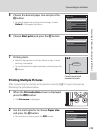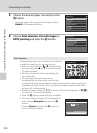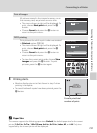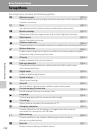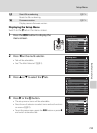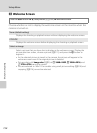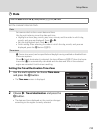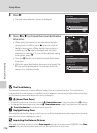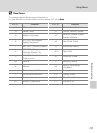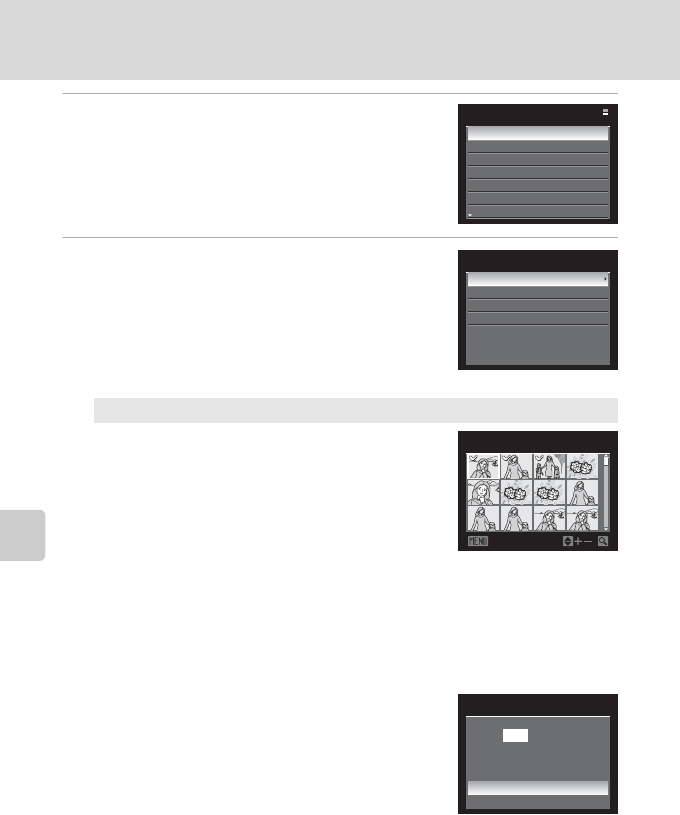
150
Connecting to a Printer
Connecting to Televisions, Computers and Printers
3
Choose the desired paper size and press the
k button.
• To specify paper size using printer settings, choose
Default in the paper size menu.
4
Choose Print selection, Print all images or
DPOF printing and press the k button.
Print selection
Choose the pictures (up to a maximum of 99) and
number of copies (up to nine per picture).
• Press the multi selector J or K to choose the
pictures, and press H or I to set the number
of copies for each.
• Pictures can also be chosen by rotating the
command dial.
• Pictures selected for printing can be
recognized by the check mark icon and the
numeral indicating the number of copies to be printed. A check mark is not
displayed with pictures for which no copies have been specified and these
pictures will not be printed.
• Rotate the zoom control to g (i) to switch to full-frame playback, or f (h)
to switch to 12 thumbnails display.
• Press the k button when setting is complete.
• The menu shown at right will be displayed. To
print, choose Start print and press the k
button.
• Choose Cancel and press the k button to
return to the print menu.
Paper size
Default
3.5×5 in.
5×7 in.
100×150 mm
4×6 in.
8×10 in.
Letter
Print menu
Print selection
Print all images
DPOF printing
Paper size
Back
Print selection
10
1
1
1
1
3
3
Start print
Print selection
010 prints
Cancel