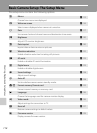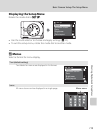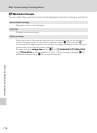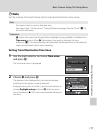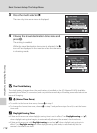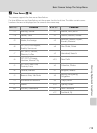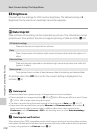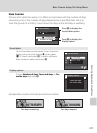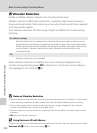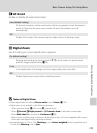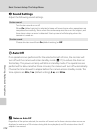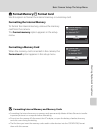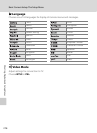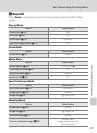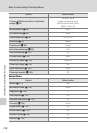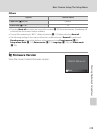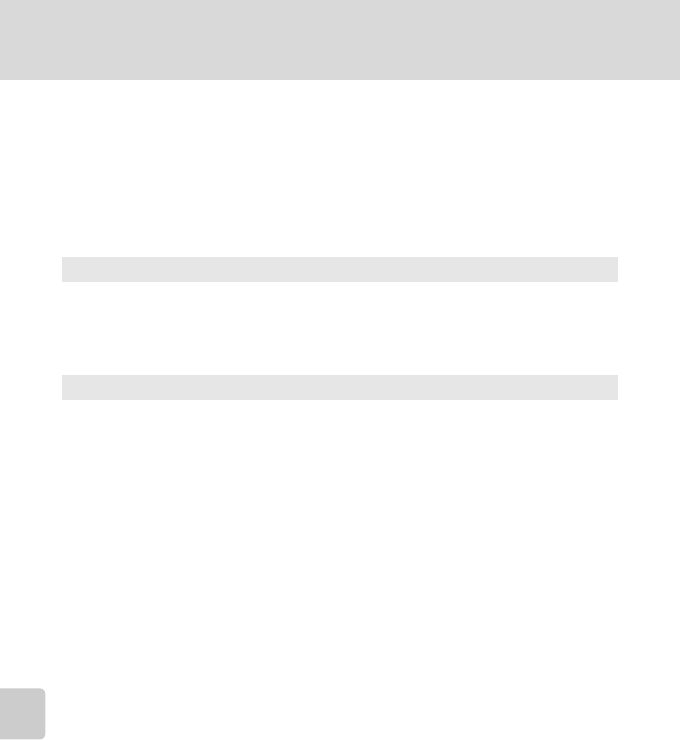
122
Basic Camera Setup: The Setup Menu
Shooting, Playback and Setup Menus
g Vibration Reduction
Enable or disable vibration reduction for shooting still pictures.
Vibration reduction effectively corrects blur, caused by slight hand movement
known as camera shake, that commonly occurs when shooting with zoom applied
or at slow shutter speeds.
Turn vibration reduction off when using a tripod to stabilize the camera during
shooting.
When vibration reduction is enabled, the current setting is displayed in the
monitor during shooting (when Off is selected, an icon for the current setting is
not displayed in the monitor) (A 6).
B Notes on Vibration Reduction
• Vibration reduction may take a few seconds to activate after the power is turned on, or the camera
enters shooting mode from playback mode. Wait until the display stabilizes before shooting.
• Due to characteristics of the vibration reduction function, images displayed in the camera’s
monitor immediately after shooting may appear blurry.
• Vibration reduction may be unable to completely eliminate the effects of camera shake in some
situations.
• VR stands for vibration reduction.
D Using Electronic VR with Movies
To reduce the effects of camera shake when recording movies other than time-lapse movies, enable
Electronic VR (A 65) from the movie menu (A63).
On (default setting)
Vibration reduction is enabled when shooting still pictures and recording movies.
Camera detects and factors out panning movements when reducing camera shake.
When camera is panned horizontally, for example, vibration reduction reduces only
vertical shake. If camera is panned vertically, vibration reduction affects only
horizontal shake.
Off
Vibration reduction is not enabled.