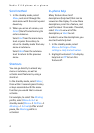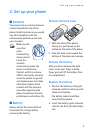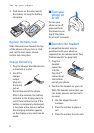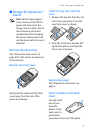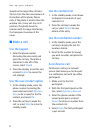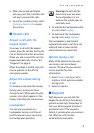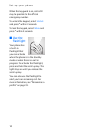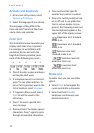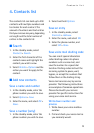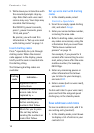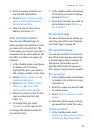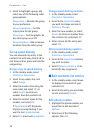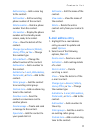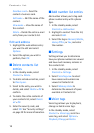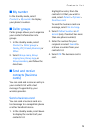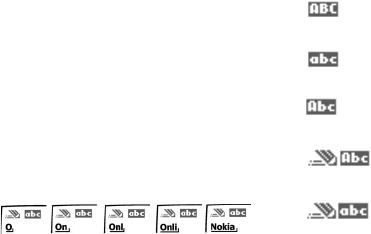
12
Text entry
Activate and deactivate
1. At any text entry screen, select
Options > Dictionary.
2. Select the language of your choice.
The language setting affects the
time and date formats of the clock,
alarm clock, and calendar.
Enter text
The illustration below simulates your
display each time a key is pressed.
For example, to write Nokia with
predictive text on and with the
English dictionary selected, press
each of the following keys once:
6 6 5 4 2
• Press 0 to enter a space and begin
writing the next word.
• If a displayed word is not correct,
press * to see other matches. To
return to the previous word in the
list of matches, select Previous.
• If ? appears after a word, select
Spell to add the word to the
dictionary.
• Press 1 to insert a period into
your message.
• Press and hold * to display special
characters. Press * again to cycle
through all available characters.
• Press and hold the specific
number key to enter a number.
• Press # to switch predictive text
on or off and to use predictive
text in various modes. As you
press #, the following icons (not
the descriptions) appear in the
upper left of the display screen:
Uppercase text: standard
mode is on.
Lowercase text: standard
mode is on
Sentence case text:
standard mode is on.
Sentence case text:
predictive text is on.
Lowercase text:
predictive text is on.
Delete text
To delete text, you can use either
option.
•Select Clear to backspace the
cursor and delete a character.
• Select and hold Clear to
backspace continuously and
delete characters.