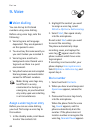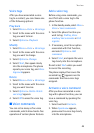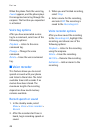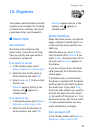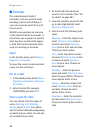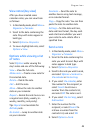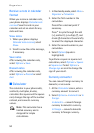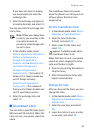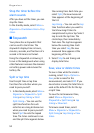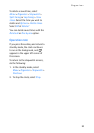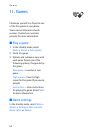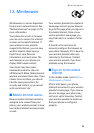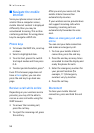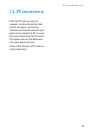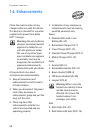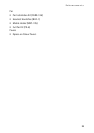52
Organiser
Stop the timer before the
alarm sounds
After you have set the timer, you can
stop the timer.
In the standby mode, select Menu >
Organiser > Countdown timer > Stop
timer.
■ Stopwatch
Your phone has a stopwatch that
can be used to track time. The
stopwatch displays time in hours,
minutes, seconds, and fractions of a
second in hh:mm:ss:ss format.
Using the stopwatch or allowing it
to run in the background when using
other features increases the demand
on battery power and reduces the
battery life.
Split or lap time
Use the split time or lap time
functions for activities where you
need to pace yourself.
1. In the standby mode, select Menu >
Organiser > Stopwatch > Split
timing or Lap timing > Start.
Split timing — You can use the
split time function for such
activities as a long distance race
when you need to pace yourself.
Select Split to note the lapsed
time. The timer continues to run
and the split time appears below
the running time. Each time you
select Split, the new measured
time appears at the beginning of
the list.
Lap timing — You can use the Lap
time function when you want to
track how long it takes to
complete each cycle or lap. Select
Lap to note the lap time. The
clock stops, then immediately
from zero. The lap time appears
below the running time. Each
time you select Lap, the new
measured time appears at the
beginning of the list.
2. Select Stop to end timing and
display total time.
Save, view or delete times
To save a time while the clock is
running, select Stop > Options >
Save, enter a name for the
measurement, and select OK. If you
do not enter a name, the total time is
used as the default title for the lap
or split time.
To view the last measured time,
select Menu > Organiser >
Stopwatch > Split timing or Lap
timing > Show last.
To browse saved times, select
Menu > Organiser > Stopwatch >
Split timing or Lap timing > View
times.