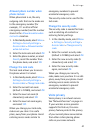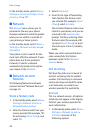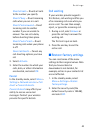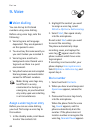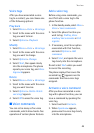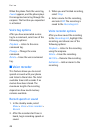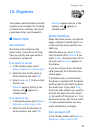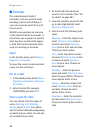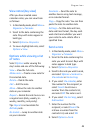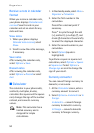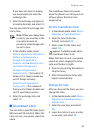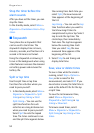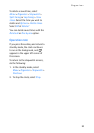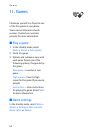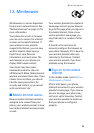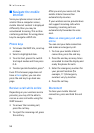Organiser
49
View notes (day view)
After you have created some
calendar notes, you can view them
as follows:
1. In the standby mode, select Menu >
Organiser > Calendar.
2. Scroll to the date containing the
note. Days with notes appear in
bold type.
3. Select Options > Day notes.
4. To view a highlighted note, select
Options > View.
Options while viewing a list
of notes
Select Options while viewing the
day’s notes and one of the following:
View — View the full note.
Make a note — Create a new note for
the selected date.
Delete — Delete the note.
Edit — Edit the note.
Move — Move the note to another
date on your calendar.
Repeat — Enable the note to recur on
a regular basis (daily, weekly, bi-
weekly, monthly, and yearly).
Tip: Repeat is not available for
Birthday note.
Go to date — Jump to another date
on your calendar.
Send note — Send the note to
another device using text message,
or in calendar format.
Copy — Copy the note. You can then
paste the note to another date.
Settings — Set the date and time,
date and time format, the day each
week starts and whether you want
your notes to auto-delete after a
specified time.
Send a note
1. In the standby mode, select Menu >
Organiser > Calendar.
2. Scroll to the date containing the
note you wish to send. Days with
notes appear in bold type.
3. Select Options > Day notes.
4. Scroll to the note you wish to send,
and select Options > Send note >
Via calendar or Via text msg.
5. If you select Via calendar, enter
the number for the recipient; or
select Search to retrieve a
number from the contacts list,
and select OK. The note is sent.
6. If you select Via text msg., select
Add number.
7. Enter the number for the
recipient; or select Search to
retrieve a number from the
contacts list, and select OK.
8. Select Options > Send.