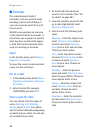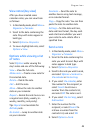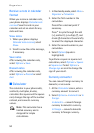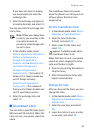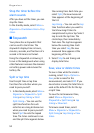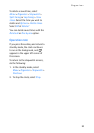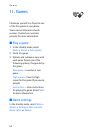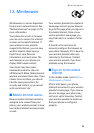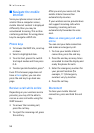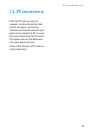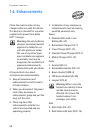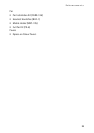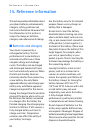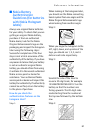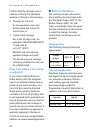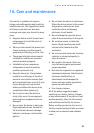56
Minibrowser
■ Navigate the mobile
Internet
Since your phone screen is much
smaller than a computer screen,
mobile Internet content is displayed
differently than you may be
accustomed to seeing. This section
contains guidelines for using phone
keys to navigate a WAP site.
Phone keys
• To browse the WAP site, scroll up
or down.
• Select a highlighted item.
• To enter text, press # to switch
text input modes and then press
0-9.
• To enter special characters, press *.
Even if the broswer page does not
have a Back option, you can also
press the end key to go back one
page.
Receive a call while online
Depending on your wireless service
provider, you may still be able to
receive a voice call while using the
WAP browser.
• To answer the incoming call,
press the call key.
• To reject the incoming call, press
the end key.
After you end your voice call, the
mobile Internet connection
automatically resumes.
If your wireless service provider does
not support incoming calls while
browsing, incoming calls are
automatically forwarded to voice
mail.
Make an emergency call while
online
You can end your data connection
and make an emergency call.
1. To close your mobile Internet
connection, press the end key.
2. Press the end key as many times
as needed to clear the display and
ready the phone for calls.
3. Enter the emergency number for
your present location (for
example, 111). Emergency
numbers vary by location.
4. Press the call key.
Disconnect
To close your mobile Internet
connection, press and hold the end
key.