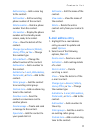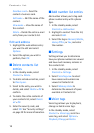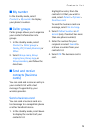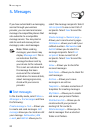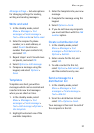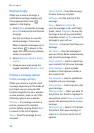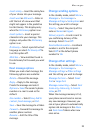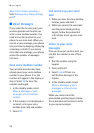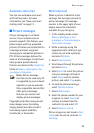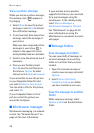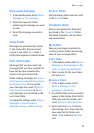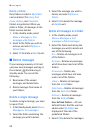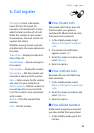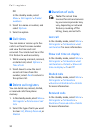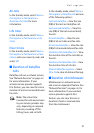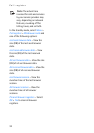Messages
25
Automate voice mail
You can can automate voice mail
with dialling codes. For more
information, see ”Save voice mail
dialling code” on page 13.
■ Picture messages
Picture messaging is a network
service. If your wireless service
provider supports this feature, your
phone comes with five preloaded
pictures. Pictures can be attached to
a message and sent using text
messaging to compatible phones or
PCs. Picture messages behave the
same as text messages, but pictures
take up more space than text.
Pictures are stored in the Templates
folder at Menu > Messages > Text
messages > Templates.
Note: Picture message
function can be used only if it
is supported by your network
operator or service provider.
Only compatible devices that
offer picture message
features can receive and
display picture messages.
Copyright protections may prevent
some images, music (including
ringing tones) and other content
from being copied, modified,
transferred, or forwarded.
Write and send
When a picture is added to a text
message, the message converts to
picture message. The message
counter in the upper right of your
display shows the characters
available for you to type in.
1. In the standby mode, select
Menu > Messages > Text
messages > Create message >
Text > Edit message.
2. Write a message using the
keypad (or enter nothing if you
choose to just send a picture),
and select Options.
3. Select Insert picture.
4. Scroll down through the pictures,
and select View.
5. Select Insert to insert the picture
into your message; otherwise
select Back, scroll to another
picture, and select View again.
6. To send the picture message,
select Options > Send.
7. Select Add number.
8. Enter the phone number for your
recipient, or select Search to
retrieve a number from the
contacts list, and select OK.
9. Select Options > Send.
Picture images are not saved in Sent
items and can only be received Via
text msg..