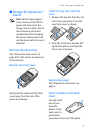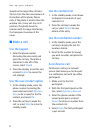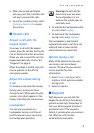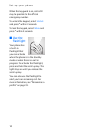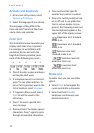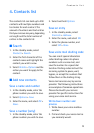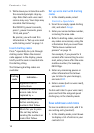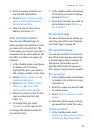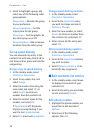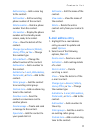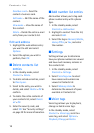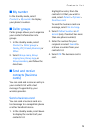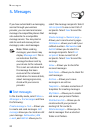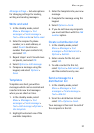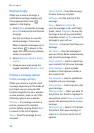Contacts list
15
2. Scroll to a name to which you
want to add information.
3. Select Details > Options > Add
detail > E-mail, Web address,
Postal addr., or Note.
4. Enter the text for the note or
address, and select OK.
Save multiple numbers
You can save different types of
phone numbers and short text items
per name to the contacts list. The
first number you save for any entry is
automatically set as the default, but
the default number can always be
changed.
1. In the standby mode, scroll down
to display a list of entries.
Highlight the entry you wish to
add a phone number or text item.
2. Select Details > Options > Add
number or Add detail.
3. Select General, Mobile, Home,
Office, Fax, or E-mail, Web
address, Postal addr., or Note.
4. Enter the number or text for the
type you have selected, and
select OK.
5. To change the type, select
Change type in the options list.
To change the default number for
the contact entry.
1. In the standby mode, scroll down
to the entry you wish to change,
and select Details.
2. Scroll to the number you wish to
set as default, select Options >
Set as default.
Set up voice tags
For more information on setting up
voice tags and other voice features,
see ”Voice tags” on page 45.
Set up caller groups
You can add contacts list entries to
any of five caller groups, and assign
a unique ringing tone or graphic to
that group. This enables you to
identify callers from the group by
their unique ringing tone or graphic.
Set up a group
1. In the standby mode, scroll down
to display a list of entries in your
contacts list.
2. Scroll to a name you want to add
to a caller group.
3. Select Details > Options > Caller
groups.
4. Select the caller group to which
you would like to add the name.
Choose an option
1. In the standby mode, select
Contacts > Caller groups > Family,
VIP, Friends, Business, or Other.