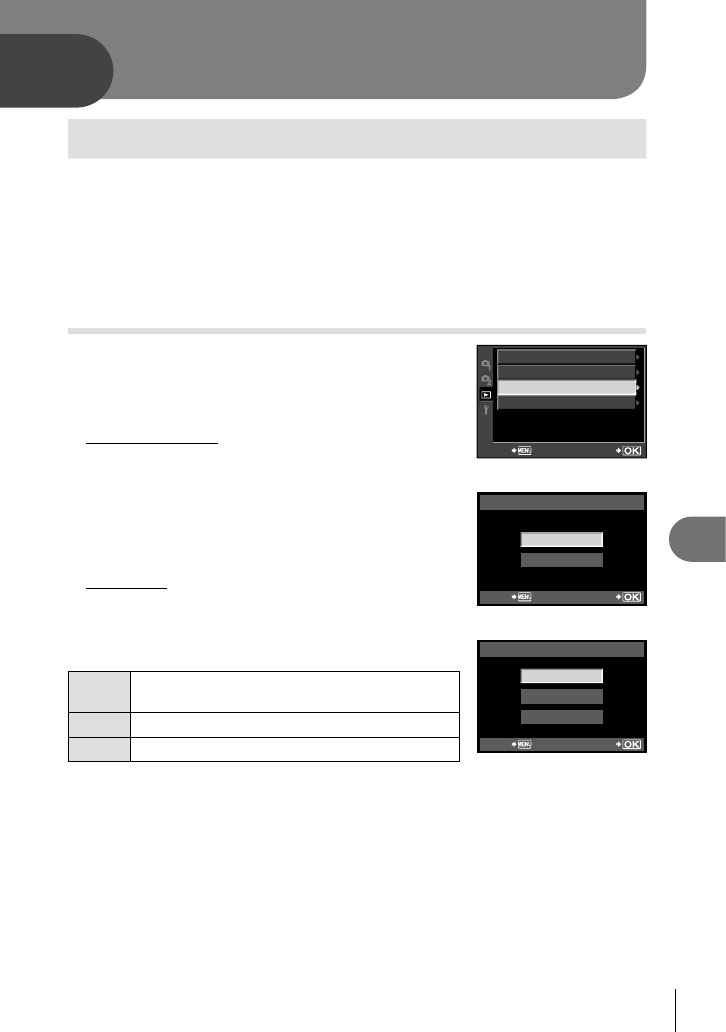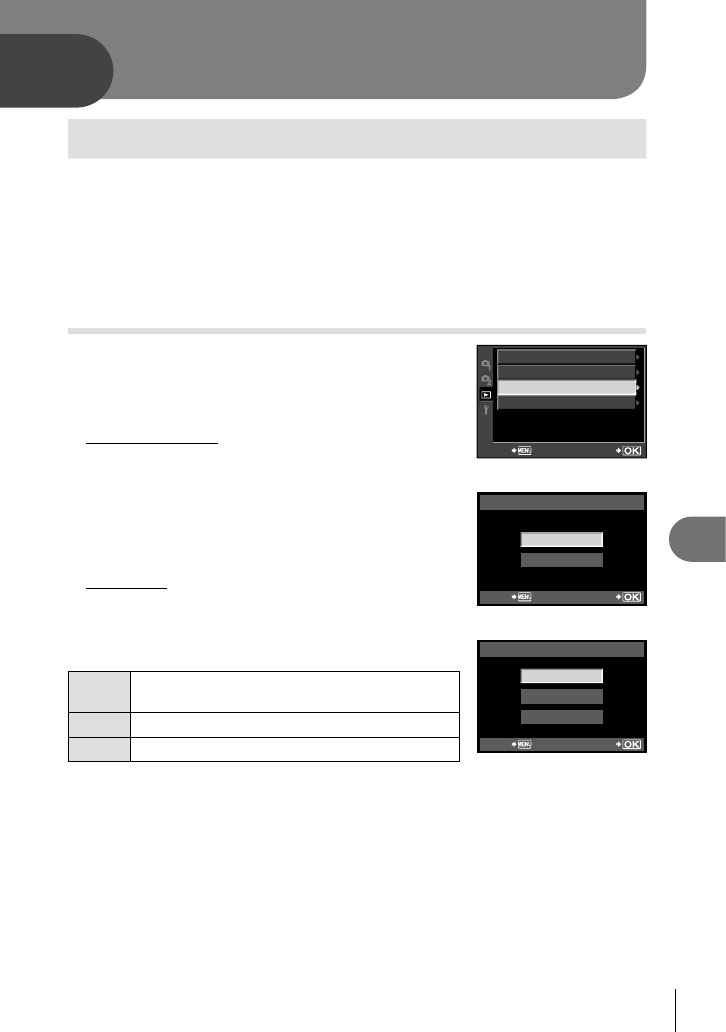
73
EN
Printing pictures
8
8
Print reservation (DPOF*)
You can save digital “print orders” to the memory card listing the pictures to be
printed and the number of copies of each print. You can then have the pictures
printed at a print shop that supports DPOF or print the pictures yourself by
connecting the camera directly to a DPOF printer. A memory card is required
when creating a print order.
DPOF (Digital Print Order Format) is a standard for recording the data that a printer or print
service requires to automatically print pictures.
Creating a print order
1
Press Q during playback and select [<].
2
Select [<] or [U] and press Q.
Individual pictures
Press HI to select the frame that you want to set as
print reservation, then press FG to set the number
of prints.
To set print reservation for several pictures, repeat
this step. Press Q when all the desired pictures
have been selected.
All pictures
Select [U] and press the Q button.
3
Select the date and time format and press
the Q button.
•
EDIT
RESET PROTECT
m
PRINT ORDER SETTING
BACK
SET
PRINT ORDER SETTING
<
U
BACK SET
X
NO
DATE
TIME
BACK
SET
NO
The pictures are printed without the date and
time.
DATE The pictures are printed with the shooting date.
TIME The pictures are printed with the shooting time.
4
Select [SET] and press the Q button.
# Caution
The camera can not be used to modify print orders created with other devices.
Creating a new print order deletes any existing print orders created with other
devices.
Not all functions may be available on all printers or at all photo labs.
Print orders can not include RAW images or movies.
When requesting prints without a digital print order, specify the fi le number.
Requesting prints by frame number may result in the wrong pictures being printed.
*
•
•
•
•
Printing pictures