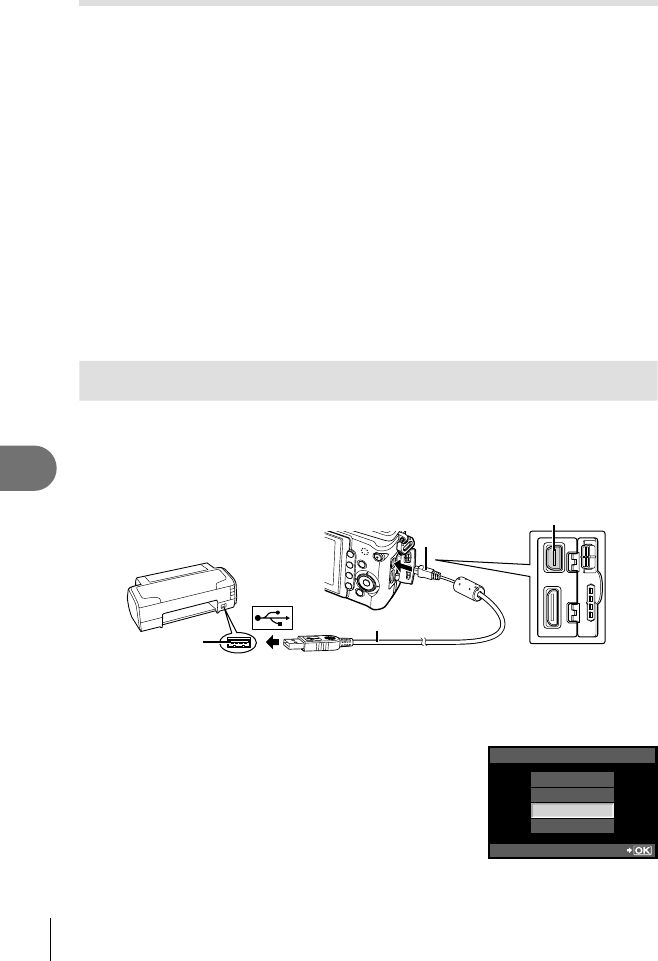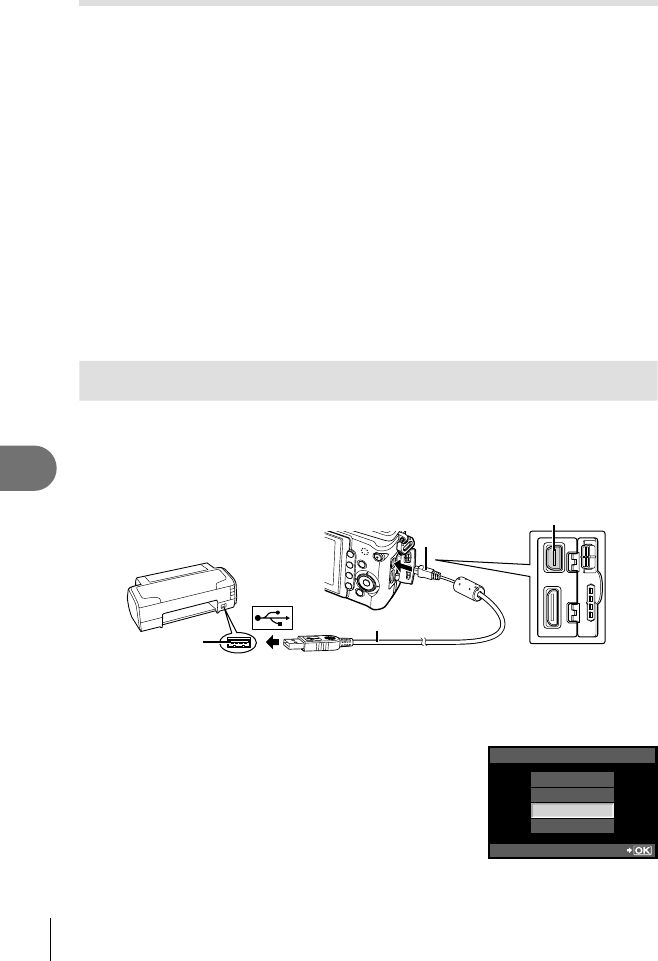
74
EN
Printing pictures
8
Removing all or selected pictures from the print order
You can reset all print reservation data or just the data for selected pictures.
1
Press Q during playback and select [<].
2
Select [<] and press
Q
.
To remove all pictures from the print order, select [RESET] and press Q.
To exit without removing all pictures, select [KEEP] and press Q.
3
Press HI to select images you wish to remove from the print
order.
Use G to set the number of prints to 0. Press Q once you have removed all
the desired pictures from the print order.
4
Select the date and time format and press the Q button.
This setting is applied to all frames with print reservation data.
5
Select [SET] and press the Q button.
Direct printing (PictBridge)
By connecting the camera to a PictBridge-compatible printer with the USB cable,
you can print out recorded pictures directly.
1
Connect the camera to the computer using the supplied USB
cable and turn the camera on.
USB port
Smaller terminal
USB cable
Multi-connector
Use a fully charged battery for printing.
When the camera is turned on, a dialog should be displayed in the monitor
prompting you to choose a host. If it is not, select [AUTO] for [USB MODE] in
the camera custom menus. g “Custom Menu” (P. 78)
2
Use FG to select [PRINT].
[ONE MOMENT] will be displayed, followed by a
print-mode selection dialog.
If the screen is not displayed after a few minutes,
disconnect the USB Cable and start again from
Step 1.
•
•
USB
STORAGE
PRINT
MTP
EXIT
SET
Proceed to “Custom printing” (P. 75).
•
•
•
•
•