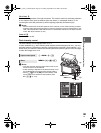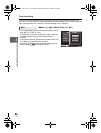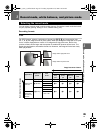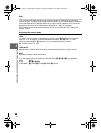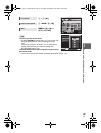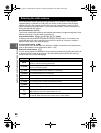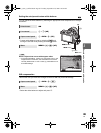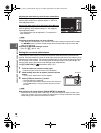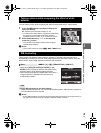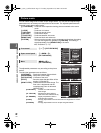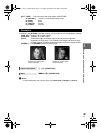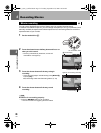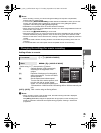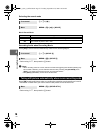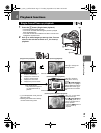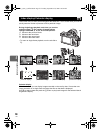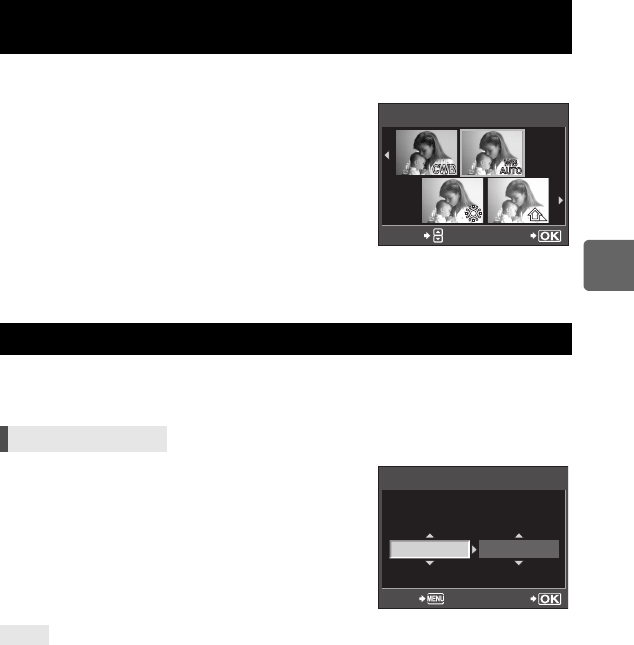
71
EN
3
Record mode, white balance, and picture mode
You can take a picture while comparing the effect of white balance on a 4-split screen.
1 Press the INFO button repeatedly to display the
multi view display.
g“Switching the information display” (P. 23)
• To switch to the white balance comparison screen when
the exposure compensation comparison screen is
displayed, press f. Press fg to switch the screen.
2 Select white balance by hi or the dial, and
press the i button.
• The camera is now ready to take pictures using the
selected white balance.
x Notes
• This function cannot be used in A, ART or SCN modes.
Three images with different white balances (adjusted in specified color directions) are
automatically created from one shot. One image has the specified white balance, while the
others are the same image adjusted in different color directions.
• Select from [OFF]/[3F 2STEP]/[3F 4STEP], or [3F
6STEP] for the EV step for both the A-B (amber-blue)
direction and the G-M (green-magenta) direction.
• When the shutter button is pressed down all the way, 3
images adjusted in specified color directions are
automatically created.
To apply WB bracketing to the white balance:
j Adjust white balance manually, then use the WB bracketing feature. WB bracketing is applied to
the white balance you have adjusted.
x Notes
• During WB bracketing, the camera cannot shoot the pictures if there is not enough memory in
the camera and card for storing at least the selected number of frames.
Taking a picture while comparing the effect of white
balance
WB bracketing
Menu MENU[c][V][BRACKETING][WB BKT]
TIPS
SETWB
/
F
WB
A
-
BG
-
M
WB BKT
3F 4STEP 3F 4STEP
BACK
SET
s0026_e_00_0_unified.book Page 71 Tuesday, September 29, 2009 10:30 AM