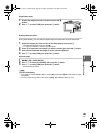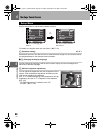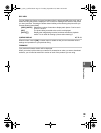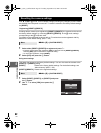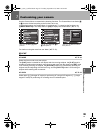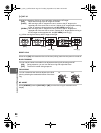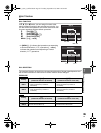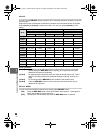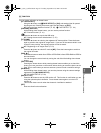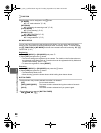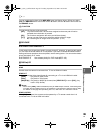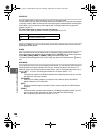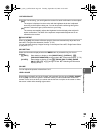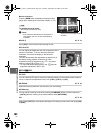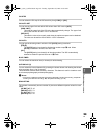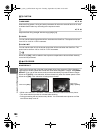97
EN
7
Customizing your camera
; FUNCTION
You can assign a function to the < button.
[Fn FACE DETECT]
Using the < button, set [gFACE DETECT] to [ON], and settings ideal for portrait
shooting are set. Pressing this button again sets this feature to [OFF].
g“Using the face detection function” (P. 55), “g FACE DETECT” (P. 101)
[PREVIEW] (electronic)
While holding down the < button, you can use the preview function.
g“Preview function” (P. 41)
[V]
Press the < button to acquire the WB value.
g“Setting the one-touch white balance” (P. 70)
[P HOME]
Press the < button to switch to the registered AF home position. Press the button
again to switch to the original AF target mode. If you turn off the camera while it is set
to the AF home position, the original position will not be stored.
g“Registering an AF target mode” (P. 53)
[MF]
Press the < button to switch AF mode to [MF]. Press the button again to switch to
the original AF mode.
[RAW K]
Press the < button to switch from JPEG to JPEG+RAW or from JPEG+RAW to JPEG for
the record mode.
You can change the record mode by turning the sub dial while holding down the <
button.
[TEST PICTURE]
Pressing the shutter button while pressing the < button enables you to check the
picture you have just taken on the monitor without having to record the picture to the
card. This is useful when you want to see how a picture turned out without saving it.
[MY MODE]
While holding down the < button, you can take pictures using the camera settings
registered in the [MY MODE SETUP].
g“MY MODE SETUP” (P. 98)
[BACKLIT LCD]
Press the < button to turn the LCD monitor off. This function is useful when you are
using the optional optical viewfinder. Press the < button again to turn the LCD
monitor on.
This function does not work when the electronic viewfinder is attached.
[OFF]
Does not allow function allocation.
s0026_e_00_0_unified.book Page 97 Tuesday, September 29, 2009 10:30 AM