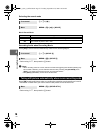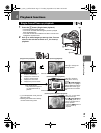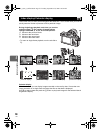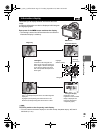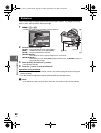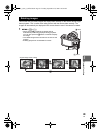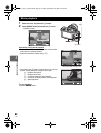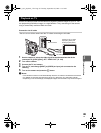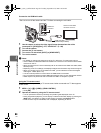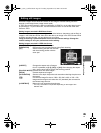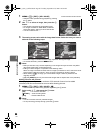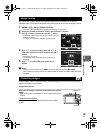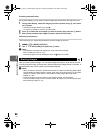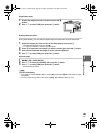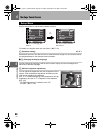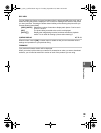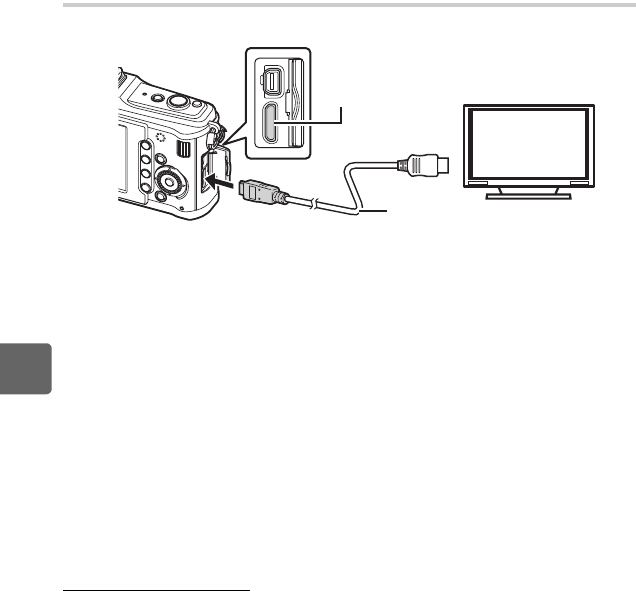
84
EN
5
Playback functions
Connection via HDMI mini-cable
• Be sure to turn off the camera and the TV before connecting the mini-cable.
1 Use the camera to select the video signal format that matches that of the
connected TV ([NTSC]/[PAL]).
g“VIDEO OUT” (P. 100)
2 Turn off the camera.
3 Connect the TV and camera.
4 Turn on the TV and switch [INPUT] to [HDMI INPUT].
5 Turn on the camera.
x Notes
• For details on changing the input source of the TV, refer to the TV’s instruction manual.
• Use an HDMI mini-cable that matches the HDMI mini connector on the camera and the HDMI
connector on the TV.
• When the camera and TV are connected by both an AV cable and an HDMI mini-cable, HDMI
will take priority.
• Depending on the TV’s settings, the displayed images and information may become cropped.
• When you connect to a TV via an HDMI mini-cable, you can select the format of the digital
video signal. “HDMI” (gP. 99)
• You cannot shoot pictures or movies when the HDMI cable is connected.
• Do not connect the camera to other HDMI output devices. Doing so may damage the camera.
• HDMI output is not performed while connected via USB to a computer or printer.
Using the TV remote control
The camera can be operated by a TV remote control when connected to a TV that supports
HDMI control.
1 MENU[c][U][HDMI][HDMI CONTROL]
•Set to [ON].
2 Operate the camera by using the TV remote control.
• You can operate the camera by following the operation guide displayed on the TV.
• During single-frame playback, you can display or hide the information display by pressing the
[Red] button, and display or hide the index display by pressing the [Green] button.
• Some functions may be unavailable, even if displayed, depending on the TV.
HDMI mini-
connector
HDMI mini-cable
(commercially available)
Connect to the HDMI
connector on the TV.
s0026_e_00_0_unified.book Page 84 Tuesday, September 29, 2009 10:30 AM