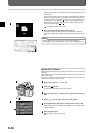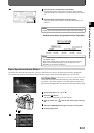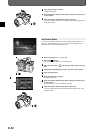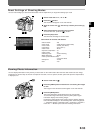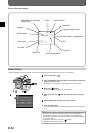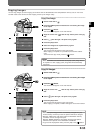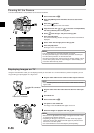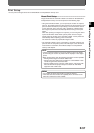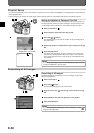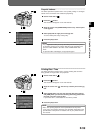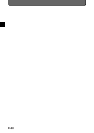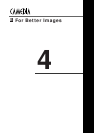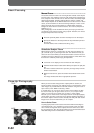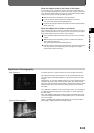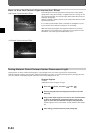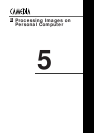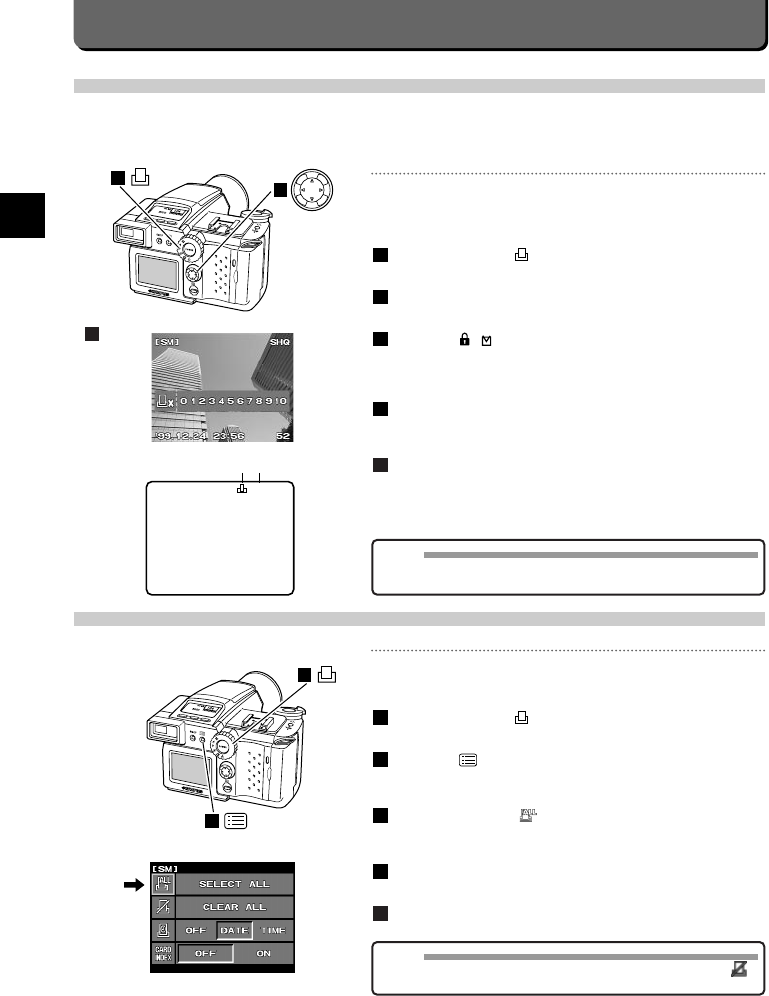
E-58
Preprint Setup
You can store information such as the number of copies to print out on either SmartMedia or a CompactFlash.This procedure is
called "preprint setup".
Preprint setup is only effective for prints made at stores that can print out using DPOF-ready printers and DPOF systems.
Setting the Number of Copies to Print Out
This procedure stores the number of copies to print out via a printer, etc.
The actual printing is done by simply loading the card media into a print-
er.The images will be printed out in the specified number of copies.
Set the mode dial to .
Select images to set preprint with the jog dial.
Press the [ / ] button.
The window where you specify the number of copies will appear on
the LCD monitor.
Specify the number of copies with the right / left point of the jog
dial.
Press the [OK] button.
The green mark will appear when the number is one, and the red
mark and the specified number when the number is more than one,
in the upper right-hand corner of the image as it is displayed on the
LCD monitor.
5
4
3
2
1
MEMO
• To cancel preprint setup, select "0" after displaying images to cancel,
or select
"CLEAR ALL" from the menu.
2
1
SHQ[SM]
2
~2
Preprint mark The number
4
Preprinting of All Images
Preprinting of All Images
The below procedure explains how to set up all images on the media
selected at preprinting.
Set the mode dial to .
Press the [ ] button.
The first menu will appear on the LCD monitor.
Align the cursor with with the top / bottom point of the jog
dial.
Select [SELECT ALL] with the right point of the jog dial.
Press the [OK] button.
5
4
3
2
1
MEMO
• To cancel the preprint of all images, select "CLEAR ALL" under
and press the [OK] button.
1
2