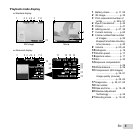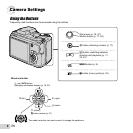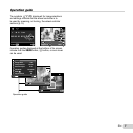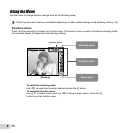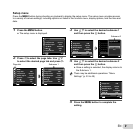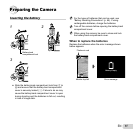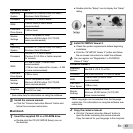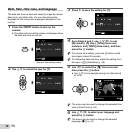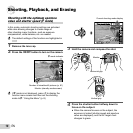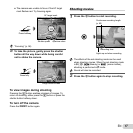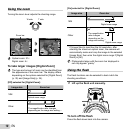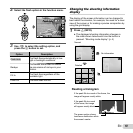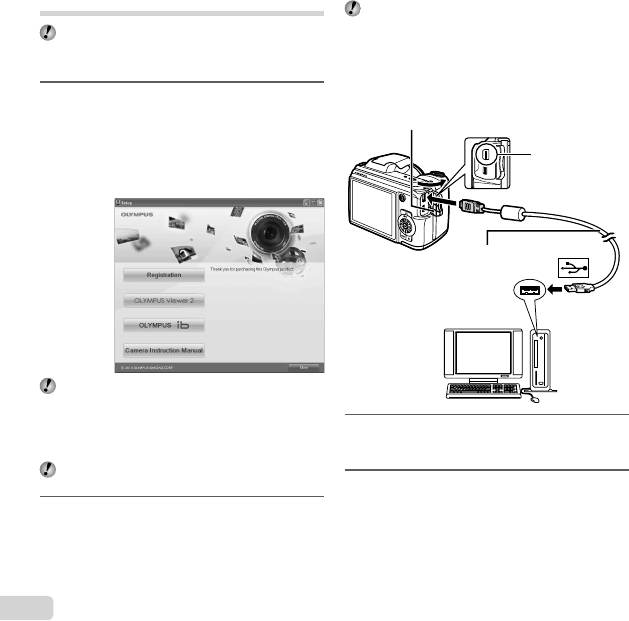
12
EN
Setting up using the supplied CD
Installation of [ib] computer software using the
supplied CD is available on Windows computers only.
Windows
Windows
1
Insert the supplied CD in a CD-ROM drive.
Windows XP
● A “Setup” dialog will be displayed.
Windows Vista/Windows 7
● An Autorun dialog will be displayed. Click “OLYMPUS
Setup” to display the “Setup” dialog.
If the “Setup” dialog is not displayed, select “My
Computer” (Windows XP) or “Computer” (Windows
Vista/Windows 7) from the start menu. Double-click
the CD-ROM (OLYMPUS Setup) icon to open the
“OLYMPUS Setup” window and then double-click
“Launcher.exe”.
If a “User Account Control” dialog is displayed, click
“Yes” or “Continue”.
2
Follow the on-screen instructions on your
computer.
If nothing is displayed on the camera screen even
after connecting the camera to the computer, the
battery may be exhausted. In this case, disconnect
the camera, and reconnect after replacing the battery
with a new one.
Connecting the camera
Connecting the camera
Multi-connector
Open the connector cover in the
direction of the arrow.
USB cable (supplied)
3
Register your Olympus product.
●
Click the “Registration” button and follow the on-
screen instructions.
4
Install OLYMPUS Viewer 2 and [ib] computer
software.
●
Check the system requirements before beginning
installation.
● Click the “OLYMPUS Viewer 2” or “OLYMPUS ib”
button and follow the on-screen instructions to
install the software.