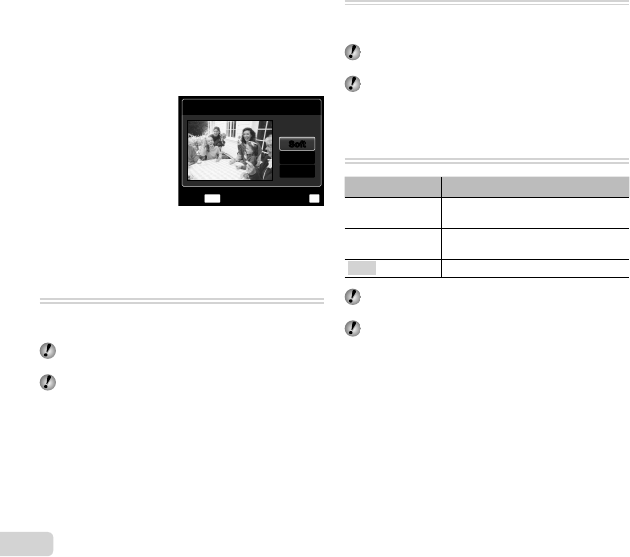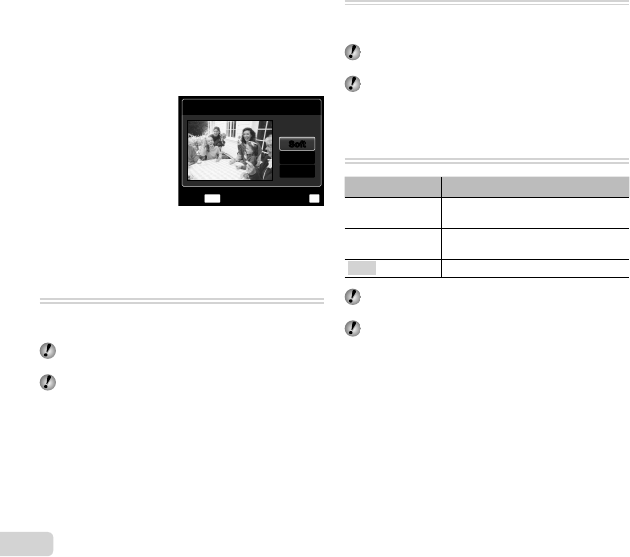
40
EN
1 Use FG to select a correction item, and press the A
button.
2 Use HI to select an image for retouching, and press
the A button.
● The retouched image is saved as a separate
image.
When [Clear Skin] is selected
When [Clear Skin] is selected
Use FG to select the retouching level, and press the
A button.
Clear Skin
MENU
OK
SetBack
Avg
SoftSoft
Hard
Brightening areas that are dark
Brightening areas that are dark
due to backlight or other reasons
due to backlight or other reasons
[Shadow Adj]
q (Playback menu) X Edit X Shadow Adj
1 Use HI to select an image, and press the A button.
● The edited image is saved as a separate image.
Depending on the picture, the editing may not be
effective.
The retouching process may lower the image
resolution.
Retouching red eyes in fl ash shooting
Retouching red eyes in fl ash shooting
[Redeye Fix]
q (Playback menu) X Edit X Redeye Fix
1 Use HI to select an image, and press the A button.
● The edited image is saved as a separate image.
Depending on the picture, the editing may not be
effective.
The retouching process may lower the image
resolution.
Erasing images [Erase]
q (Playback menu) X Erase
Submenu 2 Application
All Erase
All images in the internal memory or
card will be erased.
Sel. Image
Images are individually selected and
erased.
Erase Deletes the image displayed.
When erasing pictures in the internal memory, do not
insert the card into the camera.
Protected images cannot be erased.
To individually select and erase images
To individually select and erase images
[Sel. Image]
1 Use FG to select [Sel. Image], and press the
A button.
2 Use HI to select the image to be erased, and press
the A button to add a R mark to the image.
● Turn the zoom lever to the W end to display an
index view. Images can be quickly selected using
the FGHI buttons. Turn to the T end to return
to the single frame display.