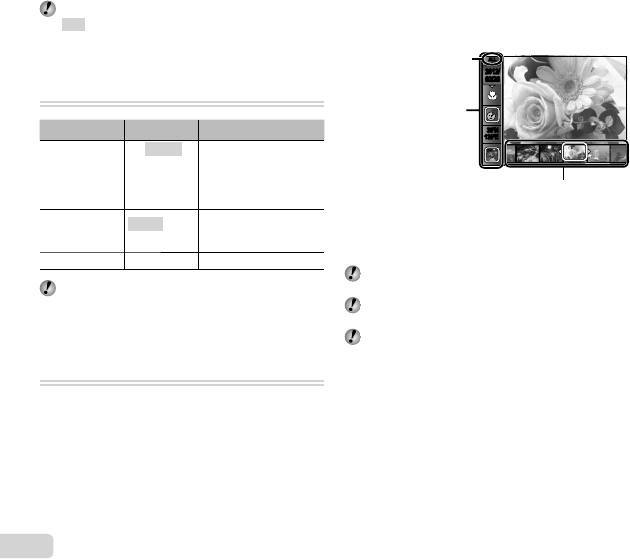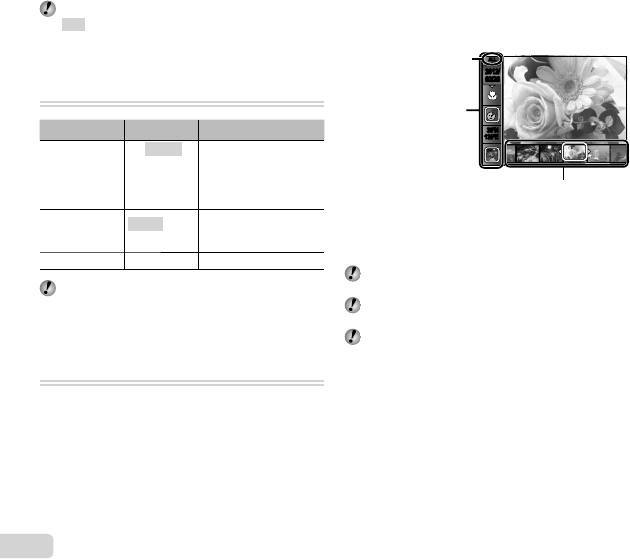
38
EN
Menus for Playback, Editing, and Printing Functions
Menus for Playback, Editing, and Printing Functions
The default settings of the function are highlighted in
.
Playing back pictures automatically
Playing back pictures automatically
[Slideshow]
q (Playback menu) X Slideshow
Submenu 2 Submenu 3 Application
BGM
Off/Cosmic/
Breeze/
Mellow/
Dreamy/
Urban
Selects the background
music options.
Type
Normal/
Fader/Zoom
Selects the type of
transition effect used
between slides.
Start ―
Starts the slideshow.
During a slideshow, press I to advance one frame,
H to go back one frame.
Searching for images and playing back
Searching for images and playing back
the related images [Photo Surfi ng]
the related images [Photo Surfi ng]
q (Playback menu) X Photo Surfi ng
In [Photo Surfi ng], images can be searched and related
images can be played back by selecting the related items.
To start [Photo Surfi ng]
Press the A button to start [Photo Surfi ng].
When a related item of the image displayed is selected
with FG, images related to the item are displayed in the
lower part of the monitor. Use HI to display an image.
To select related items that are not displayed, press the
A button when selecting an item.
To stop [Photo Surfi ng]
To stop [Photo Surfi ng], use FG to select [ALL], then
press the A button.
Related items
Images corresponding the
related items
35ºN
139ºE
35ºN
139ºE
ALLALL
2012/
02/26
2012/
02/26
ALL
Using the [ib] (PC software) and
Using the [ib] (PC software) and
importing data back to the camera
importing data back to the camera
Refer to the [ib] (PC software) help guide for details
on how to use the [ib] (PC software).
The [ib] (PC software) may not work properly on the
pictures edited by other application software.
The following [Photo Surfi ng] functions can be
performed when data created with the [ib] (PC
software) is imported back to the camera.
Information of persons or shooting locations and new
Collections can be added in the related items.