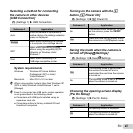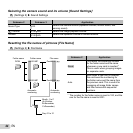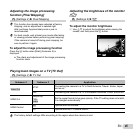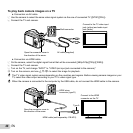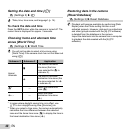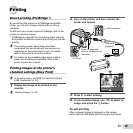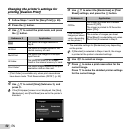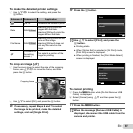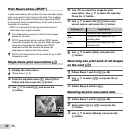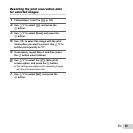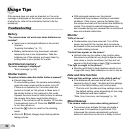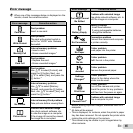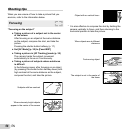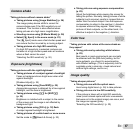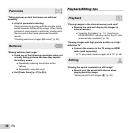51
EN
To make the detailed printer settings
To make the detailed printer settings
1 Use FGHI to select the setting, and press the
A button.
Submenu 5 Submenu 6 Application
<X
0 to 10
This selects the number of prints.
Date With/Without
Selecting [With] prints the
images with the date.
Selecting [Without] prints the
images without the date.
File Name
With/Without
Selecting [With] prints the fi le
name on the image.
Selecting [Without] does not
print any fi le name on the
image.
P
(Proceeds to
the setting
screen.)
This selects a portion of the
image for printing.
To crop an image [
To crop an image [
P
P
]
]
1 Use the zoom lever to select the size of the cropping
frame, use FGHI to move the frame, and then
press the A button.
OK
Set
Cropping frame
2 Use FG to select [OK], and press the A button.
8
If necessary, repeat Steps 6 and 7 to select
the image to be printed, make the detailed
settings, and set [Single Print].
9
Press the A button.
Print
MENU
OK
Cancel
SetBack
PrintPrint
10
Use FG to select [Print], and press the
A button.
●
Printing starts.
● When [Option Set] is selected in [All Print] mode,
[Print Info] screen is displayed.
● When printing is fi nished, the [Print Mode Select]
screen is displayed.
Print Mode Select
Multi Print
Print Order
All Index
MENU
OK
SetExit
All Print
PrintPrint
To cancel printing
To cancel printing
1 Press the m button while [Do Not Remove USB
Cable] is displayed.
2 Select [Cancel] using FG and then press the A
button.
11
Press the m button.
12
When the message [Remove USB Cable] is
displayed, disconnect the USB cable from the
camera and printer.