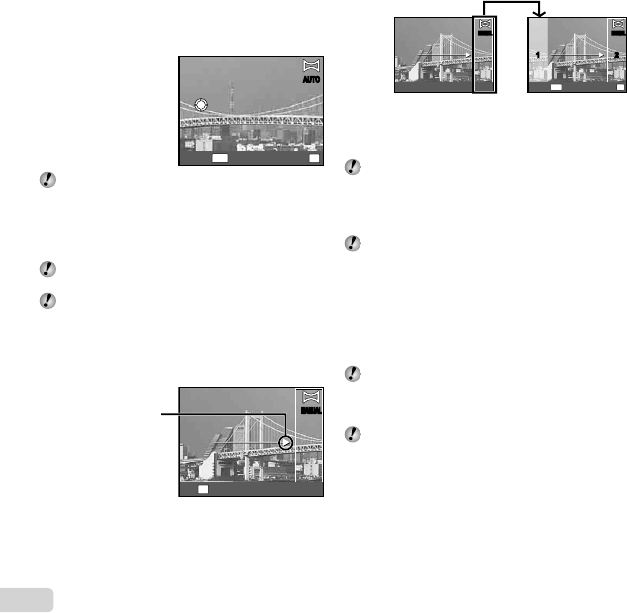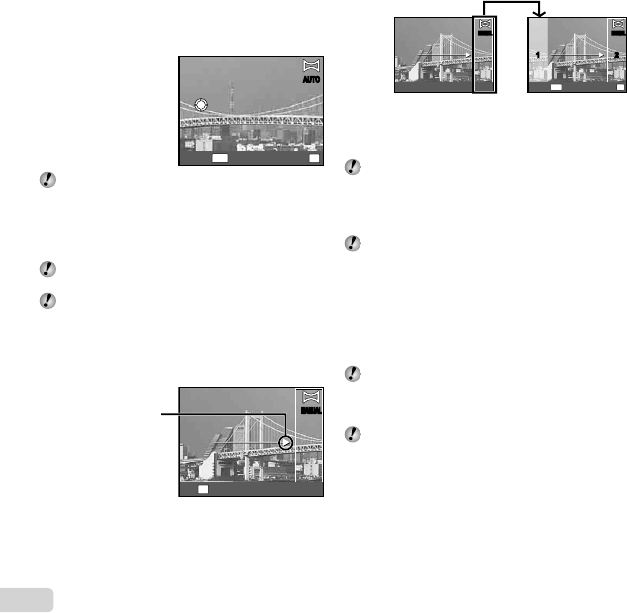
26
EN
3 Move the camera slowly while keeping it straight, and
stop the camera where the pointer and target mark
overlap.
● The camera releases the shutter automatically.
OK
MENU
SaveCancel
AUTOAUTO
To combine only two pictures, press the A button
before taking a third frame.
4 Repeat Step 3 to take a third frame.
● After the third frame is taken, the camera
automatically processes the frames and the
combined panorama image is displayed.
To exit the panorama function without saving an
image, press the m button.
If the shutter does not automatically release, try
[Manual] or [PC].
Taking pictures with [Manual]
Taking pictures with [Manual]
1 Use FGHI to specify at which edge the next
picture is to be connected.
Direction for
combining the next
frame
OK
Set
MANUALMANUAL
2 Press the shutter button to take the fi rst frame. The
white-boxed part of the fi rst frame is displayed on joint
area 1.
1st frame
1 212
MENU
OK
SaveCancel
MANUALMANUAL MANUALMANUAL
3 Compose the next shot so that joint area 1 overlaps
joint area 2.
4 Press the shutter button to take the next shot.
Press the A button to combine just 2 frames.
5 Repeat steps 3 and 4 to take a third frame.
● After the third frame is taken, the camera
automatically processes the frames and the
combined panorama image is displayed.
To exit the panorama function without saving an
image, press the m button.
Taking pictures with [PC]
Taking pictures with [PC]
1 Use FGHI to select the direction that the frames
are combined.
2 Press the shutter button to take the fi rst frame, and
then point the camera for the second frame. The
shooting procedure is same as that of [Manual].
Panorama shooting is possible for up to 10 frames.
3 Repeat Step 2 until the number of desired frames is
taken, and then press the A button or m button
when fi nished.
Refer to the PC software help guide for details on
how to make panorama images.